Why Is My WordPress Admin Not Available? (And How to Fix It, Step-by-Step)
Can’t access your WP-Admin dashboard? Our definitive guide walks you through fixing common plugin conflicts, theme issues, and .htaccess errors to get you back in.
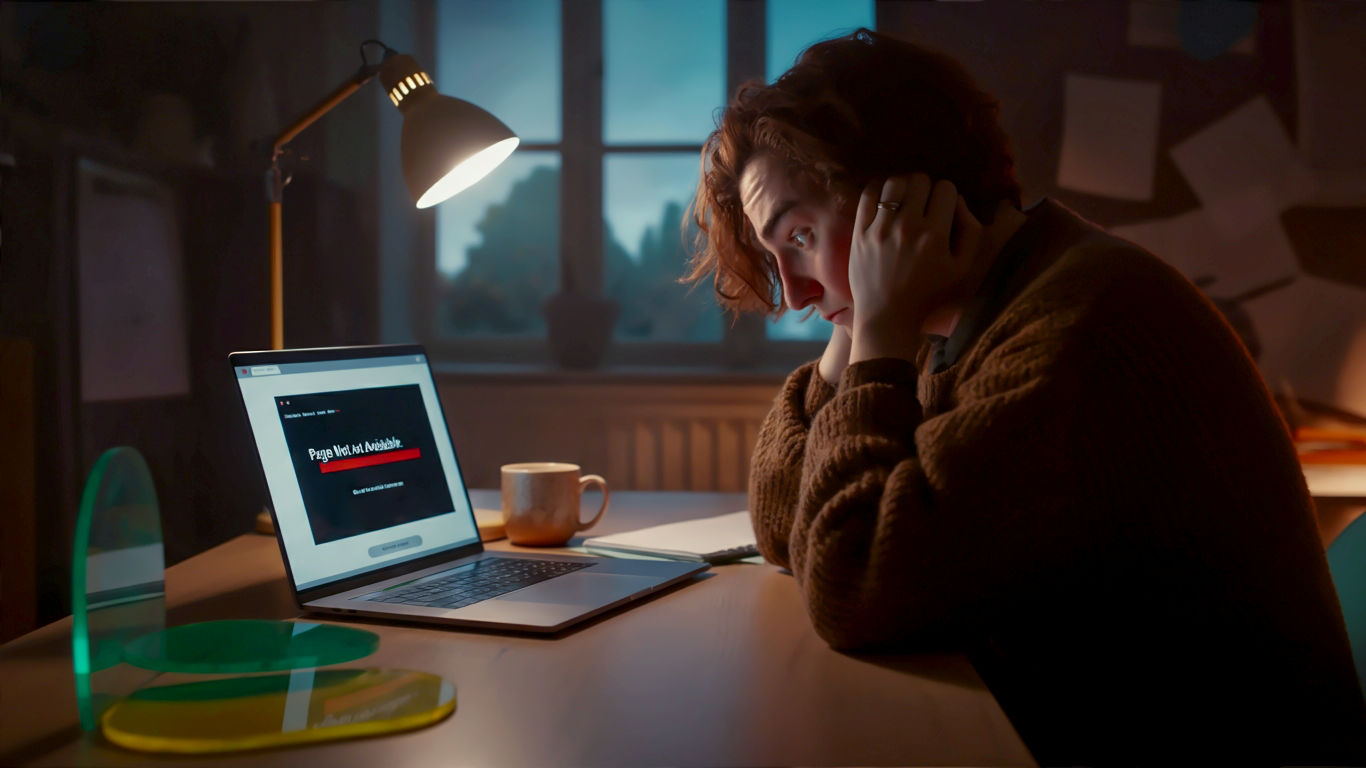
This post may contain affiliate links. If you make a purchase through these links, we may earn a commission at no additional cost to you.
Right, let’s picture the scene. You’ve just grabbed a cuppa, ready to write a new blog post or check your latest orders. You pop over to your website, and everything looks lovely. The homepage is loading, visitors are browsing – all is well with the world.
Then, you type yourwebsite.co.uk/wp-admin into the browser bar, hit Enter, and… nothing.
Maybe it’s a blank white page, a cryptic error message, or a page that just endlessly tries to load. Your heart does a little jump. The front door of your shop is wide open, but you’ve been locked out of the back office. You can’t get to the till, you can’t update the stock, you can’t do a thing. It’s a uniquely frustrating feeling that almost every WordPress site owner has felt at some point.
But here’s the good news: don’t panic. This is an incredibly common problem, and it’s almost always fixable. You don’t need to be a tech wizard or a coding genius to sort it out. Think of this guide as your friendly mechanic, ready to walk you through the diagnostic checks, from the simple fixes to the slightly more involved ones. We’ll get you back in control of your website, one clear step at a time.
First Things First: A Quick Health Check Before We Dive In
Before we start tinkering under the bonnet, it’s important to understand what’s likely gone wrong. Your WordPress website is like a team of specialists working together. You have the WordPress Core (the engine), the Database (the brains and memory), your Theme (the interior designer), and your Plugins (the extra gadgets and helpers).
When you can’t get into your admin area, it usually means one of these team members has started causing trouble. Most of the time, the culprit is a faulty plugin or theme. Occasionally, it’s a corrupted file or a configuration mix-up.
So, before you touch a single file, please, please, do one thing:
Back up your website.
If you have a recent backup, you have a safety net. Many UK hosting providers, like Kinsta, SiteGround, or 20i, offer easy one-click backup tools in their control panels. If you can, take one now. If you can’t access your hosting panel, don’t worry – the fixes we’re about to try are generally safe and reversible. But having a backup is always the smartest first move.
The Diagnostic MOT: A Step-by-Step Guide to Finding the Fault
Ready? We’re going to work through the possible causes logically, starting with the easiest and most common fixes. Follow these steps in order, and after each one, try logging into your admin panel again. As soon as it works, you’ve found your culprit!
Step 1: Check the Simple Stuff (You’d Be Surprised!)
It sounds silly, but the simplest oversights can often be the cause. Let’s rule them out first.
- Check the URL: Are you absolutely sure you’re going to the right address? It should be
yourwebsite.co.uk/wp-adminor, in some cases,yourwebsite.co.uk/wp-login.php. A simple typo can lead you to a ‘not found’ page. - Try a Password Reset: Even if you’re certain you know your password, just try the ‘Lost your password?’ link on the login page (if you can see it). This can sometimes clear up temporary glitches.
- Clear Your Browser Cache & Cookies: Your browser stores bits of websites to help them load faster next time. Sometimes, this stored information (the cache) can become outdated or corrupted, causing login problems. It’s the digital equivalent of “turning it off and on again.”
- How to do it in Chrome: Go to Settings > Privacy and security > Clear browsing data. Tick ‘Cookies and other site data’ and ‘Cached images and files’, then click ‘Clear data’.
- How to do it in Firefox: Go to Settings > Privacy & Security > scroll down to ‘Cookies and Site Data’ and click ‘Clear Data…’.
- How to do it in Safari: Go to Safari > Preferences > Privacy > Manage Website Data… > Remove All.
If you’ve tried all that and you’re still locked out, it’s time to roll up our sleeves. We’re likely dealing with a conflict on your website itself.
Step 2: The Usual Suspect – A Dodgy Plugin
If we were betting men, we’d put our money on a plugin being the problem. Plugins are fantastic for adding features, but they’re also the number one cause of WordPress issues. A plugin might have had a bad update, or it might be clashing with another plugin or with the latest version of WordPress.
Since you can’t get into the dashboard to disable them, we need to do it manually. This is perfectly safe and won’t delete your plugins or their settings.
The Fix: Disabling Plugins via FTP or File Manager
First, you need to access your website’s files. You can do this using a tool called File Manager in your hosting control panel (cPanel or Plesk are common ones) or with an FTP (File Transfer Protocol) client.
- Simplified Explanation: Think of File Manager or FTP as Windows Explorer or macOS Finder, but for the files stored on your web server. It lets you see and manage all the folders and files that make up your website. FileZilla is a brilliant, free FTP client if you need one.
Here’s the step-by-step process:
- Log In: Connect to your website’s server using your hosting File Manager or your FTP client. Your host will have provided you with the login details for this.
- Navigate to the
wp-contentFolder: Once you’re in, you’ll see a list of folders likewp-admin,wp-includes, andwp-content. Double-click onwp-contentto open it. - Find the
pluginsFolder: Insidewp-content, you will see a folder namedplugins. This is where all your installed plugins live. - Rename the Folder: Right-click on the
pluginsfolder and choose ‘Rename’. Change its name to something likeplugins_oldorplugins_deactivated.
That’s it! By renaming the folder, you’ve tricked WordPress into thinking you don’t have any plugins installed. It deactivates all of them at once.
Now, go and try to log in to your WordPress admin panel.
If you can log in, congratulations! You’ve confirmed the problem was a plugin. But which one?
Finding the Guilty Plugin
Now you need to do a bit of detective work to find the culprit.
- Go back to your File Manager or FTP client.
- Rename the
plugins_oldfolder back to its original name:plugins. - Now, go back to your WordPress admin dashboard and click on ‘Plugins’ in the left-hand menu. You’ll see that all your plugins are there, but they’re all deactivated.
- Activate them one by one. After activating each plugin, refresh your website and try navigating around the admin area.
- Keep doing this until the site breaks again and you get locked out. The last plugin you activated is the one causing the trouble.
Once you’ve found the faulty plugin, you can go back into FTP/File Manager, go inside the wp-content/plugins folder, and delete that specific plugin’s folder to get back into your site. You can then look for an alternative or contact the plugin’s developer for a fix.
Step 3: When Your Theme Throws a Wobbly
If disabling plugins didn’t solve the problem, the next most likely culprit is your theme. Just like plugins, a theme can have a bad update or contain faulty code that breaks your site.
The troubleshooting process is very similar. We’re going to manually deactivate your current theme, which will force WordPress to automatically switch to one of its default themes (like ‘Twenty Twenty-Four’ or ‘Twenty Twenty-Three’).
The Fix: Reverting to a Default Theme
- Connect via FTP or File Manager: Just as you did in the previous step.
- Navigate to the
themesFolder: Go into thewp-contentfolder again. This time, find and open thethemesfolder. - Rename Your Active Theme’s Folder: You will see folders for each theme you have installed. Find the folder for your currently active theme. Right-click on it and rename it to something like
themename_old.
This action deactivates your theme. As long as you have a default WordPress theme (like Twenty Twenty-Four) still in the themes folder, WordPress will automatically fall back to using that one.
Now, try to log in to your admin panel again.
If it works, you know the problem lies with your theme. You can log in, delete the faulty theme from the Appearance > Themes section, and reinstall a fresh copy. If it still doesn’t work after reinstalling, you may need to contact the theme developer or consider switching to a different theme.
Step 4: The Confused Traffic Warden – The .htaccess File
If plugins and themes aren’t the problem, our next stop is a small but powerful file called .htaccess.
- Simplified Explanation: The
.htaccessfile acts like a traffic warden for your web server. It tells the server how to handle URLs, manage redirects, and control access to certain files. It’s a key part of making your WordPress permalinks (likeyourwebsite.co.uk/about-us) work nicely.
Sometimes, this file can get corrupted, usually after a plugin installation or a change in server settings. This can block access to your admin area. The fix is to reset it.
The Fix: Creating a Fresh .htaccess File
- Connect via FTP or File Manager: You know the drill by now.
- Find the
.htaccessFile: This file is located in the root directory of your WordPress installation (the same folder that containswp-content). Important: By default, files starting with a dot (.) are often hidden. You may need to enable ‘Show Hidden Files’ in your File Manager or FTP client’s settings. - Rename the File: Right-click on the
.htaccessfile and rename it to.htaccess_old. This deactivates it. - Try Logging In: Head back to your browser and see if you can access the admin login page.
If you can log in, the corrupted .htaccess file was the issue. To finish the job, you need to get WordPress to create a new, clean one.
- Once you’re logged into your dashboard, go to Settings > Permalinks.
- Don’t change anything. Just scroll to the bottom and click the Save Changes button.
This action will automatically generate a fresh, default .htaccess file for you. Job done.
Step 5: Running Out of Brain Power – The PHP Memory Limit
Sometimes, your website tries to do a task that requires more processing power than your server allows.
- Simplified Explanation: Think of the PHP memory limit as your website’s short-term memory or “thinking space.” If a complicated plugin or a demanding process needs more memory than the server has allocated, it will crash. This often results in a blank white screen or an admin area that won’t load.
This is a common issue on cheaper shared hosting plans. Luckily, the fix is often as simple as telling the server to allow a bit more memory.
The Fix: Increasing the Memory Limit
We need to edit another core file called wp-config.php. Be very careful when editing this file, as a mistake can take your whole site down.
- Connect via FTP or File Manager and locate the
wp-config.phpfile in your root directory. - Download a backup copy of the file to your computer before you make any changes.
- Open the file to edit it.
- Scroll down to the bottom until you find a line that says:
/* That's all, stop editing! Happy publishing. */ - Just before that line, add the following piece of code:PHP
define('WP_MEMORY_LIMIT', '256M'); - Save the file and upload it back to the server, overwriting the original.
This code tells your server to increase the memory available to WordPress to 256 megabytes, which is usually enough to solve memory-related issues. Now, try accessing your admin area.
Step 6: The Wrong Keys – Checking File Permissions
This one is a bit more technical, but it’s a crucial part of how your website works.
- Simplified Explanation: Every file and folder on your web server has a set of permissions. These permissions tell the server who is allowed to read, write to, and execute the file. Think of it like having the right keys for different doors in an office building. If the permissions are wrong, WordPress can’t “open the door” to the files it needs to run, which can lock you out of the admin panel.
Permissions can sometimes be changed by a poorly configured plugin or a server glitch. The correct permissions for WordPress are almost always:
- 755 for all folders and sub-folders.
- 644 for all files.
The Fix: Setting Correct Permissions
You can check and change these permissions using your FTP client (FileZilla is great for this).
- In your FTP client, navigate to your WordPress root folder.
- Select all the folders (like
wp-admin,wp-content, etc.), right-click, and choose ‘File Permissions’. - Enter 755 into the numeric value box. Make sure the ‘Recurse into subdirectories’ option is ticked, and select ‘Apply to directories only’. Click OK.
- Next, select all the files and folders again, right-click, and choose ‘File Permissions’.
- This time, enter 644. Tick ‘Recurse into subdirectories’ again, but this time select ‘Apply to files only’. Click OK.
This will reset the permissions for your entire site. It can take a few minutes to complete. Once it’s done, try to log in.
Step 7: Damaged Goods – Corrupted WordPress Core Files
It’s less common, but sometimes the core files that run WordPress itself can become damaged or corrupted. This might happen during a failed automatic update or due to a server error.
The fix involves replacing the main folders with fresh copies. This sounds scary, but it’s safe because we won’t be touching the wp-content folder, which is where all your unique stuff (themes, plugins, uploads) is stored.
The Fix: Replacing Core Files
- Go to the official WordPress.org website and download the latest version of WordPress as a ZIP file.
- Unzip the file on your computer. You’ll have a folder called
wordpress. - Connect to your site via FTP or File Manager.
- On your server, delete the old
wp-adminandwp-includesfolders. Do NOT deletewp-content. - Now, go to the
wordpressfolder you unzipped on your computer. Upload the new, freshwp-adminandwp-includesfolders from your computer to your server.
This process replaces all the main operational files without affecting your content. Once the upload is complete, try accessing your admin area.
What If It’s Still Not Working? Other Possible Culprits
If you’ve worked through all seven steps above and you’re still locked out, the issue is likely something more complex. Here are a few other possibilities.
The White Screen of Death (WSOD)
This is a notorious WordPress error where you just see a completely blank white page. It’s often caused by the exact same issues we’ve already covered (plugins, themes, memory limits). However, to find the specific cause, you can enable WordPress’s ‘debug mode’.
To do this, edit your wp-config.php file and find the line: define( 'WP_DEBUG', false );
Change false to true: define( 'WP_DEBUG', true );
Save the file. Now when you visit the broken page, you should see an actual error message instead of a white screen. This message will often point directly to the problematic file, telling you if it’s in a specific plugin or theme folder. Remember to change it back to false once you’re done!
Error Establishing a Database Connection
If you see this specific message, it means your website files can’t talk to your database. This is usually because the database login credentials (username, password, database name) in your wp-config.php file are incorrect. Check these details with your hosting provider and make sure they match what’s in the file.
Hosting or Server Issues
Finally, remember that sometimes it isn’t your fault at all. Your hosting provider might be experiencing technical difficulties. Check their status page or give their support team a call. A good host will be able to tell you if the problem is at their end and might even be able to help you diagnose the issue with your site.
Prevention is Better Than Cure: How to Avoid This Happening Again
Getting back into your site is a huge relief. Now let’s make sure you don’t have to go through that panic again.
- Backups, Backups, Backups: I can’t say it enough. Set up an automated daily backup. Plugins like UpdraftPlus are excellent, or use the backup service provided by your host. A one-click restore is the ultimate stress-reducer.
- Use a Staging Site: Most good hosts offer a ‘staging’ feature. This creates a private clone of your live website where you can safely test updates to plugins, themes, or WordPress itself. If an update breaks the staging site, your live site is completely unaffected.
- Update with Care: Don’t just hit ‘update all’. Update your plugins one at a time. After each one, check that your site is still working correctly.
- Choose Quality: Be selective about the themes and plugins you install. Only use ones from reputable developers that are well-reviewed and have been updated recently. Fewer, high-quality plugins are always better than a huge collection of random ones.
Conclusion: You’re Back in Control
There you have it. You’ve gone from the sinking feeling of being locked out to methodically working through the potential issues like a pro. By following these steps, you haven’t just fixed a problem; you’ve gained a much deeper understanding of how your website actually works. You’ve tinkered with the files, diagnosed the conflict, and restored order.
So, make yourself another cuppa. You’ve earned it. You’re not just a website owner; you’re a problem-solver, and you are back in control.
Further Reading
To continue learning and stay on top of WordPress best practices, here are some highly respected resources:
- WordPress.org Codex: The official online manual for WordPress, created by the developers themselves.
- WPBeginner: An outstanding resource with thousands of easy-to-follow tutorials for WordPress users of all skill levels.
- Kinsta Blog: An excellent source for in-depth articles on WordPress performance, security, and troubleshooting, from a leading managed WordPress host.
- SiteGround Knowledge Base: A great example of a UK host’s support hub, with clear guides on managing your hosting environment.






