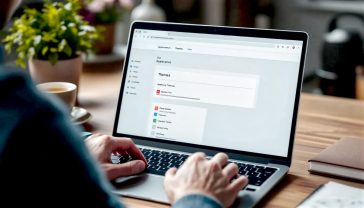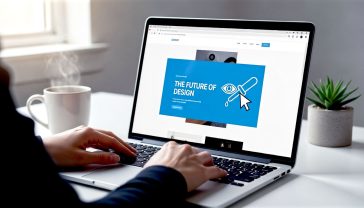The Guide to Clearing WordPress Cache: A No-Fuss Handbook for UK Site Owners
Your ultimate, no-fuss guide to clearing every type of WordPress cache. Fix update issues and speed up your site with our step-by-step instructions.

This post may contain affiliate links. If you make a purchase through these links, we may earn a commission at no additional cost to you.
Ever felt that bizarre sense of digital déjà vu? You’ve just spent an hour updating your WordPress website, tweaking a sentence here, changing a picture there. You hit ‘Update’, open your site in a new tab, and… nothing. It’s exactly as it was before. You refresh the page. Still nothing. For a moment, you wonder if you’ve imagined the whole thing.
You’re not going mad, and your computer isn’t haunted. You’ve almost certainly just bumped into the invisible, hard-working, and occasionally frustrating world of caching.
Think of it as your website’s over-eager assistant. It tries to be helpful by keeping copies of your pages ready to go, so it can show them to visitors at lightning speed. But sometimes, it gets a bit too attached to the old versions and forgets to check for new ones.
This guide is your complete, no-nonsense handbook to understanding and mastering your WordPress cache. We’ll walk through what it is, why it’s usually your best friend, and—most importantly—how to give it a gentle nudge (or a firm boot) to show your latest changes. Whether you’re a blogger in Bristol, a small business owner in Birmingham, or an artist in Aberdeen, you’ll find everything you need right here. So, grab a brew, and let’s get this sorted.
What on Earth is Caching? Your Website’s Super-Fast Memory
Before we start clearing things, it’s helpful to know what we’re actually dealing with. In the simplest terms, caching is a way of storing temporary data to make things faster for the next time.
Imagine you ask a librarian for a book on the history of the London Underground. The first time, she has to walk deep into the archives to find it, which takes a few minutes. But because she’s clever, she leaves the book on her desk after you’re done, guessing someone else might ask for it soon. The next person who asks gets it instantly.
That’s exactly what caching does for your website.
Without a cache, every single time a person visits your site, their browser has to ask your server to build the webpage from scratch. The server has to:
- Wake up WordPress.
- Find your header, your footer, and your sidebar widgets.
- Fetch the text and images for your latest blog post from the database.
- Run all the code from your plugins.
- Stitch everything together into an HTML file.
- Finally, send that file to the visitor’s browser.
This all happens in milliseconds, but it’s still a lot of work, especially if you have hundreds of visitors at once. It’s like asking the librarian to run to the archives for every single visitor.
Caching creates a shortcut. After the first visit, the cache system takes a snapshot of the fully built page and saves it as a simple HTML file. For the next visitor, the server just hands over that ready-made file. It’s incredibly fast and efficient. This is why caching is one of the single most effective ways to speed up your WordPress site, improve user experience, and even get a little boost in your Google search rankings.
The Different Flavours of Cache: It’s Not Just One Thing
Here’s where things can get a bit confusing. The “cache” isn’t a single entity. It’s more like a team of librarians, each with their own little stash of books, working at different stages between your server and your visitor’s screen. When your changes aren’t showing up, you need to figure out which librarian is holding onto the old copy.
There are four main types of cache you’ll encounter:
1. Browser Cache: The One on Your Computer
This cache lives on your visitor’s (and your own) computer. When you visit a website, your web browser—be it Chrome, Firefox, or Safari—downloads all the bits and pieces of the page: images, the logo, the stylesheet (the file that dictates colours and fonts), and other scripts.
To save time on your next visit, the browser stores these files locally on your hard drive. That way, it doesn’t have to download your logo every single time you load a new page. This is fantastic for performance, but it’s often the prime suspect when you’ve updated your logo or changed a colour, and you’re still seeing the old version.
2. Page Cache (Plugin Cache): The Heart of WordPress Speed
This is the main cache that’s managed directly on your website, usually by a dedicated caching plugin. This is the librarian who saves the fully stitched-together HTML pages we talked about earlier.
When you install a caching plugin like W3 Total Cache, WP Super Cache, or the very popular premium option, WP Rocket, its job is to create these static HTML versions of your posts and pages. It’s incredibly effective, but it means that when you update a post, the plugin’s stored HTML file becomes outdated. A good caching plugin should automatically clear the cache for a post when you edit it, but sometimes it needs a manual prod. This is the cache you’ll be clearing most often.
3. Server Cache: Your Web Host’s Secret Weapon
Many modern web hosts, especially managed WordPress hosts popular in the UK like Kinsta, SiteGround, and WP Engine, have their own caching systems built-in at the server level. This is brilliant because it’s usually faster and more efficient than a plugin, as it’s perfectly tuned to their specific server setup.
However, it adds another layer. You might clear your plugin’s cache and your browser’s cache, but if your web host is still serving up its own cached copy, you still won’t see your changes. This is a common source of confusion. You need to know if your host uses server-side caching and, if so, how to clear it from your hosting control panel.
4. Content Delivery Network (CDN) Cache: Making Your Site Fast Worldwide
A CDN is a network of servers spread across the globe. It takes copies of your site’s static assets (like images, stylesheets, and JavaScript files) and stores them in data centres closer to your visitors. For example, if your website is hosted on a server in London, a CDN can serve your images from a server in Sydney for your Australian visitors, making the site load much faster for them.
Services like Cloudflare are popular CDNs. They act as another caching layer. If you update an image on your site, you might need to tell your CDN to fetch the new version and distribute it, otherwise, it will keep showing the old one.
When Should You Clear Your WordPress Cache? The Telltale Signs
Knowing how to clear your cache is pointless if you don’t know when to do it. While a good setup often handles itself, here are the most common situations where a manual clear is the answer:
- When you make design changes: You’ve changed your theme’s colours, fonts, or layout in the Customizer.
- When you update your content: You’ve edited a blog post or a page, but the old version is still showing live.
- When you add or update a theme or plugin: New features might not appear, or worse, things might look broken because old cached files are conflicting with the new code.
- When you’ve just moved your website to a new host or domain.
- When you add new products to your WooCommerce store and they aren’t appearing on the shop page.
- When something just looks “off” or “broken”: Before you panic and start deactivating plugins, clearing the cache is the digital equivalent of turning it off and on again. It solves a surprising number of problems.
A quick word of reassurance: Clearing your cache will not delete your content, pages, or images. You are simply deleting the stored static snapshots. The worst that can happen is your website might be a tiny bit slower for the next couple of visitors until the cache rebuilds itself. It’s a safe and routine maintenance task.
The Main Event: How to Clear Your WordPress Cache, Step-by-Step
Right, let’s get down to business. We’re going to work our way through the different cache layers, from the most common to the more advanced. In most cases, you’ll only need to do step one or two.
Method 1: Clearing Cache with Popular WordPress Plugins (The Easy Way)
This is the most common method. If you installed a caching plugin, it will have added a handy button somewhere in your WordPress admin area.
Using WP Rocket
WP Rocket is a premium plugin, but it’s incredibly user-friendly.
- Log in to your WordPress dashboard.
- Look at the top admin bar that runs across the screen.
- Hover over the ‘WP Rocket’ menu item.
- In the dropdown, simply click ‘Clear cache’.
- That’s it! WP Rocket will also try to “preload” the cache, meaning it will visit your pages in the background to create fresh cached versions.
Using W3 Total Cache
W3 Total Cache is powerful but can be a bit more intimidating with its sheer number of options.
- Log in to your WordPress dashboard.
- In the top admin bar, look for a menu item labelled ‘Performance’ with a speedometer icon.
- Hover over it, and a menu will appear.
- Click on ‘Purge All Caches’. This will clear everything W3TC manages.
Using WP Super Cache
This is another popular free option from the makers of WordPress itself.
- Log in to your WordPress dashboard.
- In the top admin bar, you should see a ‘Delete Cache’ button. Click it.
- Alternatively, you can go to Settings > WP Super Cache in the left-hand menu.
- In the ‘Easy’ tab, you’ll find a big button that says ‘Delete Cache’. Click it.
Method 2: Clearing Cache via Your Web Host (Essential for Managed Hosting)
If you’ve cleared your plugin cache and you’re still not seeing your changes, your host’s server cache is the next place to look. This is especially true if you’re with a managed WordPress host.
SiteGround
SiteGround has its own powerful caching system called SuperCacher, managed by their SiteGround Optimizer plugin.
- From your WordPress dashboard, go to the ‘SG Optimizer’ menu on the left.
- On the plugin’s main page, you’ll see a blue button at the top right: ‘Purge SG Cache’.
- Click it, and you’re done.
- You can also do this from your SiteGround Site Tools control panel under Speed > Caching.
Kinsta
Kinsta’s hosting is renowned for its performance, and its server-side cache is a big part of that.
- Clearing the cache is super simple. In your WordPress admin bar at the top, you’ll see a button that says ‘Clear Cache’.
- Click that button. Kinsta will clear the page cache and their edge (CDN) cache at the same time.
- You can also do this from your MyKinsta dashboard by navigating to your site and finding the cache clearing tools.
WP Engine
WP Engine is another top-tier managed host with its own caching layer.
- Log in to your WordPress dashboard.
- You should see a ‘WP Engine’ menu item in the main admin menu on the left.
- Click on it. In the main tab of the plugin’s settings page, you’ll find a ‘Purge All Caches’ button.
- Click it to clear everything. It will notify you when the process is complete.
What if my host isn’t listed? Don’t worry. Most quality hosts that use their own caching will provide a plugin or a clear option in their control panel (often called cPanel or Plesk). Look for terms like “Performance,” “Cache,” “Varnish,” or “LiteSpeed Cache.”
Method 3: Clearing Your Browser Cache (The Quick Fix)
Sometimes, the problem isn’t on the website at all—it’s your own browser clinging to old files.
The Magic Hard Refresh
Before you go digging into settings, try a “hard refresh.” This tells your browser to ignore its local cache for this one page load and download a completely fresh copy.
- On Windows/Linux (Chrome, Firefox, Edge): Press Ctrl + F5 or Ctrl + Shift + R.
- On Mac (Chrome, Firefox, Safari): Press Cmd + Shift + R.
Often, this is all you need to do to see your changes.
Fully Clearing Browser Data
If a hard refresh doesn’t work, you can clear the entire browser cache.
- In Google Chrome: Go to Settings > Privacy and security > Clear browsing data. Select ‘Cached images and files’ and choose the time range (usually ‘All time’ is best). Click ‘Clear data’.
- In Mozilla Firefox: Go to Settings > Privacy & Security. Scroll down to ‘Cookies and Site Data’ and click ‘Clear Data…’. Make sure ‘Cached Web Content’ is ticked and click ‘Clear’.
- In Safari: Go to Safari > Settings > Privacy. Click ‘Manage Website Data…’, find your website in the list, and remove it. A more forceful option is to go to the Develop menu (enable it in Settings > Advanced if you don’t see it) and click ‘Empty Caches’.
Method 4: Clearing Your CDN Cache
If you use a service like Cloudflare to speed up your global load times, it acts as a significant caching layer.
How to Purge the Cloudflare Cache
- Log in to your Cloudflare account.
- Select the website you want to manage.
- Go to the ‘Caching’ section (with a cloud-on-a-server icon).
- Click on the ‘Configuration’ sub-menu.
- You will see two main options:
- Custom Purge: This allows you to clear the cache for a specific page or file, which is useful for minor updates.
- Purge Everything: This is the big red button. It clears every single cached file for your entire website from all of Cloudflare’s global data centres. Use this after significant site-wide changes. Click the button and confirm. It can take up to 30 seconds to complete.
Method 5: For the Tech-Savvy: Clearing Cache Manually
This is the last resort and should only be attempted if you’re comfortable with tools like FTP (File Transfer Protocol) or using the command line.
WARNING: Always take a full backup of your website before attempting any manual file deletion.
Via FTP or File Manager
Some caching plugins, like WP Super Cache, work by creating physical files on your server. If the plugin’s button isn’t working, you can delete these files yourself.
- Connect to your website’s server using an FTP client (like FileZilla) or your host’s File Manager.
- Navigate to your WordPress installation folder, which is usually
public_html. - Go into the
wp-contentfolder. - Look for a folder named
cache. This is where many plugins store their files. - To be safe, don’t delete the folder itself. Instead, go inside the
cachefolder and delete all the files and sub-folders within it. - For WP Super Cache specifically, you might also need to delete the
wp-cache-config.phpfile and theadvanced-cache.phpfile from thewp-contentdirectory. The plugin will regenerate them.
Via WP-CLI
WP-CLI is the WordPress command-line interface. It’s a powerful tool for developers and server administrators. If you have SSH access to your server, clearing the cache is a single command.
- Connect to your server via SSH.
- Navigate to the root directory of your WordPress site.
- Type the following command and press Enter:
wp cache flush - You’ll see a success message, and the cache will be cleared. This command works with most major caching plugins and some object caches.
Troubleshooting Common Caching Problems
“I’ve cleared everything, and it’s still not updating!” – This is a deeply frustrating place to be. Here are a few final things to check.
- You Have Multiple Caching Layers: This is the most common issue. You might have a caching plugin (e.g., W3 Total Cache) and a server cache (e.g., SiteGround’s SuperCacher) running at the same time. You need to clear both. In general, it’s best to pick one and stick with it. If you have a great server cache, you often don’t need a separate caching plugin, or you should use the one recommended by your host (like SG Optimizer).
- Minification Issues: Some caching plugins try to “minify” your CSS and JavaScript files. This means they squish all the code into a single line to make the file smaller. While this is good for performance, it can sometimes cause issues. Look for a setting called ‘Minify CSS’ or ‘Minify JS’ in your caching plugin and try turning it off temporarily to see if that resolves your problem.
- Check Your Object Cache: For larger, database-heavy sites (like WooCommerce stores or membership sites), an “object cache” like Redis or Memcached might be in use. This caches common database queries. This is more of an advanced setup, but if you have it, it will need to be cleared too, usually via your hosting control panel.
Best Practices: How to Manage Your Cache Like a Pro
Clearing your cache is a reactive task. To be proactive, you can set it up to work smarter.
- Use the Plugin Recommended by Your Host: If you’re on a managed host like Kinsta or SiteGround, use their caching tools. They are optimised for that specific environment.
- Set Sensible Expiry Times: In your plugin’s settings, you can usually define how long a cached file should be considered “fresh.” For a news site, this might be a few hours. For a simple brochure site that rarely changes, it could be a week.
- Exclude Key Pages from Caching: This is crucial for e-commerce and membership sites. You must never cache pages like the shopping cart, checkout, or my-account pages. A good caching plugin will have settings to exclude specific URLs. Caching these pages can lead to people seeing someone else’s shopping basket—a security and privacy nightmare.
- Enable Cache Preloading: Some plugins, like WP Rocket, have a “preloading” or “warming” feature. After the cache is cleared, the plugin automatically crawls your site to generate new cached files, ensuring the very next visitor gets a super-fast experience.
Conclusion: Master of Your Cache, Master of Your Site
Caching might seem like a dark art, but it’s really just a simple, clever system for making your website fly. While it can be a pain when it hides your latest work, understanding the different layers—from your browser to your plugin, your host, and your CDN—puts you firmly back in control.
Nine times out of ten, a quick click of a ‘Purge Cache’ button in your WordPress dashboard is all it takes. For that tricky tenth time, you now have a complete toolkit to diagnose and fix the problem. You understand the “why” as well as the “how,” and you can get back to what really matters: creating great content, running your business, and building your corner of the web.
Further Reading
To deepen your understanding of WordPress performance and caching, here are some highly respected resources:
- Kinsta Blog: An excellent resource for in-depth articles on WordPress performance. Kinsta – How to Clear WordPress Cache
- WPBeginner: One of the most popular resources for WordPress tutorials, with clear, step-by-step guides. WPBeginner – How to Clear Your Cache in WordPress
- Smashing Magazine: A highly technical and respected publication for web developers, offering deep dives into performance. Smashing Magazine – Caching Articles
- Google Web Fundamentals: Learn about web performance directly from the source. Google Web.dev – Caching