The Guide to Hiding Folders on a Mac: From Simple Tricks to Terminal Secrets
Your complete guide to Mac privacy. Discover every method to hide and encrypt folders, from easy tricks to powerful Terminal commands for UK users.
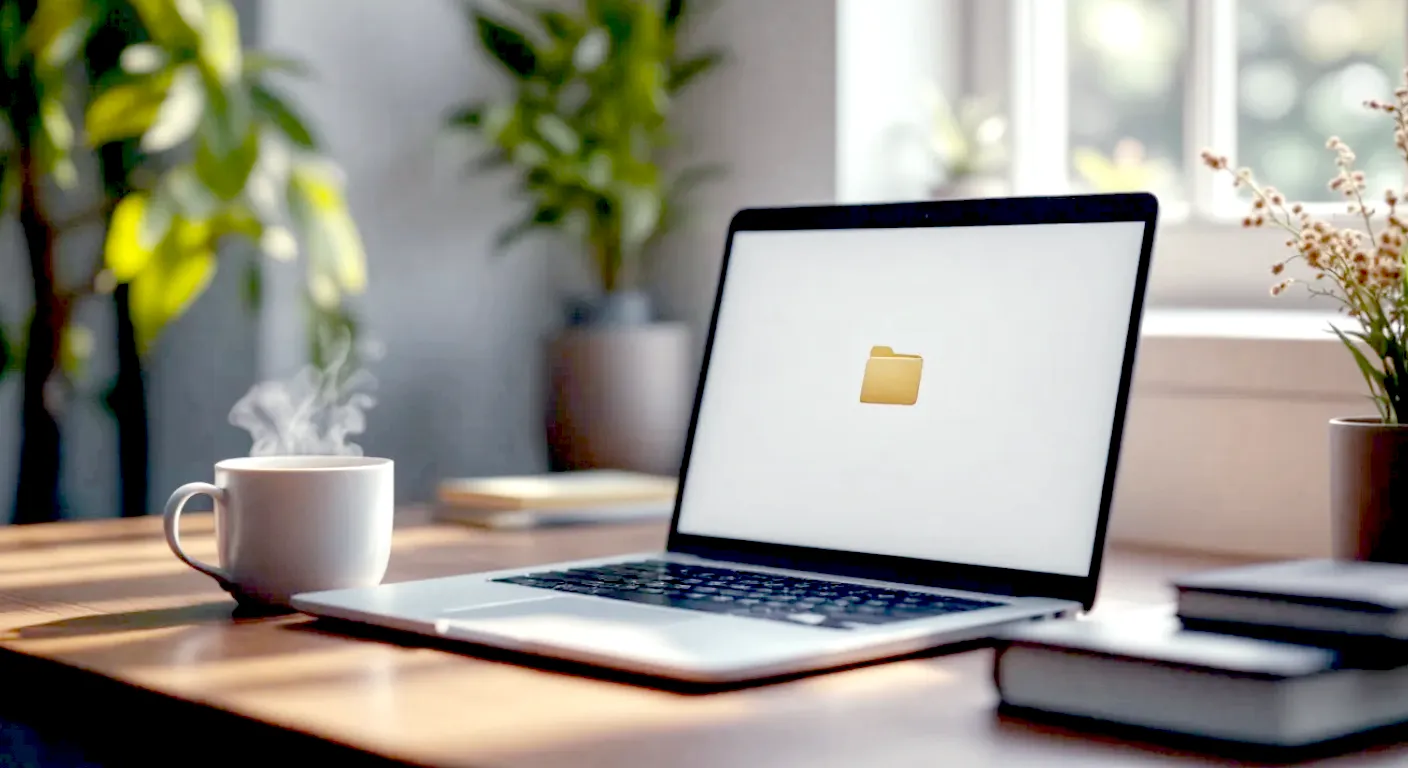
This post may contain affiliate links. If you make a purchase through these links, we may earn a commission at no additional cost to you.
Ever felt like your Mac’s desktop is a bit like Piccadilly Circus at rush hour? Files everywhere, folders jostling for attention, and that one private document you really don’t want your nosy cousin to spot. Whether you’re trying to tidy up a cluttered screen, keep sensitive work files away from prying eyes, or just enjoy a bit of digital privacy, knowing how to hide folders is a proper superpower for any Mac user.
It’s not about being secretive for the sake of it. Think of it like putting your valuable things in a safe or tucking away your diary. It’s about control, security, and keeping your digital life organised. Your Mac is your personal space, and you should be in charge of what’s visible and what’s not.
But let’s be honest, Apple doesn’t exactly put a big, shiny “Hide Folder” button on your screen. Why? Because macOS, the clever operating system running your Mac, is built on a foundation called Unix. In the world of Unix, some files and folders are hidden by default to stop users from accidentally deleting important system files and, well, turning their expensive MacBook into a very sleek-looking paperweight.
This guide will pull back the curtain on all of it. We’ll start with the dead-simple tricks that anyone can do in seconds, move on to the more powerful methods using built-in Mac tools like Terminal, and even explore some apps that do the hard work for you. By the end, you’ll be the master of your Mac’s invisible world, able to hide and unhide folders with the confidence of a magician. So, grab a brew, and let’s get started.
Why Bother Hiding Folders Anyway? The Core Reasons
Before we dive into the “how,” let’s quickly cover the “why.” Understanding your motivation will help you choose the best method. Most people hide folders for one of three main reasons: Security, Privacy, or Tidiness.
1. Security: Protecting Your Digital Crown Jewels
This is the big one. You might have folders containing sensitive information that you simply can’t risk anyone else seeing.
- Financial Documents: Think bank statements, tax returns, spreadsheets with your budget, or investment details. Leaving these in plain sight is like leaving your wallet open on the kitchen table.
- Work Files: If you work from home, you might have confidential company information, client data, or unreleased projects on your personal Mac. A data breach could be disastrous for your job and your company. Under GDPR rules in the UK, protecting personal data isn’t just good practice; it’s the law.
- Personal Records: Scanned copies of your passport, driving licence, birth certificate, or private medical information. In the wrong hands, this is a goldmine for identity thieves.
Hiding these folders adds a crucial layer of security. It’s not foolproof—a determined hacker might still find them—but it stops the casual snooper dead in their tracks. It’s security through obscurity, and it’s surprisingly effective.
2. Privacy: Keeping Your Personal Life Personal
This is less about protecting against criminals and more about maintaining personal boundaries with people you know.
- Surprise Gifts: Planning a surprise birthday party or buying a special present? Hiding the folder with all your plans, receipts, and ideas is essential to keep the secret.
- Personal Projects: Maybe you’re writing a novel, composing music, or learning to code. These creative projects can feel very personal in their early stages, and you might not be ready to share them with the world (or even your family).
- Private Photos and Journals: We all have photos or personal writings that are just for us. It could be a private journal, old love letters, or just cringey photos from your university days. Hiding them ensures your private memories stay private.
- Shared Computers: If you share your Mac with your partner, kids, or flatmates, you’ll definitely want to keep your personal files separate and out of sight. It prevents awkward situations and protects your privacy.
3. Tidiness: A Clean Desktop is a Clean Mind
Finally, sometimes it’s just about aesthetics and organisation. A cluttered desktop can be distracting and stressful.
- Reducing Clutter: Some apps and projects create dozens of folders. Hiding the ones you don’t need to access every day can make your workspace feel much calmer and more organised. Think of it as digital minimalism.
- System and Application Files: Your Mac is already hiding thousands of files from you. These are the behind-the-scenes files that make macOS and your apps work. If they were all visible, your computer would be an unusable mess. You can apply the same logic to your own files.
- Focusing on What Matters: By hiding non-essential folders, you can keep your most important work front and centre. It makes finding what you need faster and helps you concentrate on the task at hand. It’s the digital equivalent of clearing your desk before starting a big project.
No matter your reason, learning to hide folders is a fundamental skill for taking full control of your Mac. Now, let’s get into the practical methods.
Level 1: The Easy Wins – Simple Tricks for Hiding Folders
Let’s start with the simplest methods. These don’t require any scary-looking code or technical wizardry. They’re quick, effective for casual hiding, and perfect for beginners.
Method 1: The Old-School Library Trick (Using FileVault)
This is less about hiding a single folder and more about protecting everything on your Mac. FileVault is Apple’s built-in encryption tool. When you turn it on, it scrambles all the data on your hard drive, making it completely unreadable without your login password or a special recovery key.
Think of it like this: if someone steals your MacBook and takes out the hard drive, they won’t be able to see a single file. It’s the ultimate brute-force protection. While it doesn’t hide a folder from someone who is already logged into your account, it’s the single most important security feature you should enable.
How to turn on FileVault:
- Click the Apple menu in the top-left corner of your screen.
- Go to System Settings.
- Click on Privacy & Security.
- Scroll down and find FileVault.
- Click Turn On… and follow the instructions. You’ll be asked how you want to be able to unlock your disk if you forget your password—either with your Apple ID or by creating a recovery key.
- CRUCIAL: If you choose a recovery key, write it down and store it somewhere safe, but not on your Mac. If you lose both your password and this key, your data is gone forever. No one, not even Apple, can get it back.
Pros:
- Incredibly strong security for your entire Mac.
- Protects against theft.
- Set it once and forget about it.
Cons:
- Doesn’t hide folders from someone using your logged-in account.
- There’s a small, usually unnoticeable, performance dip as your Mac encrypts and decrypts files on the fly.
Method 2: Hiding in Plain Sight with a Decoy Folder
This is a clever psychological trick rather than a technical one. You create a boring-looking folder and hide your important folder inside it, maybe even a few layers deep.
For example, you could create a folder called “Old University Notes” or “Tax Documents 2015”. Inside that, create another called “Archived Lecture Slides.” And inside that, you can place your secret folder. Most casual snoopers will get bored and give up before they dig that deep.
How to do it:
- Create a new folder on your desktop or in your Documents. Give it a mind-numbingly dull name.
- Create a few more sub-folders inside it, each with equally boring names.
- Drag your sensitive folder into the deepest sub-folder.
Pros:
- Incredibly simple and fast.
- No technical skills needed.
- Surprisingly effective against non-technical users.
Cons:
- Offers zero real security. Anyone who uses the search function (Spotlight) can still find the files inside if they know what to look for.
- A determined person will eventually find it just by clicking around.
Method 3: The Sneaky “Move it Somewhere Obscure” Technique
Your Mac has a vast, sprawling system of folders. Most people only ever interact with their Desktop, Documents, and Downloads folders. By moving a folder to a less-travelled location, you can effectively hide it from casual view.
A good place is deep within your Library folder. The Library folder is where your Mac stores application support files, settings, and caches. It’s hidden by default for a good reason—messing with files in here can break your apps. But if you’re careful, you can use it as a hiding spot.
How to access your hidden Library folder:
- Open Finder.
- Click on Go in the menu bar at the top of the screen.
- Hold down the Option (⌥) key on your keyboard.
- You’ll see “Library” magically appear in the dropdown menu. Click it.
You are now inside your user Library folder. It’s a busy place. You could, for instance, go into the Application Support folder and place your hidden folder there. Few people would ever think to look for it among the hundreds of other folders.
Pros:
- Effective at hiding folders from people who don’t know their way around a Mac.
- Uses a location that’s already hidden by default.
Cons:
- Still not secure. Spotlight search can find your files.
- You have to remember the obscure path to find your folder again.
- Warning: Be very careful not to delete or change any of the other folders in the Library. You could cause serious problems with your Mac.
These Level 1 methods are great starting points. They are perfect for keeping things tidy or hiding a surprise birthday list from your family. But if you need real, robust security, it’s time to level up.
Level 2: The Power User’s Toolkit – Using macOS Features
Now we’re getting into the more powerful, built-in Mac tools. These methods offer much better protection and control. They might seem a bit more technical, but stick with us—we’ll walk you through every step.
Method 4: The Terminal Command (chflags hidden)
This is the classic, official way to hide a file or folder on macOS. You’ll be using an application called Terminal.
Don’t be scared. Terminal is just a way to talk to your Mac directly using text commands instead of clicks. It’s incredibly powerful. With a simple one-line command, you can tell macOS to make a folder invisible to Finder.
The command we’ll use is chflags hidden. chflags stands for “change flags,” and a flag is like a little Post-it note that tells macOS something about a file, like “this is hidden.”
How to hide a folder using Terminal:
- Open Terminal. You can find it in your
Applicationsfolder, inside theUtilitiessub-folder. Or, even easier, press Command (⌘) + Spacebar to open Spotlight search, type “Terminal,” and press Enter. - You’ll see a small window with a blinking cursor. Type
chflags hidden(making sure to include the space at the end). Don’t press Enter yet! - Now, find the folder you want to hide in Finder.
- Drag the folder from the Finder window and drop it directly onto the Terminal window. This will automatically paste the full path to your folder after the command you just typed. It should look something like this:
chflags hidden /Users/YourUsername/Desktop/MySecretFolder - Now, press Enter.
That’s it! The folder will instantly vanish from your Desktop or wherever it was. It’s still there, but Finder won’t show it.
How to unhide the folder again:
The process is almost identical. You just use the nohidden flag instead.
- Open Terminal.
- Type
chflags nohidden(with a space at the end). - Drag and drop the now-invisible folder onto the Terminal window. “But wait,” you ask, “how can I drag it if it’s invisible?” Good question! You’ll first need to temporarily show hidden files.
How to temporarily show all hidden files:
In any Finder window, press the key combination: Command (⌘) + Shift + . (the full stop key).
All the hidden files and folders will appear, looking slightly greyed out. Now you can see your secret folder, drag it to the Terminal window after the chflags nohidden command, press Enter, and it will become permanently visible again. Press Command + Shift + . again to re-hide all the system files.
Pros:
- This is the “proper” way to hide folders on a Mac.
- It’s free and built-in.
- Very effective. The folder won’t show up in Finder unless someone knows the keyboard shortcut to reveal hidden files.
Cons:
- Files inside the folder can still be found using Spotlight search if you don’t take an extra step (which we’ll cover next).
- It can feel a bit technical for beginners.
Method 5: Making it Spotlight-Proof
The chflags command is great, but it has a weakness: Spotlight. Even if the folder is hidden, Spotlight’s powerful indexing can still find the files inside if someone searches for them. To create a truly hidden folder, we need to tell Spotlight to ignore it.
How to exclude a folder from Spotlight search:
- Go to the Apple menu > System Settings.
- Click on Siri & Spotlight.
- Scroll all the way down and click the Spotlight Privacy… button.
- A window will appear where you can add folders to exclude from searches.
- You can now drag your folder (even if it’s already hidden using the Terminal command) into this window. Since it’s invisible, you might need to use the Command + Shift + . trick in Finder to see it first. Alternatively, click the
+button and navigate to it.
Once you add your folder to this list, Spotlight will completely ignore it and its contents. Now you have a folder that is invisible in Finder and unsearchable.
Pros:
- Closes the Spotlight loophole, offering much better privacy.
- Gives you precise control over what gets indexed.
Cons:
- It’s a two-step process (hiding the folder, then excluding it from Spotlight).
- You have to remember to remove it from the Spotlight Privacy list if you want it to be searchable again.
Method 6: The Dot Prefix Trick (.foldername)
This is another Terminal-based method and is the traditional way files are hidden in the Unix world that underpins macOS. Any file or folder that starts with a full stop (a “dot”) is automatically treated as hidden by the system.
You can rename a folder to have a dot at the beginning of its name, which will instantly hide it. However, you can’t do this in Finder. Finder will give you an error message saying that names starting with a dot are reserved for the system. So, we have to use Terminal again.
How to hide a folder by renaming it with a dot:
- Open Terminal.
- We’ll use the “move” command,
mv, which is also used for renaming. Typemv(with a space). - Drag your folder onto the Terminal window to paste its current path.
- Press the spacebar again.
- Now, you need to type the new path with the new name. The easiest way is to drag the same folder onto the Terminal window again, and then use the arrow keys to move your cursor to the beginning of the second path and add a dot before the folder’s name.
The final command should look like this, changing MyFolder to .MyFolder:
mv /Users/YourUsername/Desktop/MyFolder /Users/YourUsername/Desktop/.MyFolder
- Press Enter. The folder will disappear.
To unhide it, you do the exact same thing in reverse, swapping the order of the paths to remove the dot:
mv /Users/YourUsername/Desktop/.MyFolder /Users/YourUsername/Desktop/MyFolder
Remember to use Command + Shift + . to see the hidden folder so you can drag its path into Terminal for the renaming command.
Pros:
- A very robust and standard Unix method for hiding files.
- Simple command once you get the hang of it.
Cons:
- Like the
chflagsmethod, it’s vulnerable to Spotlight search unless you also exclude it. - Renaming system-related folders this way can be risky, so only do it with your own personal folders.
Level 3: Maximum Security – Disk Images and Third-Party Apps
If you need even stronger protection—for example, if you’re handling highly sensitive client data or financial records—then simply hiding a folder isn’t enough. You need encryption. This means scrambling the folder’s contents so that they can only be read with a password.
Method 7: The Fort Knox Method – Creating an Encrypted Disk Image
This is, without a doubt, the most secure way to protect a group of files on your Mac using only built-in tools. You create a special kind of file called a “disk image” which acts like a digital safe. When you want to access your files, you double-click the disk image and enter a password. This “mounts” it on your desktop, looking just like a USB stick or external hard drive. You can add, edit, and remove files as you please. When you’re done, you “eject” it, and it becomes a single, locked, impenetrable file again.
How to create an encrypted disk image:
- Open Disk Utility. It’s in the same
Applications > Utilitiesfolder as Terminal. - In the menu bar at the top, go to File > New Image > Blank Image….
- A dialog box will pop up with several options. This is where you set up your digital safe.
- Save As: Give the disk image file a name (e.g., “PrivateVault”).
- Name: This is the name the “drive” will have when it’s mounted (e.g., “Secret Files”).
- Size: Choose a size for your vault. This is a fixed size, so give yourself enough room for your files, but don’t make it unnecessarily huge. If you’re not sure, start with something like 1GB or 5GB.
- Format: Leave this as APFS or Mac OS Extended (Journaled).
- Encryption: This is the most important setting. Choose 128-bit AES encryption (good) or 256-bit AES encryption (best). 256-bit is military-grade encryption and is extremely secure.
- When you select an encryption level, you’ll be prompted to create and verify a password.
- CHOOSE A STRONG PASSWORD! Use a mix of upper and lower-case letters, numbers, and symbols.
- Do not forget this password. If you lose it, your data is gone forever. There is no recovery.
- Image Format: Choose “sparse bundle disk image”. This is a clever format that starts small and only grows as you add files to it, up to the maximum size you set. The other option, “read/write disk image,” creates a file of the fixed size immediately.
- Click Save. Your Mac will create the encrypted disk image file.
Now you have a .sparseimage file. Double-click it, enter your password, and it will mount on your desktop. You can now drag your sensitive folders into it. Once you’re done, right-click on the mounted drive icon and select “Eject.” Your files are now safely locked away.
Pros:
- Extremely secure. This is the best built-in method for protecting sensitive data.
- The entire vault is contained in a single, portable file.
- You can store this disk image anywhere—on your Mac, an external drive, or even in the cloud (though be mindful of your cloud provider’s terms of service).
Cons:
- You have to remember to eject the disk image to lock it. If you leave it mounted, the files are accessible to anyone using your computer.
- If you forget the password, your data is irretrievably lost.
Method 8: Using Third-Party Apps
If all the talk of Terminal and Disk Utility makes your head spin, there are plenty of apps designed to make hiding and encrypting files easy. These apps provide a simple, user-friendly interface to do the heavy lifting for you.
Some popular and well-regarded options include:
- Hider 2: A straightforward app that lets you drag and drop files and folders to hide and encrypt them with a password. It keeps everything organised in a simple vault.
- VeraCrypt: This is a free, open-source, and very powerful encryption tool. It’s the successor to the famous TrueCrypt. It’s a bit more technical than commercial apps but is considered a gold standard in the security community. It can create encrypted “containers” (similar to a disk image) or even encrypt entire hard drives.
- EncryptMe: While primarily a VPN, it offers features for securing files, often bundled with broader security suites.
How they generally work:
- You install the app.
- You set a master password for the app itself.
- You use the app’s interface to select files or folders you want to hide/encrypt.
- The app does the work behind the scenes, either by changing flags, moving files to a secure database, or creating an encrypted vault.
Pros:
- Very easy to use, with a graphical user interface.
- Often combine hiding and encryption in one simple step.
- Good for people who are not comfortable with Terminal.
Cons:
- Good apps usually cost money.
- You are trusting a third-party company with your security. It’s crucial to choose a reputable app from a developer you trust.
- If the app company goes out of business or stops updating the app, you could have problems accessing your files in future versions of macOS.
Summary Table: Which Method is Right for You?
| Method | Best For | Ease of Use | Security Level | Vulnerable to Spotlight? |
|---|---|---|---|---|
| FileVault | Overall Mac security against theft | Easy | Very High | No (whole disk is encrypted) |
| Decoy Folder | Casual privacy (e.g., hiding a gift list) | Very Easy | Very Low | Yes |
| Moving to Library | Hiding from non-technical users | Easy | Low | Yes |
Terminal chflags hidden | Standard, effective hiding from Finder | Medium | Medium | Yes |
chflags + Spotlight Privacy | Robust hiding from Finder and Search | Medium | High | No |
Terminal Dot Prefix (.name) | A solid alternative to chflags | Medium | Medium | Yes |
| Encrypted Disk Image | Maximum security for highly sensitive data | Medium | Very High | No (when ejected) |
| Third-Party Apps | Ease of use and convenience | Easy | High | Depends on the app |
A Final Word of Caution: The Risks and Responsibilities
Hiding folders is a powerful tool, but it comes with a few responsibilities.
- Don’t forget where you put things! If you use the “move to an obscure folder” trick or the Terminal methods, you might forget where your folder is or what it was called. It’s a good idea to keep a secure note (perhaps in a password manager like 1Password or Bitwarden) reminding you of your hidden locations.
- Passwords are everything. For the encrypted methods, your password is the only key. If you lose it, your data is gone. Use a strong, unique password and store it safely.
- Hiding is not a backup. Hiding a folder does not protect it from being deleted or from hard drive failure. You still need a proper backup strategy. Use Time Machine, a cloud backup service like Backblaze, or an external hard drive to keep your data safe, including your hidden and encrypted files.
- Be careful with system files. Never hide or rename folders that you didn’t create yourself, especially anything in the System folder or the main Library folder. Doing so can cause macOS to become unstable or even stop working altogether. Stick to hiding your own personal files.
Your Mac is designed to give you control over your digital environment. Learning how to manage file and folder visibility is a key part of mastering your machine. Whether you’re just tidying up your desktop or locking down state secrets, there’s a method that’s perfect for your needs. Start with the simple tricks, and as you get more comfortable, don’t be afraid to fire up Terminal or Disk Utility. Your tidy, private, and secure Mac awaits.
Further Reading and Official Resources:
- Apple’s Official FileVault Guide: https://support.apple.com/en-gb/guide/mac-help/mh11785/mac
- Apple’s Disk Utility User Guide: https://support.apple.com/en-gb/guide/disk-utility/dskutl11888/mac
- VeraCrypt Official Site: https://www.veracrypt.fr/en/Home.html
- The UK’s National Cyber Security Centre (NCSC) – Device Security: https://www.ncsc.gov.uk/collection/device-security-guidance






