The Guide to Troubleshooting Common WordPress Issues: A No-Nonsense Handbook
Your complete guide to fixing common WordPress problems. Learn to troubleshoot errors, speed up your site, and manage your website with confidence.
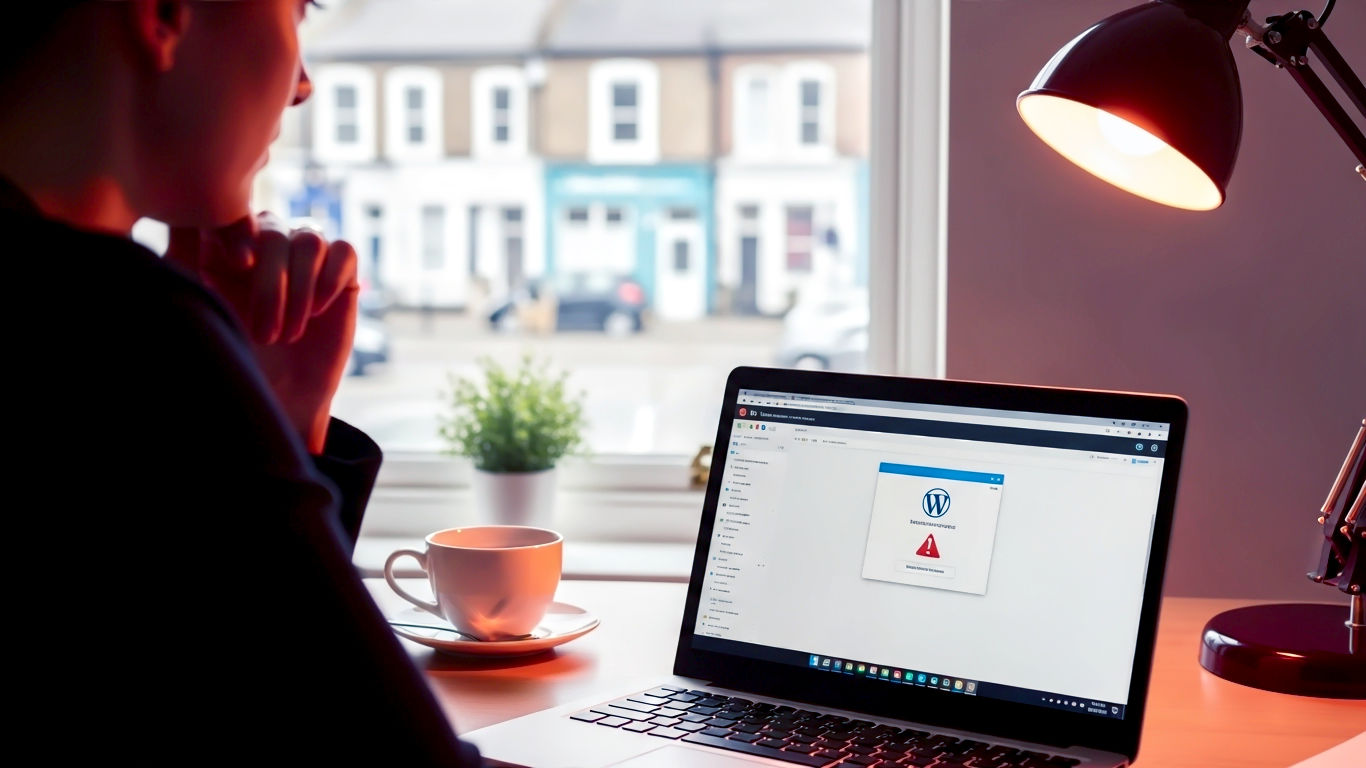
This post may contain affiliate links. If you make a purchase through these links, we may earn a commission at no additional cost to you.
Right then. You’ve built a brilliant website with WordPress. It’s your digital shop front, your online portfolio, your corner of the internet. Everything is ticking along nicely, and then, one day, it isn’t. You’re met with a strange error message, a blank white page, or your site is running slower than a snail in treacle.
Don’t panic. It happens to everyone, from small bloggers in Cornwall to big e-commerce sites in Manchester. WordPress is a fantastic tool, but like any powerful piece of kit, it can sometimes throw a wobbly.
This is your definitive, no-nonsense guide to fixing the most common WordPress problems. We’ll skip the impenetrable jargon and give you clear, step-by-step instructions. Think of it as a friendly chat over a cuppa with a web developer who’s seen it all before. We’ll get your site back up and running in no time.
Before You Touch Anything: The Two Golden Rules
Before we dive into the nitty-gritty of troubleshooting, there are two absolutely non-negotiable rules. Ignore these at your peril.
Golden Rule #1: Always, Always Have a Backup
Imagine your website is a meticulously built Lego model. A backup is a perfect photograph of that model, taken right before you start fiddling with it. If you accidentally knock a piece off or the whole thing comes crashing down, you can look at the photo and rebuild it exactly as it was.
Without a backup, you’re just guessing. A simple mistake could wipe out hours, weeks, or even years of your hard work.
How do you back up your site?
- Hosting Provider: Most good web hosts (especially UK-based ones like Krystal, SiteGround, or 34SP.com) offer automatic daily backups. Check your hosting control panel. This is often the easiest way to restore your site.
- Backup Plugins: There are brilliant plugins that can handle this for you. UpdraftPlus is a popular free option, while WP Rocket or ManageWP offer robust paid solutions. These can save your backup files to a separate location like Dropbox or Google Drive, which is extra safe.
Before you try any of the fixes in this guide, make a fresh backup. Seriously. Do it now. We’ll wait.
Golden Rule #2: Use a Staging Site for Big Changes
A staging site is a private copy of your live website. It’s a safe playground where you can test new plugins, themes, or code changes without any risk to your actual site that your customers and visitors see.
Think of it like redecorating a doll’s house before you start painting your real living room. You can try out that questionable lime green paint without upsetting anyone. If it looks dreadful, no harm done.
Many hosting providers offer one-click staging site creation. It’s a game-changer. For major updates or troubleshooting, copy your site to staging, try the fix, and if it works, you can push the changes to your live site.
Your Troubleshooting Toolkit: The Digital Spanners and Screwdrivers
To figure out what’s wrong, you need the right tools. You don’t need to be a coding genius to use them, just know where to look.
Tool #1: The Browser Developer Console
Every modern web browser (Chrome, Firefox, Edge) has a hidden set of tools for developers. The most useful part for us is the Console. It’s like a logbook that records errors happening behind the scenes.
- How to open it: Right-click anywhere on your webpage and select “Inspect” or “Inspect Element”. A new panel will appear. Find and click on the “Console” tab.
- What to look for: Ignore the blue or black messages. You’re looking for things written in red. These are errors. They might look like gibberish, but they often contain clues, like the name of a problematic plugin file.
Tool #2: WordPress Debug Mode
WordPress has a built-in “debug mode” that can help you pinpoint problems. When it’s turned on, it will display any PHP errors directly on your screen, telling you exactly which file and which line of code is causing the trouble.
It’s like asking your website, “Right, tell me exactly what’s hurting.”
- How to turn it on: You’ll need to access your website’s files using a tool called FTP (File Transfer Protocol) or the File Manager in your hosting control panel.
- Find the file called
wp-config.phpin the main folder of your WordPress installation. - Download a copy of it (as a backup!).
- Open the file and look for the line that says:
define( 'WP_DEBUG', false ); - Change
falsetotrue. - Add these two lines directly below it:
define( 'WP_DEBUG_LOG', true ); define( 'WP_DEBUG_DISPLAY', false ); - Save the file and upload it back to your server.
- Find the file called
This setup tells WordPress to save any errors into a file called debug.log inside the wp-content folder, rather than showing them to all your visitors. Now, when an error happens, you can open that log file and see the exact cause.
Remember to turn debug mode off again once you’ve fixed the issue by changing true back to false.
The Usual Suspects: Fixing Common WordPress Errors
Now that you’re prepared, let’s tackle the most common problems one by one.
Suspect #1: The White Screen of Death (WSOD)
This is the most famous (and terrifying) WordPress issue. You go to your website, and there’s nothing there. Just a blank, stark white screen. No error message, nothing. It’s like your website has just given up.
The WSOD is almost always caused by a problem with either a plugin or your theme.
Step-by-Step Fix:
- Is it just your site? First, check if other pages on your site are working. Try visiting your admin login page at
/wp-admin. If that works, the problem is likely with your theme or a plugin affecting the front end. - Disable all your plugins. More often than not, a plugin is the culprit. A recent update might have broken something, or it might be clashing with another plugin.
- If you can access your admin area: Go to Plugins > Installed Plugins. Tick the box at the top to select all of them, then choose “Deactivate” from the Bulk Actions dropdown.
- If you can’t access your admin area: You’ll need to use FTP or File Manager. Navigate to the
wp-contentfolder. You’ll see a folder inside calledplugins. Simply rename this folder to something likeplugins_old. This will deactivate all plugins instantly. - Now, check your site. If it’s back, you’ve found the cause! Rename the
plugins_oldfolder back toplugins. Now, go to your admin area and reactivate your plugins one by one, checking the site after each one. When the site breaks again, you’ve found the naughty plugin.
- Switch to a default theme. If disabling plugins didn’t work, it might be your theme.
- You’ll need FTP or File Manager for this. Navigate to
wp-content/themes. Find the folder for your active theme and rename it (e.g.,mytheme_old). - WordPress will see that its theme is missing and automatically switch to a default theme like Twenty Twenty-Four. If your site reappears, you know the problem is with your theme. You might need to contact the theme developer or consider a different theme.
- You’ll need FTP or File Manager for this. Navigate to
- Turn on debug mode. If you’re still staring at a white screen, it’s time to get more specific. Follow the steps mentioned earlier to turn on
WP_DEBUG. The error log should tell you exactly which file is causing the breakdown. - Increase PHP Memory Limit. Sometimes, a site needs more memory to run properly, especially if you have lots of plugins.
- Open your
wp-config.phpfile and add this line just before/* That's all, stop editing! Happy publishing. */:define('WP_MEMORY_LIMIT', '256M'); - This gives WordPress more oomph to work with. If this fixes it, you might want to consider optimising your site or upgrading your hosting plan in the long run.
- Open your
Suspect #2: Error Establishing a Database Connection
This error is very clear. It means your website’s files can’t talk to its database.
To put it simply, your WordPress site has two parts: the files (like themes, plugins, and the WordPress core) and the database (which stores all your content—posts, pages, user info, settings, etc.). The database is the site’s “brain.” This error is like the phone line between the files and the brain has been cut.
Step-by-Step Fix:
- Check your
wp-config.phpfile. This file holds the “phone number” and “password” WordPress uses to connect to the database. The slightest typo will break it.- Using FTP or File Manager, open
wp-config.php. - Look for these four lines:
define( 'DB_NAME', 'your_database_name' ); define( 'DB_USER', 'your_database_username' ); define( 'DB_PASSWORD', 'your_database_password' ); define( 'DB_HOST', 'localhost' ); - You need to check that these details are exactly correct. You can find the correct details in your hosting control panel, usually under a section called “MySQL Databases” or similar.
DB_HOSTis usuallylocalhost, but some hosts use something different. Double-check everything.
- Using FTP or File Manager, open
- Contact your hosting provider. Honestly, this is often the quickest fix. The database server might be temporarily down or having issues. A quick message to your host’s support team (e.g., “Hi, my site is showing an ‘Error Establishing a Database Connection’ and I’ve confirmed my wp-config details are correct. Can you check if the database server is running?”) will often solve it. It’s their job to keep the servers running, after all.
- Repair your database. Your database might have become corrupted. WordPress has a built-in repair tool.
- Open your
wp-config.phpfile again and add this single line at the bottom:define('WP_ALLOW_REPAIR', true); - Save the file. Now, visit this URL in your browser:
http://yourwebsite.co.uk/wp-admin/maint/repair.php. - You’ll see a button to “Repair Database”. Click it and let WordPress work its magic.
- Crucially, remove that line of code from
wp-config.phponce you’re done. Leaving it in is a security risk as anyone could access that page.
- Open your
Suspect #3: 500 Internal Server Error
This is one of the most frustrating errors because it’s so vague. It’s the server’s way of saying, “Something’s gone wrong, but I’m not sure what.” It’s not very helpful, is it?
However, the cause is usually one of a few common things.
Step-by-Step Fix:
- Check your
.htaccessfile. This is a special configuration file that controls how your server works. It can sometimes become corrupted.- Using FTP or File Manager, find the
.htaccessfile in the main folder of your WordPress installation. (It’s a hidden file, so you may need to enable “Show Hidden Files” in your FTP client). - Rename the file to
.htaccess_old. - Now, visit your website. If it works, the
.htaccessfile was the problem. - To create a fresh, clean one, go to your WordPress admin dashboard, then to Settings > Permalinks. Don’t change anything, just click the “Save Changes” button. This will automatically generate a new, correct
.htaccessfile for you.
- Using FTP or File Manager, find the
- Disable plugins and themes. Just like with the White Screen of Death, a plugin or theme is a very common cause of this error. Follow the exact same steps outlined in the WSOD section to deactivate them and find the culprit.
- Increase your PHP memory limit. Again, your site might just be running out of puff. Follow the same steps from the WSOD section to increase the memory limit in your
wp-config.phpfile. - Contact your host. If none of the above works, it’s time to call in the professionals. A 500 error can sometimes be caused by a server configuration issue that only your hosting provider can see and fix.
Suspect #4: Locked Out of Your Admin Area (wp-admin)
You try to log in to your site’s dashboard, but it won’t let you in. Perhaps you’ve forgotten your password, or a security plugin has locked you out. It’s frustrating, but fixable.
Step-by-Step Fix:
- Use the “Lost your password?” link. It sounds obvious, but it’s the first thing to try. This will send a password reset link to the email address associated with your user account.
- Reset your password via the database. This is the emergency option if the email reset doesn’t work. It’s a bit more technical, but you can do it.
- Log in to your hosting control panel and find a tool called phpMyAdmin. This is a direct interface to your database.
- Click on your website’s database name on the left. A list of “tables” will appear.
- Find the table that ends in
_users(e.g.,wp_users). Click on it. - You’ll see a list of all the users on your site. Find your username and click “Edit”.
- You’ll see a row for
user_pass. In theValuecolumn next to it, delete the long string of random characters. - Type your new password into this box.
- Now, in the
Functioncolumn for that same row, you must select MD5 from the dropdown menu. This encrypts your password so WordPress can understand it. - Scroll to the bottom and click “Go” to save. You should now be able to log in with your new password.
- Disable plugins. A security plugin (like Wordfence or iThemes Security) or a login customisation plugin might be causing the issue. Use FTP or File Manager to rename the
pluginsfolder, as described in the WSOD section, to see if that lets you back in.
Suspect #5: Stuck in Maintenance Mode
When you update WordPress, your plugins, or themes, WordPress briefly displays a “maintenance mode” page. Normally, this disappears after a few seconds. But if the update is interrupted (e.g., you close your browser too early), your site can get stuck on this page.
This has a surprisingly simple fix.
Step-by-Step Fix:
- Delete the
.maintenancefile. That’s it.- Using FTP or File Manager, look in the main folder of your WordPress installation.
- You’ll see a file called
.maintenance. - Simply delete that file, and your site will be back to normal immediately.
Suspect #6: My Website is Suddenly Really Slow
A slow website is a real problem. It frustrates visitors and can harm your Google rankings. Speed issues can creep up over time, but if there’s a sudden drop, here’s how to investigate.
Step-by-Step Fix:
- Run a speed test. Use a tool like GTmetrix or Google PageSpeed Insights. These will analyse your site and give you a report on what’s slowing it down. It might be large images, slow plugins, or server response time.
- Optimise your images. Huge image files are one of the biggest causes of slow websites. Every image you upload should be compressed.
- Use a plugin like Smush, Imagify, or EWWW Image Optimizer. These can automatically compress new images you upload and can also go back and “smush” all your existing ones.
- Install a caching plugin. Caching is one of the most effective ways to speed up your site. In simple terms, a caching plugin creates a “snapshot” of your page so that it doesn’t have to be built from scratch for every single visitor.
- WP Rocket is a fantastic premium option that’s very easy to use.
- W3 Total Cache or WP Super Cache are powerful free alternatives.
- Update everything. Make sure WordPress core, all your plugins, and your theme are up to date. Also, check what version of PHP your site is using. PHP is the programming language WordPress runs on. Using an old version (like anything below 7.4) can seriously slow your site down. You can usually change your PHP version in your hosting control panel. If in doubt, ask your host to put you on the latest stable version.
- Review your plugins. Too many plugins, or even just one poorly coded plugin, can drag your site to a halt. Deactivate plugins one by one and run a speed test after each one to see if you can find a “slow” one. Be ruthless—if you don’t really need a plugin, get rid of it.
- Consider better hosting. If you’ve done everything and your site is still slow, your hosting might be the bottleneck. The cheap-as-chips hosting you started with might not be up to the job anymore. Moving to a reputable UK-based managed WordPress host can make a night-and-day difference to your site’s speed and security.
Know When to Fold ‘Em: Calling for Help
There’s no shame in admitting defeat. Sometimes, a problem is too complex or too risky to fix yourself. If you’ve tried the basics and are getting nowhere, or if you’re feeling completely out of your depth, it’s time to call for help.
- Your Hosting Support: For server-related errors, database connection issues, or problems you suspect are related to your hosting environment, your host’s support team should always be your first port of call.
- A WordPress Professional: For tricky plugin conflicts, theme issues, or custom code problems, hiring a freelance WordPress developer can save you a lot of time and stress. Websites like Codeable.io are great for finding vetted experts.
A Final Word
Troubleshooting your WordPress site can feel daunting, but it’s usually a logical process of elimination.
Remember the golden rules: back up your site before you do anything, and work through the steps methodically. Stay calm, be patient, and nine times out of ten, you’ll be able to solve the problem yourself. You’ve got this.
Further Reading & Resources
For those looking to delve deeper, these resources are highly respected in the WordPress community and provide a wealth of reliable information.
- WordPress.org Support Forums: The official support hub. You can search for your specific issue or ask the community for help. https://wordpress.org/support/forums/
- WPBeginner: An absolutely fantastic resource for tutorials on just about everything related to WordPress, written in very clear, accessible language. https://www.wpbeginner.com/
- Kinsta Blog: Kinsta is a premium hosting company, and their blog is a goldmine of in-depth articles on WordPress performance, security, and troubleshooting. https://kinsta.com/blog/
- Ahrefs Blog: While focused on SEO, Ahrefs often publishes excellent technical guides that are relevant to maintaining a healthy and fast WordPress site. https://ahrefs.com/blog/






