What is True Tone? The Ultimate Guide to Your Screen’s Smart Colour
Ever wondered what the ‘True Tone’ setting on your iPhone does? This guide explains how it uses sensors to make your screen more comfortable to look at.
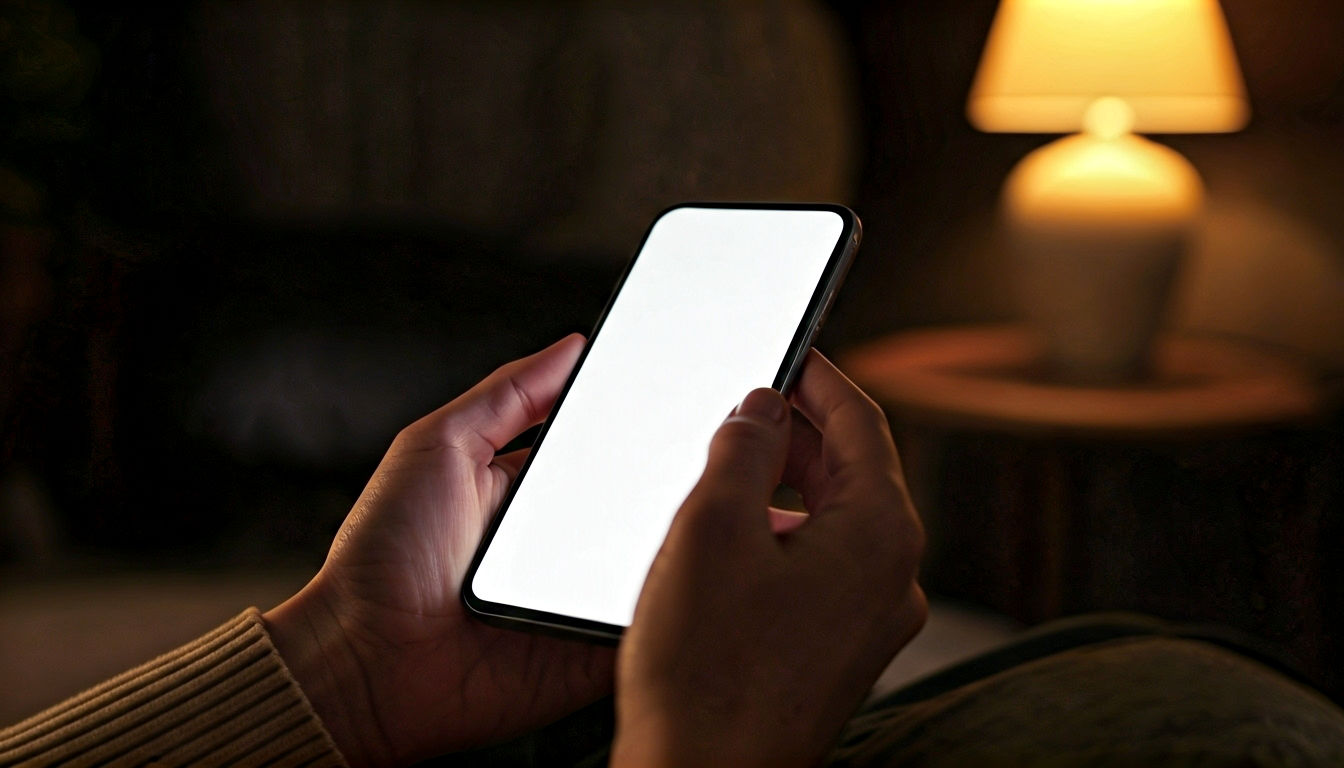
This post may contain affiliate links. If you make a purchase through these links, we may earn a commission at no additional cost to you.
Ever noticed how the screen on your iPhone or iPad seems to change its warmth ever so slightly as you move from your brightly lit kitchen to your cosy, lamp-lit living room? It’s not your eyes playing tricks on you. It’s a clever bit of tech called True Tone, and it’s one of those subtle features you might not even notice until it’s gone. But what exactly is it doing, and why does it matter?
Think of a piece of white paper. Under the harsh, blue-white light of a fluorescent office lamp, it looks stark and cool. Take that same piece of paper outside on a sunny day, and it has a natural, warmish glow. Now, imagine reading it under the soft, yellow light of a bedside lamp – it takes on a comfortable, creamy hue. The paper itself hasn’t changed colour, but the light hitting it has. Our brains are brilliant at automatically adjusting for this, so we always perceive the paper as “white.”
Your screen, however, isn’t as smart. A standard display pumps out the same colours and white point regardless of its surroundings. This is why looking at a bright, blue-toned screen in a dimly lit room can feel so jarring, almost like staring into a miniature fridge light. It’s unnatural and can lead to tired eyes.
This is where True Tone steps in. Developed by Apple, it’s a display technology designed to make your screen behave more like that piece of paper. It uses advanced sensors to measure the colour and brightness of the light around you and then automatically adjusts your screen’s white point to match. The goal is simple: to make the colours on your display appear consistent and natural, no matter where you are. It’s a small touch, but one that makes reading, browsing, and looking at photos feel remarkably more comfortable and organic.
What is True Tone and How Does It Actually Work?
At its heart, True Tone is an environmental sensor system. It’s not just about brightness – your phone has been able to adjust that for years with its ambient light sensor. True Tone is all about the colour temperature of the light.
The Science Bit: Understanding Colour Temperature
Colour temperature is a way of describing the warmth or coolness of a light source. It’s measured in a unit called Kelvin (K).
- Low Kelvin (around 2,000–3,000K): This is warm, yellowish, or orangey light, like candlelight or a traditional incandescent lightbulb. Think of a cosy pub fire.
- Mid Kelvin (around 4,000–5,000K): This is neutral or cool white light, similar to the fluorescent tubes you might find in a supermarket or an office.
- High Kelvin (around 6,000–7,000K): This is very cool, bluish light, like natural daylight on an overcast day or the standard setting for most phone and computer screens.
A typical LCD or OLED screen is calibrated to a fixed white point of around 6,500K. This looks great in a brightly lit electronics shop but can feel uncomfortably blue and intense in a room lit by warm, 2,700K lamps.
The Magic Ingredient: Multi-Channel Sensors
To solve this, Apple devices with True Tone are equipped with special multi-channel ambient light sensors. While a basic sensor just measures the amount of light (brightness), these advanced sensors can detect the specific colour temperature of the light in your environment.
Here’s a simple breakdown of what happens:
- Sensing: The sensors, often hidden near the front-facing camera, continuously scan the light around your device. They’re looking for the specific hue and intensity of the ambient light.
- Processing: The device’s processor takes this information and calculates the correct white point for the screen. It figures out how much it needs to shift the display towards a warmer (more yellow/orange) or cooler (more blue) tone to match the surroundings.
- Adjusting: The display’s colours are then dynamically and seamlessly adjusted. If you’re under warm indoor lighting, True Tone will make the screen’s white tones appear more yellow. If you step outside into the cool, blueish light of a cloudy British afternoon, it will adjust the screen to look cooler and more natural.
The entire process is so smooth that you’re not supposed to notice it happening. The effect is that the whites on your screen look like a real-world white surface would in that same light, reducing the mismatch between the device and your environment.
The History of True Tone: Where Did It Come From?
True Tone wasn’t an overnight invention. It was the next logical step in Apple’s long-running obsession with colour accuracy and user comfort, evolving from earlier technologies and ideas.
Before True Tone: Night Shift
The first major step towards adaptive screen colour was Night Shift, which Apple introduced in 2016 with iOS 9.3. The feature was a direct response to growing public awareness about the negative effects of blue light on sleep.
Scientific studies had shown that exposure to blue light in the evening can suppress the body’s production of melatonin, the hormone that tells your brain it’s time to sleep. Staring at a bright, blue-toned screen before bed could trick your body into thinking it’s still daytime, making it harder to drift off.
Night Shift tackled this by using your device’s clock and location to automatically shift the screen’s colours to the warmer end of the spectrum after sunset. You could schedule it to turn on and off at specific times and control how warm you wanted the screen to get. It was a great feature, but it was a blunt instrument – it was based on time, not your actual environment. Whether you were in a brightly lit kitchen or a dark bedroom, Night Shift applied the same warm filter.
The Debut: The iPad Pro (2016)
Apple knew it could do better. The first device to feature True Tone was the 9.7-inch iPad Pro, launched in March 2016. Apple marketed it as a revolutionary display technology, calling it a “four-channel ambient light sensor” system. The target audience was initially creative professionals – artists, photographers, and designers who used the iPad Pro for work. For them, colour accuracy is paramount, and the idea of a screen that could show colours consistently under different lighting conditions was a huge selling point.
An artist sketching on their iPad in a studio with warm tungsten lights could see their work in the same light as a traditional canvas, making the digital experience feel more analogue and natural.
Expanding Across the Apple Universe
After its successful debut on the iPad Pro, Apple began rolling out True Tone across its most popular product lines.
- iPhone: It first appeared on the iPhone 8, iPhone 8 Plus, and the revolutionary iPhone X in 2017. This brought the technology to the mainstream, making millions of everyday users benefit from the more comfortable viewing experience.
- MacBook Pro: In 2018, True Tone was integrated into the displays of the MacBook Pro, and later the MacBook Air. This was particularly useful for those who work on their laptops in varied environments, from coffee shops to offices to home.
- Studio Display and Pro Display XDR: Apple even included it in its high-end external monitors, recognising that professionals spend hours staring at these screens and value any feature that reduces eye strain and improves perceived colour consistency.
Today, True Tone is a standard feature on most new iPhones, iPads, and MacBooks. It has become a hallmark of Apple’s display philosophy: technology should adapt to the user and their environment, not the other way around.
The Big Question: Is True Tone Actually Good for You?
So, Apple says True Tone makes for a more “natural” viewing experience, but what are the real-world benefits? Does it genuinely make a difference, or is it just a clever marketing gimmick? The answer is a bit of both, depending on what you value.
Benefit 1: Reduced Eye Strain and Increased Comfort
This is the most significant and widely accepted advantage of True Tone. The constant, subtle adjustments help reduce the cognitive load on your brain. When your screen’s white point is wildly different from the ambient light, your eyes and brain have to work harder to compensate for the difference.
Imagine reading an e-book. On a standard screen in a warmly lit room, the bright blue-white page can feel harsh and cause your eyes to fatigue more quickly. With True Tone enabled, the page will take on a softer, warmer hue that blends more seamlessly with your surroundings. It’s a less jarring experience, allowing you to read or browse for longer periods without that familiar feeling of screen-induced eye ache. Many users report that once they get used to True Tone, turning it off makes the standard screen look unnaturally blue and aggressive.
Benefit 2: More Consistent Colour Appearance
For the average person, True Tone makes colours appear more consistent. When you’re looking at photos of a beach holiday, the golden sands and blue skies will look natural whether you’re viewing them in your sunlit conservatory or under the cool fluorescent lights of the Tube.
The technology ensures that a white background always looks white relative to your environment, which in turn makes all other colours on the screen look correct. It stops that weird effect where you know a photo looks great, but something about the lighting in the room is making it look ‘off’ on your screen.
The Big Caveat: Colour Accuracy for Professionals
Here’s where things get tricky. While True Tone makes colours appear more consistent to the human eye, it achieves this by actively changing the colours on the display. For photographers, videographers, graphic designers, and anyone whose work depends on absolute, clinical colour accuracy, this is a problem.
If you’re editing a photo to be printed or published online, you need to know that the colours you’re seeing on your screen are the true, unaltered colours of the digital file. You need a consistent, industry-standard reference point (like the DCI-P3 or sRGB colour space with a 6500K white point). True Tone, by its very nature, deviates from this standard.
A designer editing a brand’s logo needs to ensure the specific shade of “HSBC red” or “Cadbury purple” is perfect. If True Tone is warming up their display to match the office lighting, the colour they see won’t be the colour that gets sent to the printers or coded into the website.
For this reason, creative professionals almost always turn True Tone off when doing colour-critical work. It’s a feature designed for content consumption, not professional content creation.
True Tone vs. Night Shift: What’s the Difference?
It’s easy to confuse True Tone and Night Shift, as both affect the colour temperature of your screen. However, they are designed for very different purposes and work in fundamentally different ways.
Think of it like this: Night Shift is a sledgehammer, and True Tone is a scalpel.
| Feature | True Tone | Night Shift |
|---|---|---|
| Primary Goal | To make the screen look more natural and comfortable in any lighting. | To reduce blue light exposure in the evening to improve sleep. |
| How it Works | Uses ambient light sensors to dynamically match the screen’s white point to the surrounding light. | Uses the device’s clock and location to shift the screen to a warmer colour after sunset. |
| When it’s Active | All the time (if enabled), constantly making subtle adjustments throughout the day. | Only active during scheduled hours (e.g., from 10 PM to 7 AM). |
| What it Adjusts | The white point of the display, making thousands of tiny shifts between warm and cool. | Applies a strong, noticeable warm filter over the entire screen. |
| User Control | Simple On/Off toggle. | On/Off toggle, scheduling, and a slider to control the level of warmth. |
In short:
- True Tone is for all-day viewing comfort. It’s about making your screen look right in its environment.
- Night Shift is for pre-sleep winding down. It’s about filtering out a specific type of light for a specific health benefit.
You can actually use both features at the same time. During the day, True Tone will make its subtle adjustments. Then, when your scheduled Night Shift time arrives, the screen will make a much more dramatic shift to its pre-set warm setting.
How to Control True Tone on Your Devices
Managing True Tone is incredibly straightforward. Apple has integrated the toggle into the Control Centre for quick access, as well as in the main Settings app.
On iPhone and iPad
The quickest way is via the Control Centre:
- Swipe down from the top-right corner of your screen (on newer models with Face ID) or swipe up from the bottom (on older models with a Home button).
- Press and hold the Brightness slider (the one with the sun icon).
- A new screen will appear with larger controls. In the bottom-right, you’ll see the True Tone button. Tap it to toggle it on or off.
Alternatively, you can find it in Settings:
- Go to Settings > Display & Brightness.
- You’ll see a True Tone toggle switch. Tap it to turn the feature on or off.
You’ll notice the change instantly. Turning it off will likely make your screen look surprisingly blue.
On a Mac
The process is just as simple on a MacBook or an external Apple display:
- Click the Apple menu () in the top-left corner of your screen.
- Select System Settings (or System Preferences on older macOS versions).
- Click on Displays.
- You’ll see a toggle switch for True Tone. Click it to enable or disable it.
If you have multiple displays connected, you may be able to enable or disable True Tone for each one individually, provided they support the feature.
Which Devices Have True Tone?
The list of devices supporting True Tone has grown steadily since 2016. As a general rule, most premium Apple products released since 2017 will have it.
Here’s a rough guide (as of late 2025):
- iPhone: iPhone 8 and later, including all iPhone X, XS, XR, 11, 12, 13, 14, 15, 16 series, and iPhone SE (2nd generation and later).
- iPad: iPad Pro (all models from 2016 onwards), iPad Air (3rd generation and later), iPad mini (5th generation and later), and the standard iPad (9th generation and later).
- MacBook: MacBook Pro (2018 and later), MacBook Air (2018 and later). The technology is also built into the display of iMacs from 2020 onwards.
- External Displays: Apple Studio Display and the Apple Pro Display XDR.
An important note for Mac users: True Tone will also work on some external monitors (non-Apple ones) if your MacBook lid is open. The MacBook uses its built-in sensors to measure the ambient light and then adjusts the external display accordingly. However, the accuracy can vary depending on the monitor.
The Future of Display Technology: Beyond True Tone
True Tone is a brilliant piece of engineering, but it’s just one step on the long road toward creating displays that are indistinguishable from reality. So, what comes next?
More Advanced Sensors
Future iterations of True Tone could use even more sophisticated sensors. Imagine a device with sensors that can analyse the entire room, not just the light immediately around the screen. It could account for multiple light sources of different colour temperatures – a cool blue light from a window and a warm yellow light from a lamp – and create a more nuanced and accurate adjustment.
Deeper Environmental Awareness
A truly smart display might one day adapt to more than just light. It could adjust its contrast and saturation based on whether you’re in direct sunlight or deep shadow. It might even use the front-facing camera to understand the angle you’re viewing the screen from and optimise the image for that perspective.
Personalised Viewing Experiences
The next frontier is personalisation. Using biometric data from a smartwatch or even the device’s own sensors, a future display could adjust its settings based on your current state. For example, it might detect that your eyes are tired (perhaps by measuring blink rate) and subtly increase font sizes or shift to a more relaxing colour palette. It could learn your personal preferences for screen warmth and automatically apply them in different environments.
Technologies like True Tone are paving the way for a future where our devices don’t just present information to us, but do so in a way that is perfectly tailored to our environment, our comfort, and even our biology. The screen will stop being a glowing rectangle we stare at and become a seamless window into our digital world.
Further Reading
For those interested in diving deeper into display technology and the science behind it, these resources are highly recommended:
- Apple’s Official Support Page: About the True Tone display feature
- RTINGS.com: A fantastic resource for in-depth, technical display reviews and explanations of concepts like colour temperature.
- DisplayMate: Known for its highly scientific and detailed analysis of mobile and TV displays.






