The Guide to Fixing WordPress Breadcrumb Errors for Better SEO
Your complete guide to diagnosing and fixing common WordPress breadcrumb errors. Learn why they happen and how to resolve them for better user experience and SEO.
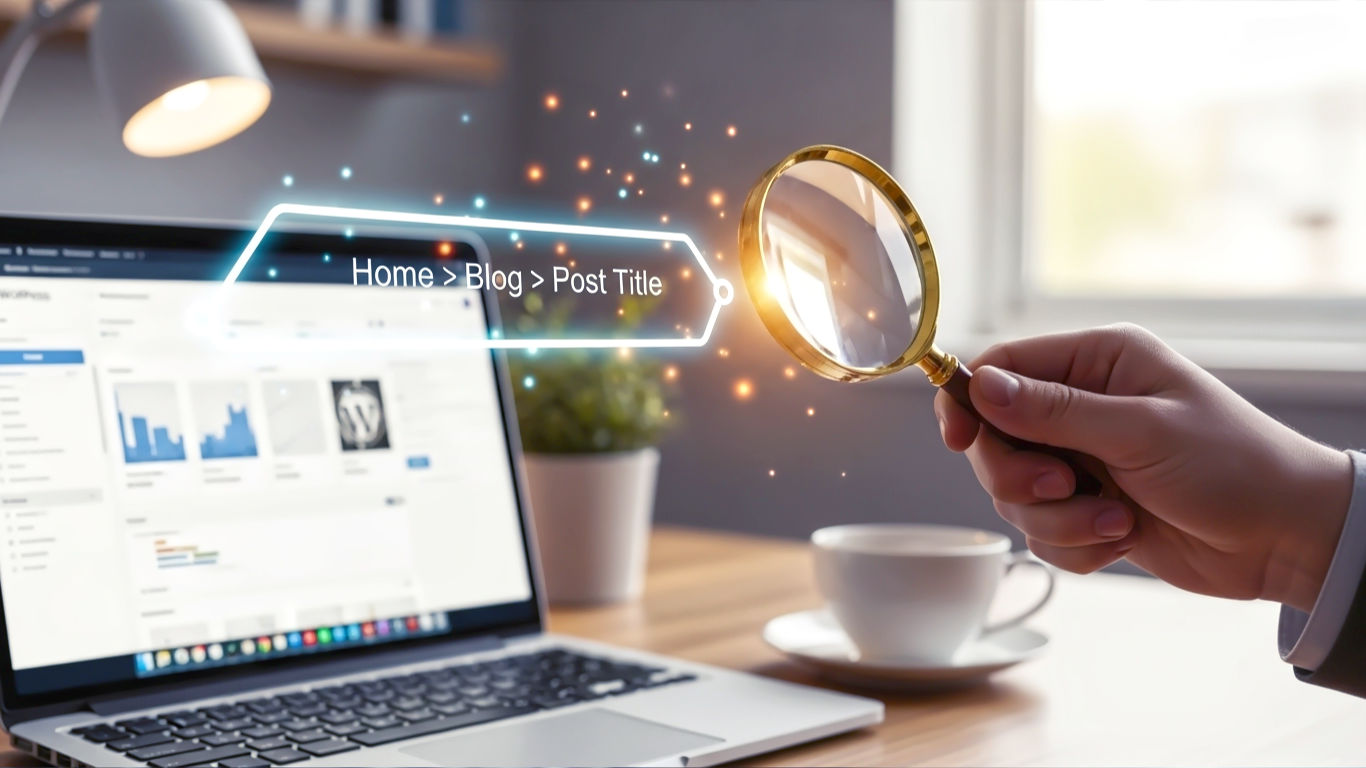
This post may contain affiliate links. If you make a purchase through these links, we may earn a commission at no additional cost to you.
Picture this. You’ve poured your heart and soul into your WordPress website. Maybe you’re a baker in Bristol, showcasing your beautiful cakes, or a consultant in Cardiff, sharing your expertise. You check your site’s health in Google Search Console, and there it is—a grumpy-looking red error chart labelled ‘Breadcrumbs’.
Your heart sinks a little. It sounds technical. It sounds complicated. But don’t worry. Fixing breadcrumb errors is one of those things that seems far scarier than it actually is. Think of it less like complex coding and more like digital signposting.
This guide is your complete map. We’ll walk through what breadcrumbs are (in plain English), why they’re so important for your visitors and your Google ranking, and a step-by-step process to find and fix any errors. No advanced tech degree needed, I promise. Let’s get cracking.
What on Earth Are Breadcrumbs, Anyway?
Remember the story of Hansel and Gretel? They left a trail of breadcrumbs to find their way back home. That’s exactly what digital breadcrumbs do for your website.
They are the small trail of links, usually found at the top of a page or post, that shows a user exactly where they are on your site. It looks something like this:
Home > Services > Digital Marketing
This little navigation trail is a lifesaver for usability. It helps visitors understand your site’s structure at a glance and allows them to easily navigate back to a previous section—like the main ‘Services’ page—in a single click. Without them, users can feel a bit lost, especially on larger websites.
More Than Just Navigation: The SEO Superpowers of Breadcrumbs
While making your site user-friendly is a huge win, breadcrumbs are also one of your best mates for Search Engine Optimisation (SEO). Here’s why Google is so fond of them:
- They Help Google Understand Your Site: Google’s bots crawl your website to figure out how it’s all connected. Breadcrumbs provide a crystal-clear map of your site’s hierarchy. This helps Google index your content more effectively and understand the relationship between pages.
- They Can Supercharge Your Search Results: This is the big one. When your breadcrumbs are set up correctly, Google often shows them in the search results. Instead of a clunky URL, a user might see:
www.yourgreatsite.co.uk > Services > Digital MarketingThis looks cleaner, provides context, and is far more appealing to click on. It can genuinely boost your click-through rate. - They Lower Your Bounce Rate: A ‘bounce’ is when someone visits a page on your site and leaves without going anywhere else. A high bounce rate can signal to Google that your page isn’t useful. Breadcrumbs give users an obvious next step, encouraging them to explore other parts of your site and reducing the chance they’ll simply hit the ‘back’ button.
- They’re Great for Internal Linking: Every link in a breadcrumb trail is an internal link. This helps spread ‘link equity’ (or ‘link juice,’ if you prefer) across your website, which can give your overall SEO a gentle lift.
The Three Main Flavours of Breadcrumbs
Not all breadcrumbs are created equal. They generally come in three types:
- Hierarchy-Based Breadcrumbs: This is the most common and useful type. It shows the visitor where they are within the site’s structure. For example: Home > Blog > SEO Tips > How to Fix Breadcrumbs.
- Attribute-Based Breadcrumbs: You’ll see these most often on e-commerce sites. They show the attributes or filters a user has selected to get to a product. For example: Home > Men’s Footwear > Trainers > Size 9 > Nike.
- History-Based Breadcrumbs: This type shows the specific path a user took to arrive at the current page. For example: Home > About Us Page > Services Page > Contact Us Page. Honestly, these are the least common and least useful for SEO, as they are unique to each user’s journey. Your browser’s back button already does this job perfectly well.
For most businesses, blogs, and service sites in the UK, hierarchy-based breadcrumbs are the ones to focus on. They offer the best combination of user experience and SEO benefits.
Why Do Breadcrumb Errors Happen? Meet the Common Culprits
Before we can fix the problem, we need to understand what’s causing it. A breadcrumb error in Google Search Console usually means that Google tried to understand your breadcrumb trail but got confused. This confusion nearly always boils down to a problem with something called structured data.
A Simple Intro to Structured Data (Schema)
Think of structured data as a set of labels you add to your website’s code. These labels don’t change how your site looks to a human, but they speak Google’s language. For breadcrumbs, we use a specific set of labels from a dictionary called Schema.org.
The labels, or ‘schema markup’, for breadcrumbs look something like this in principle:
- This whole thing is a
BreadcrumbList. - The first item is
ListItem 1: It’s called “Home” and links toyourwebsite.co.uk. - The second item is
ListItem 2: It’s called “Services” and links toyourwebsite.co.uk/services. - And so on…
When this labelling system is missing, incomplete, or just plain wrong, Google gets flummoxed and reports an error. Here are the most common reasons your labels might be faulty.
Culprit #1: Your WordPress Theme is Causing Trouble
Many WordPress themes come with their own built-in breadcrumb feature. Sometimes this feature is brilliant. Other times, it can be outdated, poorly coded, or conflict with other tools you’re using. Your theme might be:
- Generating breadcrumbs without the correct schema markup.
- Not providing breadcrumbs at all, leaving it up to a plugin that isn’t configured.
- Clashing with your SEO plugin’s attempt to create its own breadcrumbs.
Culprit #2: A Classic Plugin Conflict
WordPress is famous for its plugins, but sometimes they don’t play nicely together. The most common breadcrumb conflict is between your theme and your SEO plugin (like Yoast SEO or Rank Math).
Both might be trying to generate breadcrumbs at the same time, creating a confusing, garbled mess in the code that Google can’t decipher. Or, one plugin might be interfering with another’s ability to output the code correctly.
Culprit #3: Your Site Structure is a Muddle
Breadcrumbs reflect your site’s structure. If your structure is messy, your breadcrumbs will be too. For example, if you have a blog post about “The Best Scones in Devon” but you haven’t assigned it to a “Food” or “Travel” category, the breadcrumb trail might just be:
Home > The Best Scones in Devon
A much better trail would be:
Home > Blog > Food Guides > The Best Scones in Devon
This requires organising your posts into categories and your pages into parent-child relationships.
Culprit #4: Caching is Showing Old Data
Caching plugins are fantastic for speeding up your site. They store a static ‘snapshot’ of your pages so they load faster. However, sometimes after you’ve fixed a problem, a caching plugin might continue to serve the old, broken version. A simple cache clear is often the magic wand you need.
Your Toolkit: How to Find and Diagnose Breadcrumb Errors
Right, let’s put on our detective hats. To fix the errors, first, we need to know exactly what they are and where they are. You only need two free tools from Google for this.
Tool 1: Google Search Console
This is your mission control for SEO. If you haven’t set it up for your website yet, do it now. It’s essential.
Once you’re in, here’s how to find breadcrumb issues:
- In the left-hand menu, scroll down to the Enhancements section.
- Click on Breadcrumbs.
- You’ll see a chart. If there are problems, it will show a list of errors with names like “Missing field ‘item'” or “Missing field ‘name'”.
- Click on a specific error type to see a list of all the URLs on your site that are affected. This is your hit list.
This report is your starting point. It tells you that there is a problem, but not always why. For that, we turn to our next tool.
Tool 2: The Rich Results Test
This tool lets you analyse a single page to see how Google views its structured data. It’s perfect for testing a page after you think you’ve fixed it.
- Go to the Google Rich Results Test.
- Copy one of the faulty URLs from your Search Console report and paste it into the test.
- Click Test URL.
- After a minute, it will show you the results. Under ‘Detected structured data’, it will highlight any breadcrumb markup it found. If there’s an error or a warning, it will tell you exactly what’s wrong with the code.
Now that we know what the errors are and which pages they’re on, we’re ready to start fixing things.
Let’s Get Fixing: Your Step-by-Step Guide
We’ll start with the easiest and most common solutions first. For most people, Method 1 will solve the problem.
A Very Important First Step: Use a Child Theme!
Before you even think about touching any code files, you need to have a child theme set up.
- Simplified Explanation: A child theme is like a protective overlay for your main theme (the ‘parent theme’). Any changes you make are saved in the child theme. This means that when the parent theme gets an update, your customisations won’t get wiped out.
- How to do it: You can create one easily with a plugin like Child Theme Configurator or follow the official WordPress guide. Do not skip this step if you plan to edit any theme files.
Method 1: Let Your SEO Plugin Handle It (The Best Way for 99% of People)
The most popular SEO plugins, Yoast SEO and Rank Math, have excellent, built-in breadcrumb functions that generate all the correct schema markup for you. Using them is the most reliable way to fix errors.
The general strategy is:
- Turn off your theme’s built-in breadcrumbs.
- Turn on your SEO plugin’s breadcrumbs.
- Add a small piece of code to your theme to tell it where to display them.
Fixing Breadcrumbs with Yoast SEO
- Enable Yoast’s Breadcrumbs:
- In your WordPress dashboard, go to Yoast SEO > Settings.
- Click on the Advanced section, then select Breadcrumbs.
- Under “Enable Breadcrumbs for your theme,” make sure the toggle is switched on.
- Go through the settings below to customise how they look. You can set the separator, the anchor text for the homepage (e.g., ‘Home’), and the prefix.
- Turn Off Your Theme’s Breadcrumbs:
- This varies by theme. Look in Appearance > Customize or in your theme’s specific options panel (often found in the main dashboard menu). Look for a setting like ‘Enable Breadcrumbs’ and turn it off. If you can’t find it, don’t worry—the next step often overrides it anyway.
- Add the Yoast Code Snippet:
- Now you need to tell your theme where to show the breadcrumbs. This involves adding one line of code.
- Go to Appearance > Theme File Editor. Acknowledge the warning.
- On the right, find the theme file called
header.php. Click to open it. - Scroll to the very bottom of the file. Just before the closing
</header>tag is usually a good spot. - Copy and paste the following code:
<?php if ( function_exists('yoast_breadcrumb') ) { yoast_breadcrumb( '<p id="breadcrumbs">','</p>' ); } ?> - Click Update File.
single.php(for posts) andpage.php(for pages), usually just after the title.
Fixing Breadcrumbs with Rank Math
The process for Rank Math is very similar.
- Enable Rank Math’s Breadcrumbs:
- In your WordPress dashboard, go to Rank Math > General Settings.
- Click on Breadcrumbs.
- Turn the Enable breadcrumbs function toggle on.
- Customise the settings to your liking. Rank Math offers a lot of nice options for formatting.
- Turn Off Your Theme’s Breadcrumbs:
- As before, check in Appearance > Customize or your theme’s options panel and disable any native breadcrumb feature.
- Add the Rank Math Code Snippet or Shortcode:
- Rank Math gives you two options, one of which is even easier than Yoast’s.
- Option A (The Code Snippet): Go to Appearance > Theme File Editor >
header.phpand paste the following code where you want the breadcrumbs to appear.<?php if (function_exists('rank_math_the_breadcrumb')) rank_math_the_breadcrumb(); ?> - Option B (The Shortcode – Easiest): If you use a page builder like Elementor or Beaver Builder, you can often just use a shortcode. Simply add the following text where you want the breadcrumbs to appear:
[rank_math_breadcrumb]
Method 2: Use a Dedicated Breadcrumb Plugin
What if your SEO plugin’s breadcrumbs are causing issues, or you just want more control? A dedicated plugin like Breadcrumb NavXT is a brilliant, highly-respected choice.
- Install and activate Breadcrumb NavXT from the WordPress plugin directory.
- Go to Settings > Breadcrumb NavXT to configure all the options. It’s incredibly powerful and lets you customise every aspect of the trail.
- Just like with the SEO plugins, you need to add a piece of code to your theme files (again, in your child theme). Go to Appearance > Theme File Editor >
header.php(orsingle.php/page.php) and add the following:<div class="breadcrumbs" typeof="BreadcrumbList" vocab="[https://schema.org/](https://schema.org/)"> <?php if(function_exists('bcn_display')) { bcn_display(); }?> </div> - Remember to disable your theme’s and any other plugin’s breadcrumb functions to avoid conflicts.
Method 3: Manually Fixing The Schema
This is the advanced option. If you’re not comfortable with PHP and HTML, it’s best to stick with the plugin methods.
Sometimes, a plugin or theme is generating breadcrumbs that are almost right, but have one small error in the schema. For example, Google Search Console might report a “Missing field ‘item'” error. This typically means that one of the breadcrumbs in the trail has a name but is missing its URL.
Fixing this involves finding the PHP function in your theme or plugin that generates the breadcrumbs and correcting the logic. You’d be looking for the loop that creates each part of the trail and ensuring that for every <li> (list item), it’s correctly outputting both the name (the text) and the item (the URL) within the schema properties.
This is highly specific to the theme or plugin you’re using, so the best advice here is to:
- Identify which tool is creating the breadcrumbs (theme, SEO plugin, other plugin).
- Look through that tool’s documentation or contact their support team with the specific error from Google Search Console.
I’ve Fixed It! What Now?
Once you’ve implemented one of the fixes above, you need to verify that it worked.
Step 1: Clear Every Single Cache! I can’t stress this enough. Before you do any testing, clear your caches.
- Your WordPress caching plugin (e.g., WP Rocket, W3 Total Cache).
- Your server-level cache if you have one (often found in your hosting control panel).
- Your CDN cache if you use one (e.g., Cloudflare).
- Your web browser’s cache.
Step 2: Re-run the Rich Results Test Grab a URL that was previously showing an error. Pop it back into the Rich Results Test. It should now come back with a green tick and a message saying “Breadcrumbs are valid.”
Step 3: Tell Google You’ve Fixed It Go back to the Breadcrumbs report in Google Search Console. At the top of the error details page, you’ll see a button that says VALIDATE FIX. Click it.
This tells Google to go and re-crawl your affected pages. It can take a few days or even a couple of weeks, but eventually, you should get an email from Google confirming that the errors are resolved. The red error chart will turn into a lovely, reassuring green one.
Final Best Practices for Perfect Breadcrumbs
To keep your breadcrumbs in top shape, follow these simple rules:
- Keep Your URLs Logical: Your URL structure should ideally match your breadcrumb trail. For example:
yoursite.co.uk/services/web-designperfectly matches the breadcrumb Home > Services > Web Design. - The Last Item Isn’t a Link: The final item in the breadcrumb trail—the page you are currently on—should be plain text, not a clickable link. All good plugins handle this automatically.
- Choose One Primary Path: If a post is in multiple categories, your SEO plugin will usually let you pick a ‘primary category’. This ensures a single, consistent breadcrumb trail.
- Don’t Go Overboard: Keep them concise. They are a secondary navigation aid, not a replacement for your main menu.
Your Path is Now Clear
And there you have it. That mysterious, technical-sounding “breadcrumb error” is usually just a sign that your website’s signposting has gotten a bit tangled. By taking control and using a reliable SEO or breadcrumb plugin, you can lay down a clear, logical path.
You’re not just fixing an error in a report; you’re improving your website for real people and making it easier for Google to recognise and reward your great content. You’ve replaced the broken trail with a clear, helpful guide that leads everyone—users and search engines alike—right where they need to go.
Further Reading
For those who want to dive even deeper, here are some of the best official resources on the topic:
- Google’s Official Breadcrumb Documentation – See exactly what Google expects from a technical standpoint.
- Schema.org’s BreadcrumbList Page – The official dictionary entry for the structured data used.
- Yoast’s Guide to Breadcrumbs – An excellent overview from the creators of the popular SEO plugin.
- Rank Math’s Breadcrumb Knowledgebase – Detailed instructions for setting up breadcrumbs in Rank Math.
- WordPress Codex: Child Themes – The definitive guide to creating and using child themes.






