From Backup to Book: The Ultimate Guide to Downloading Your WordPress Posts
Learn how to easily download your entire WordPress blog. We cover using the built-in export tool, powerful plugins, and how to save your posts as a PDF or book.
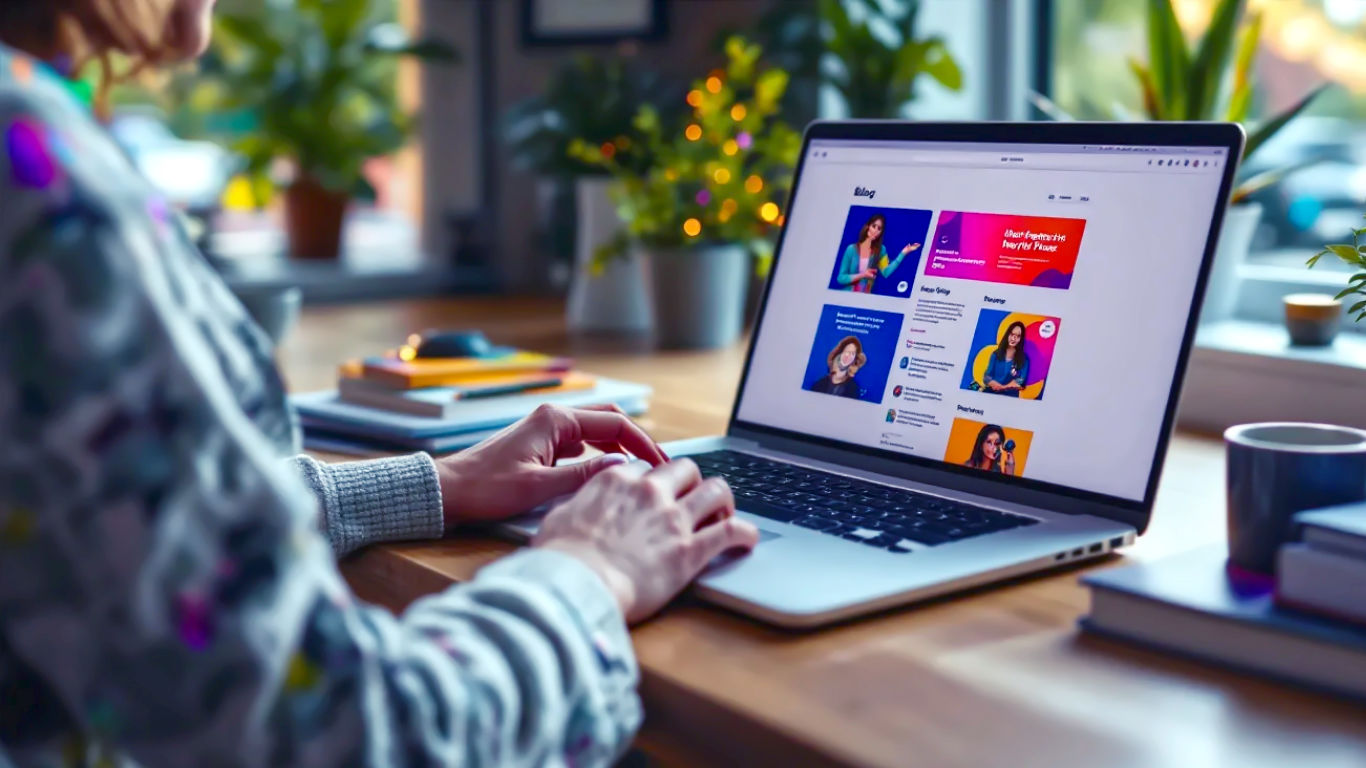
This post may contain affiliate links. If you make a purchase through these links, we may earn a commission at no additional cost to you.
You’ve done it. For months, maybe even years, you’ve poured your heart, soul, and countless cups of tea into your WordPress blog. It’s a digital extension of you—your thoughts, your expertise, your stories. But have you ever stopped to think about where it all lives? It’s all sitting on a server somewhere, and like anything in life, it’s not invincible.
What if you wanted to move to a new web host? Or create a physical copy of your work, a real book to pop on your shelf? Or, heaven forbid, what if something went wrong and your site vanished overnight? It’s a chilling thought.
That’s why knowing how to download your WordPress posts is one of the most important skills you can learn as a blogger. It’s not just about disaster recovery; it’s about giving you complete control over your own content. Think of it as getting a master key to your digital kingdom.
This guide will walk you through everything, step by step. We’ll start with the simple, built-in tools WordPress gives you and then explore powerful plugins that let you do almost anything, from creating a PDF of your entire blog to moving it to a new online home. Don’t worry if you’re not a tech wizard—we’ll explain everything in plain English. Let’s get started.
Why Bother Downloading Your Blog Posts?
Before we dive into the “how,” let’s quickly cover the “why.” It might seem like a bit of a faff, but downloading your content is a genuinely brilliant idea for several reasons.
- To Create a Bulletproof Backup: This is the big one. Web hosts can have problems, hackers exist, and sometimes we just break things by accident. A backup is your safety net. If the worst happens, you can restore your content without losing years of hard work.
- To Move House (Website Migration): If you want to move your blog to a new WordPress website or a different hosting company, you’ll need to pack up your posts and take them with you. An export file is your digital removals van.
- To Read Your Blog Offline: Going on a long train journey or a holiday where the Wi-Fi is dodgy? You can download your posts to read them on your laptop or tablet without needing an internet connection.
- To Turn Your Blog into a Book or PDF: Perhaps you’ve written a collection of recipes, poems, or short stories. Downloading your posts is the first step to turning them into a beautifully formatted PDF, an e-book, or even a professionally printed book.
- To Repurpose Your Content: You can download your posts into a spreadsheet to analyse them, find patterns, or easily copy and paste snippets for social media, newsletters, or a new project.
- For Peace of Mind: Honestly, just knowing you have a complete copy of your work stored safely on your own computer is a fantastic feeling. It’s your content; you should have it.
The Easiest Method: Using WordPress’s Built-in Tool
Right, let’s get our hands dirty. The simplest way to download your posts is by using the tool that’s already built into WordPress. You don’t need to install anything extra. This method creates a special file that contains all your posts, pages, comments, and other bits and bobs.
A Step-by-Step Guide to the WordPress Export Tool
This process is wonderfully straightforward. Just follow these steps:
- Log in to your WordPress dashboard. This is your mission control, usually found at
yourwebsite.co.uk/wp-admin. - On the left-hand menu, hover over Tools and then click on Export.
- You’ll now see the “Export” screen. WordPress gives you a choice of what you want to download.
- All content: This is usually the best option. It grabs everything—your posts, pages, comments, categories, tags, and navigation menus.
- Posts: If you only want your blog posts, you can choose this. You can even filter them by category, author, or date range, which is handy if you only need a specific chunk of your blog.
- Pages: This option lets you download just your static pages (like your ‘About’ or ‘Contact’ page).
- Media: This lets you export a list of your images and files, but be warned, it doesn’t download the actual image files themselves, just the information about them. We’ll tackle how to get your pictures later.
- For now, let’s assume you want everything. Select All content.
- Click the big blue button that says Download Export File.
Your computer will now download a single file. It will be named something like yourblogname.wordpress.2025-09-09.xml. And that’s it! You’ve successfully downloaded the core content of your blog. Pop that file somewhere safe.
What on Earth is This XML File?
So you’ve got this .xml file, but what is it? If you try to open it in a word processor, it looks like a load of confusing code.
Don’t panic. Think of it like this: the XML file is a recipe or a shopping list for your blog, not the finished cake.
It’s a plain text file written in a format called Extensible Markup Language (XML). It contains all your written content (the words in your posts and pages), along with instructions about how it’s all organised. It tells WordPress: “This block of text is a post, its title is ‘My Trip to Cornwall,’ it was published on this date, it’s in the ‘Travel’ category, and it has these three comments attached to it.”
It’s a structured list of all your information, designed to be easily understood by other computer systems—specifically, other WordPress sites.
What Gets Included (and What Doesn’t)
It’s really important to understand what this XML file contains and, crucially, what it leaves behind.
What’s IN the XML file:
- Your posts and pages (all the text and formatting).
- Your comments.
- Custom fields (extra bits of information attached to posts).
- Your categories, tags, and other taxonomies.
- Your navigation menus.
- Information about your users (like their usernames and email addresses).
What’s NOT IN the XML file:
- Your WordPress theme. The XML file doesn’t know about your site’s design, colours, or layout. That’s all controlled by your theme, which is a separate set of files.
- Your plugins. Any extra features you’ve added with plugins (like a contact form or an SEO tool) are not included.
- Your images and media files. This is the big one that catches everyone out. The XML file contains links to your images, but it does not contain the images themselves. They are still on your old server.
- WordPress settings. Your core WordPress settings are not included.
So, the built-in export tool is perfect for backing up your written content or moving it to a new WordPress site, but it’s not a complete backup of your entire website.
Moving House: How to Use Your Export File
The main reason the export tool creates an XML file is to make it easy to move your content from one WordPress site to another.
Importing to a New WordPress Website
Let’s say you’ve set up a fresh, empty WordPress installation on a new host. Here’s how you “unpack” your XML file and bring your old content across.
- Log in to your NEW WordPress dashboard.
- Go to Tools > Import.
- You’ll see a list of different platforms you can import from (Blogger, LiveJournal, etc.). At the bottom, you’ll find WordPress. Click Install Now. This will install the official WordPress Importer plugin. It only takes a second.
- Once it’s installed, the link will change to Run Importer. Click it.
- On the next screen, click Choose File and select the
.xmlfile you downloaded earlier. - Click the Upload file and import button.
- Now for a crucial step. WordPress will ask you what you want to do with the authors of the posts.
- You can assign all the old posts to an existing user on the new site (like yourself).
- Or, you can create new users with the same names as the authors from the old site. This is useful if you had multiple writers.
- Very important: Make sure you tick the box that says Download and import file attachments. This tells your new website to go and fetch all the images and other media from your old website using the links in the XML file. For this to work, your old website must still be live and accessible online.
- Click Submit.
WordPress will now get to work, importing all your posts, pages, and comments, and trying to download all your images. This can take a while if you have a lot of content, so go and make another cup of tea. Once it’s finished, you should see a success message. Have a look at your “Posts” section—they should all be there!
What About Moving to Squarespace, Wix, or Blogger?
While the WordPress XML format is designed primarily for WordPress-to-WordPress moves, many other platforms have tools to import content from it. The process will vary, but you’ll typically find an “Import” tool in the settings of your new Squarespace, Wix, or Blogger site that will let you upload your XML file.
Going Beyond the Basics: Using Plugins for Superpowers
The built-in tool is great, but it has its limits. If you want to do more advanced things, like create a full-site backup or save your blog as a beautifully designed PDF, you’ll need to enlist the help of a plugin.
Plugins are like apps for your website. There are thousands available, and they can add all sorts of new features.
For Proper Backups: All-in-One WP Migration & UpdraftPlus
If your main goal is to create a true backup of your entire website—posts, pages, theme, plugins, images, settings, the whole shebang—then the standard export tool isn’t enough. You need a proper backup plugin.
These plugins don’t just create a list of your content; they create a complete clone of your site that can be easily restored. Two of the most popular and reliable are:
- All-in-One WP Migration: This plugin is brilliant for its simplicity. You install it, click “Export,” and it bundles your entire site into a single, neat
.wpressfile. To restore it, you install the plugin on a new WordPress site and simply drag and drop the file. It’s incredibly slick for moving a site. - UpdraftPlus: This is a more powerful, feature-rich backup solution. You can schedule automatic backups to run every day, week, or month. You can also save your backups to a remote location like Google Drive, Dropbox, or Amazon S3. This is highly recommended—if your server has a major problem, your backup is stored safely somewhere else.
Using one of these plugins is the gold standard for website safety.
Turning Your Blog into a PDF or Book: The ‘Print My Blog’ Plugin
Ever dreamed of holding a physical copy of your blog? Or maybe you want to create a professional-looking PDF portfolio of your best work. The Print My Blog plugin is fantastic for this.
It lets you convert your posts into a clean, well-formatted document ready for printing or digital sharing.
- From your WordPress dashboard, go to Plugins > Add New.
- Search for “Print My Blog”.
- Click Install Now, then Activate.
- You’ll see a new “Print My Blog” item in your left-hand menu.
- Go to the settings and choose your output format: PDF, a printable HTML page, or even an e-book (ePub) file.
- You can select which posts you want to include, customise the layout, add a title page, a table of contents, and much more.
- Once you’re happy, just click “Generate File” and the plugin will create a single, neat document containing your chosen posts. It’s a brilliant way to archive your work in a readable format.
Getting Your Posts into a Spreadsheet (CSV): Why and How
Why would you want your blog posts in a spreadsheet? It’s surprisingly useful for content management. You can see all your titles, dates, and categories at a glance, perform a content audit, or plan a bulk update.
The best way to do this is with a plugin like WP All Export. It can take your posts and turn them into a CSV (Comma-Separated Values) file, which you can open in Microsoft Excel, Google Sheets, or Apple Numbers. You can drag and drop to choose exactly which bits of information you want to export—the title, the content, the category, the author, custom fields—anything.
How to Download Just a Single Blog Post
Sometimes you don’t need your entire blog; you just want a quick, clean copy of one single post. The quickest and easiest way to do this uses a feature built into your web browser.
- Go to the blog post you want to save on your public-facing website.
- Go to your browser’s menu and choose Print. (Or press
Ctrl+Pon Windows orCmd+Pon a Mac). - A print preview window will appear. Look for the “Destination” or “Printer” setting.
- Instead of choosing your home printer, select Save as PDF.
- Your browser will create a clean PDF version of the post, often stripping out the sidebars and other clutter, leaving you with just the text and images.
- Click Save, and you’re done! You now have a tidy PDF of that post on your computer.
The Pesky Problem of Pictures: Downloading Your Media Library
As we mentioned, getting your images can be tricky. They live in a separate folder on your server (usually wp-content/uploads).
If you’re using the built-in importer tool on a new WordPress site and tick the “import attachments” box, WordPress will try to copy them over. But this can fail if the connection is slow or if your old site has security settings that block the request.
If you’re not moving to a new WordPress site, or if the import fails, you need a way to download that uploads folder directly.
- Using a Backup Plugin: The easiest way is to use a plugin like All-in-One WP Migration or UpdraftPlus. Their full-site backups automatically include the
uploadsfolder. When you restore the backup, your images are restored too. - Using an FTP Client: This is a bit more technical. You can use a free program like FileZilla to connect directly to your web server’s file system. You’ll need your FTP login details from your web host. Once connected, you can navigate to the
wp-content/uploadsfolder and simply drag it over to your computer to download everything.
When It All Goes a Bit Wrong: Common Problems and Fixes
Sometimes, technology doesn’t play ball. Here are a few common issues you might run into and how to solve them.
“My Export File is Huge and Won’t Download!”
If you have a very large blog with thousands of posts, the export process might “time out” before it can create the file.
- Solution: Use the filters on the Tools > Export screen. Instead of exporting “All content,” try doing it in batches. Export one year at a time, or one category at a time. This creates smaller, more manageable XML files that you can then import one by one.
“The Import Timed Out or Failed!”
Similarly, importing a huge file can strain your new server and cause it to time out.
- Solution 1: As above, export and import your content in smaller chunks.
- Solution 2: Ask your web host to temporarily increase the PHP memory limit and maximum execution time for your website. This sounds technical, but it’s a common request, and they should be able to do it for you. Just tell them you’re trying to import a large WordPress file.
“Help! Where Are My Pictures?”
This is the most common problem. You’ve imported your posts, but all the images are showing as broken links.
- Check the Obvious: Is your old website still online? The importer needs to be able to “see” it to download the files.
- Permissions Issues: Sometimes, security settings on the old server can block the new one from grabbing the images.
- The Manual Fix: If all else fails, you’ll need to download your
wp-content/uploadsfolder manually using FTP (as described above). Then, upload it to the exact same location on your new server. Your posts should now be able to find their images. If the domain name has changed, you might also need to use a plugin like Better Search Replace to update all the old image URLs in your database to the new ones.
A Final Natter: Don’t Forget to Back Up!
We’ve covered a lot, from simple downloads to full-scale migrations. If you take away just one thing from this guide, let it be this: get into the habit of backing up your website regularly.
Your content is valuable. It’s the result of your time, effort, and creativity. Don’t leave its safety to chance. Set up a plugin like UpdraftPlus to automatically save a full backup to Google Drive or Dropbox once a week. It takes ten minutes to set up and could save you from a world of heartache down the line.
Downloading your WordPress posts opens up a world of possibilities. It puts you in the driver’s seat, giving you the freedom to move, archive, and repurpose your content however you see fit. You’ve built something amazing—now make sure it’s protected.
Further Reading
To learn more from the experts, here are some of the most respected resources in the WordPress community.
- WordPress.org Codex (The Official Manual): https://wordpress.org/support/article/tools-export-screen/
- WPBeginner (Excellent for Tutorials): https://www.wpbeginner.com/beginners-guide/how-to-properly-move-your-blog-from-wordpress-com-to-wordpress-org/
- Kinsta (In-depth Technical Guides): https://kinsta.com/blog/wordpress-export-users/






