UK Guide: How to Safely Delete a WordPress Theme
Learn the right way to remove old WordPress themes. Our complete guide covers why it’s vital for security and the safe methods to do it.
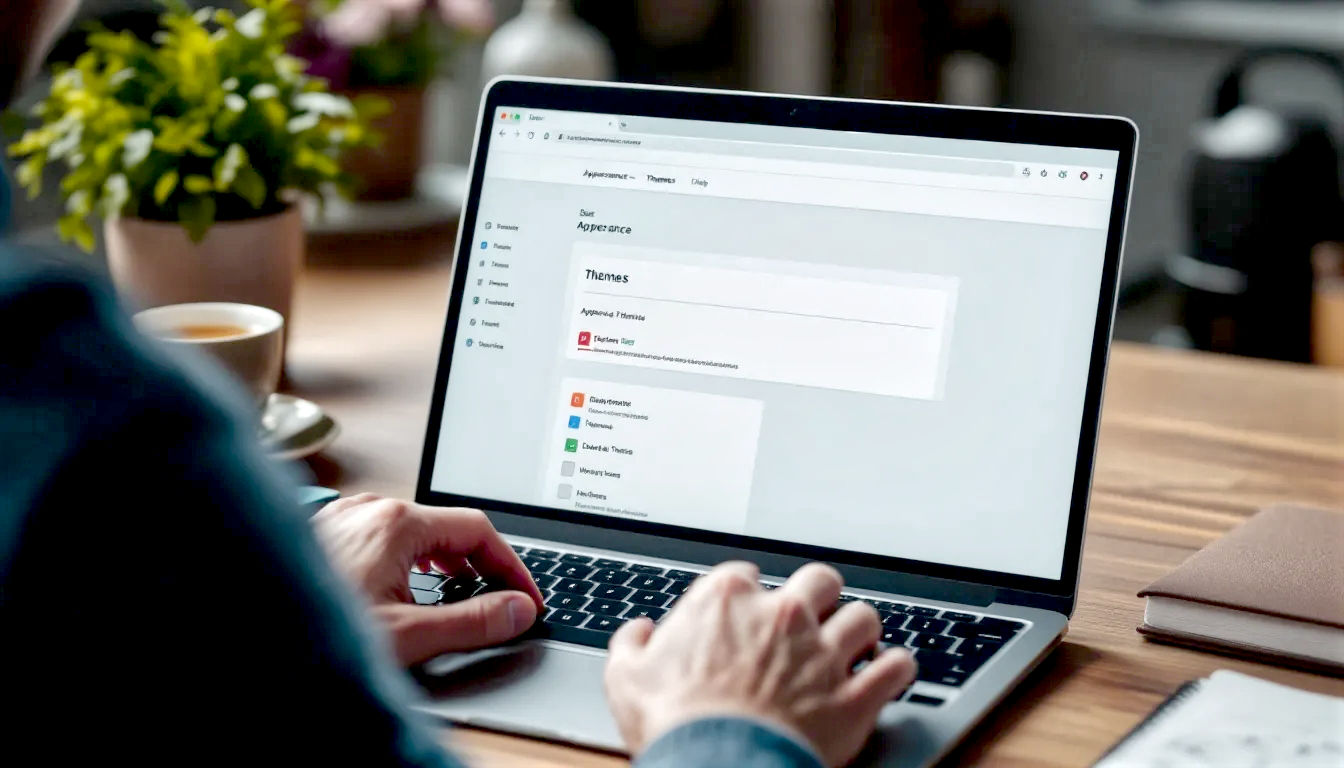
This post may contain affiliate links. If you make a purchase through these links, we may earn a commission at no additional cost to you.
Is your WordPress website a bit of a digital hoarder? Be honest. If you peek into its digital attic—the themes folder—are there old, dusty themes lying about that you haven’t touched in years? It’s a common sight. You try a theme, decide it’s not quite right, and switch to another, leaving the old one to gather digital dust. It doesn’t seem like a big deal, does it? Out of sight, out of mind.
But here’s the thing: those unused themes aren’t just taking up a tiny bit of space. They’re like leaving a back door unlocked. They can be a security risk, a drain on your site’s performance, and a general nuisance that clutters up your workspace. Keeping your WordPress installation lean and tidy isn’t just for neat freaks; it’s a fundamental part of responsible website ownership.
In this guide, we’re going to have a proper clear-out. We’ll walk you through everything you need to know about deleting WordPress themes—the right way. We’ll cover why it’s so important, the essential safety checks to perform before you delete anything, and three foolproof methods to get the job done. Think of it as a satisfying spring clean for your website. Let’s get started.
First Things First: What Exactly Is a WordPress Theme?
Before we start deleting things, it’s a good idea to know exactly what we’re dealing with. In the simplest terms, a WordPress theme is a collection of files that control the design and layout of your website. It dictates how your content—your posts, pages, and products—is displayed to visitors. It’s the shop window for your digital store, the cover of your online book.
A theme controls everything from the fonts and colour schemes to the layout of your header, footer, and sidebars. When you switch themes, your content stays the same, but the presentation changes completely. It’s like putting a new set of clothes on a mannequin.
To really get to grips with this, we need to understand a few key distinctions.
Active vs. Inactive Themes: The One You See and the Ones in the Shed
You can have dozens of themes installed on your WordPress site, but only one can be the active theme. This is the theme your visitors see when they land on your website. It’s the one that’s currently running the show.
All the other themes you have installed are inactive themes. They’re sitting in your website’s folders, not doing anything day-to-day. They don’t affect the appearance of your live site, but—and this is the crucial bit—they are still part of your website’s code. This means they can still be targeted by hackers if they’re out of date and can still be loaded into your dashboard, adding unnecessary clutter.
Parent and Child Themes: A Family Affair
Sometimes, themes work in pairs. This is known as a parent-child relationship, and it’s a clever way to customise your site without losing your changes every time the theme gets an update.
- A Parent Theme is a complete, standalone theme. It contains all the required files and functionality to run a website on its own. A theme like ‘Astra’ or ‘Kadence’ is a parent theme.
- A Child Theme, on the other hand, inherits all the looks and functions of a parent theme. You can then make changes—like tweaking the CSS for a different colour scheme or adding a new function—to the child theme.
Why is this so useful? Well, when the developer of the parent theme releases an update (perhaps to patch a security hole or add new features), you can update it without overwriting all your customisations. Your changes are kept safe and sound in the child theme.
This is important for our task because if your active theme is a child theme, you must not delete its parent theme. A child theme cannot work without its parent. It’s like trying to run a TV without plugging it into the wall.
The Default Bunch: Meet the ‘Twenty’ Family
Every year, WordPress releases a new default theme, usually named after the year—’Twenty Twenty-Three’, ‘Twenty Twenty-Four’, and so on. When you first install WordPress, it will come with the latest one pre-installed.
These themes are well-built, reliable, and often used as a fallback. If something goes wrong with your active theme, WordPress will often automatically switch to one of these default themes to stop your site from completely breaking. We’ll discuss later whether you should keep them or delete them.
Why Bother Deleting Old Themes? It’s More Than Just Tidying Up
So, if inactive themes aren’t visible on your site, why not just leave them be? This is one of the most common misconceptions among WordPress users. Leaving unused themes installed is a bad habit that can lead to some serious problems down the line.
Here’s why you should make deleting them a regular part of your website maintenance routine.
The Big Bad Wolf: Security Risks of Unused Themes
This is the big one. Security is the single most important reason to delete unused WordPress themes.
Every theme is a piece of software, and just like any software, it can have vulnerabilities. Hackers are constantly searching for these weak spots to gain access to websites. Reputable theme developers release updates to patch these vulnerabilities as soon as they’re discovered.
Now, think about that theme you installed two years ago, had a play with, and then forgot about. Are you keeping it updated? Almost certainly not. Why would you? You’re not using it.
But an out-of-date theme, even if it’s inactive, is a sitting duck. Its files are still on your server, and a hacker can exploit a known vulnerability in that theme’s code to inject malware, gain control of your site, or steal your data. Your site is only as secure as its weakest link, and an old, abandoned theme is a very weak link indeed.
Slow and Unsteady: How Old Themes Clog Up Your Site
While inactive themes don’t dramatically slow down the front end of your website (what your visitors see), they can still have an impact on performance.
- Backup Bloat: Every time you run a backup of your website—and you should be doing this regularly—all those unused theme files are being included. This makes your backup files bigger, meaning they take longer to create and use more storage space on your server or cloud service. Over time, this can even lead to increased hosting costs.
- Slower Updates: WordPress periodically checks all your installed themes for updates. The more themes you have, the more checks it has to run, which can add a small but noticeable delay to your dashboard’s performance.
A Cleaner Workspace: Making Your Life Easier
This is a simpler, but still important, point. Logging into a WordPress dashboard that’s cluttered with a dozen old themes is just messy. It makes it harder to find the theme you’re actually using, and it can be confusing, especially if you have multiple people working on the site.
A clean, organised dashboard is a more efficient dashboard. By keeping only the themes you absolutely need, you create a more professional and streamlined working environment for yourself.
Database De-Clutter: A Healthier WordPress
When you install and activate a theme, it can sometimes store its settings and options in your WordPress database. When you just deactivate the theme, these settings often get left behind. This adds “bloat” to your database—unnecessary data that can, over a long period, make your database slightly less efficient.
Deleting the theme properly helps ensure a cleaner process, and for those who want to be extra thorough, there are ways to clean out this old data, which we’ll touch on later.
The Golden Rule: Your Pre-Deletion Checklist
Right, we’ve established why it’s a good idea. Now, before you charge in and start hitting that delete button, we need to take a step back and run through a few crucial safety checks. This is the part that people often skip, and it can lead to a world of pain. Don’t be one of those people.
Following these four steps will ensure your theme deletion process is smooth, safe, and stress-free.
1. Back Up Everything. No, Seriously. Back It Up.
If you take only one piece of advice from this entire guide, let it be this: always, always, always create a full backup of your website before you make any significant changes. This includes deleting themes.
A backup is your safety net. If something goes horribly wrong—if you accidentally delete the wrong theme and your site breaks—you can restore the backup and it’ll be as if it never happened.
There are many ways to back up your site:
- Your Hosting Provider: Many UK hosting companies (like Kinsta, SiteGround, or Hostinger) offer daily automatic backups and a one-click tool to create a manual backup. This is often the easiest option.
- Backup Plugins: There are fantastic plugins, both free and paid, that make backups a doddle. Popular choices include UpdraftPlus, All-in-One WP Migration, and WPvivid.
Whatever method you choose, make sure you have a complete, recent backup that includes both your website files and your database. Check that the backup has completed successfully before you proceed.
2. Check You’re Not Deleting Your Active Theme
This might sound obvious, but it happens. You cannot delete your currently active theme directly from the WordPress dashboard—the option simply won’t be there. WordPress is smart enough to stop you from doing this.
However, if you’re deleting themes using one of the other methods we’ll discuss (FTP or cPanel), there’s nothing to stop you from accidentally deleting the files for your live theme. This would immediately break your website, likely resulting in the dreaded “White Screen of Death.”
So, double-check. Go to Appearance > Themes in your WordPress dashboard. The theme with the “Active” label on it is the one you need to leave alone.
3. Are You Deleting a Parent Theme?
Remember our discussion about parent and child themes? This is where it becomes critical.
If your active theme is a child theme, it relies entirely on its parent theme to function. If you delete the parent, the child theme will break, and your website will break with it.
How can you tell if you’re using a child theme? Again, go to Appearance > Themes. If your active theme is a child theme, it will often state which parent theme it belongs to. Some child themes are named with a “-child” suffix, like twentytwentyfour-child, which is a dead giveaway. If you’re unsure, it’s best to assume it might be and be extra cautious. If you see two themes that look very similar and one is active, the inactive one is probably the parent. Do not delete it.
4. Save Your Precious Customisations
Sometimes, people add custom code snippets directly into their theme’s files, particularly a file called functions.php or a stylesheet called style.css. This is generally not a good practice—that’s what child themes are for—but it does happen.
If you’ve ever added custom code directly to the files of a theme you’re about to delete, that code will be permanently lost. Before you delete the theme, you need to check its files for any customisations you might have made and save them somewhere safe (like a text document). You can then add them back to your new active theme (preferably using a child theme or a code snippets plugin).
If you’re not a developer and have never touched a line of code in your life, you can probably skip this step. But if you’ve ever followed an online tutorial that told you to “add this code to your functions.php file,” now is the time to go and find it.
How to Delete a WordPress Theme: Three Foolproof Methods
Okay, checklist complete. Backup secured. You know which themes are safe to remove. Now for the main event. We’ll cover three different ways to delete a theme. The first method is the easiest and the one you should use 99% of the time. The other two are excellent backup options for when things aren’t working as they should.
Method 1: The Simple Click – Deleting from the WordPress Dashboard
This is the official, built-in way to delete a theme. It’s safe, quick, and incredibly straightforward.
Step 1: Navigate to the Themes Page Log in to your WordPress admin area. On the left-hand menu, hover over Appearance and then click on Themes.
Step 2: Select the Theme to Delete You will see a grid of all your installed themes. You can’t delete your active theme, so choose one of the inactive ones that you want to get rid of. Click on the theme’s thumbnail to bring up its details.
Step 3: Find and Click the Delete Button In the bottom-right corner of the pop-up window, you will see a red Delete link. Click on it.
Step 4: Confirm the Deletion WordPress will ask you for one final confirmation. It’ll say something like, “Are you sure you want to delete this theme?” Click OK.
And that’s it! The theme and all its files will be permanently removed from your website. Repeat this process for any other unused themes you want to dispose of.
Method 2: Going Under the Bonnet – Deleting via FTP/SFTP
Sometimes, for various reasons (like incorrect file permissions or a server issue), the delete button in the WordPress dashboard might not work. Or perhaps your website is broken, and you can’t access your admin area at all.
In these cases, you can delete the theme directly from your server’s files using something called FTP or SFTP.
What is FTP/SFTP? Think of it as a digital back door to your website’s filing cabinet. FTP (File Transfer Protocol) is a way to connect to the server where your website is stored and manage the files directly. SFTP is just a more secure version of it.
To use this method, you will need:
- An FTP client (a piece of software for your computer). FileZilla is a popular, free, and excellent choice.
- Your FTP login credentials (hostname, username, password, and port). You can get these from your hosting provider. They’re usually sent in your welcome email or can be found in your hosting control panel.
Step 1: Connect to Your Server Open FileZilla (or your chosen FTP client) and enter your credentials to connect to your server.
Step 2: Navigate to the Themes Folder Once connected, you will see your computer’s files on the left and your website’s files on the right. You need to navigate to the themes folder. The path is almost always: public_html (or www) > wp-content > themes
Step 3: Find and Delete the Theme Folder Inside the themes folder, you will see a separate folder for each theme you have installed. The folder name will usually match the theme’s name (e.g., twentytwentytwo).
Important: Double-check you are not deleting the folder for your active theme or a required parent theme.
Right-click on the folder of the theme you want to delete and select Delete.
Step 4: Confirm the Deletion Your FTP client will ask for confirmation. Confirm it, and the folder, along with all the theme’s files, will be permanently deleted.
Method 3: The Hosting Control Panel – Deleting with cPanel File Manager
This method is very similar to using FTP, but you do it through a web-based interface provided by your hosting company called cPanel. Most shared hosting plans in the UK use cPanel, so this is a very common tool.
Step 1: Log in to cPanel and Open File Manager Log in to your hosting account and find the cPanel area. Inside cPanel, look for an icon called File Manager. Click on it.
Step 2: Navigate to the Themes Folder The File Manager works just like the file explorer on your computer. Use the navigation pane on the left to find your themes folder. Just like with FTP, the path will be: public_html > wp-content > themes
Step 3: Find and Delete the Theme Folder You will see a list of folders, one for each of your themes. Select the folder for the theme you wish to remove.
Be extra careful here. Make sure you’ve selected the correct folder for an inactive theme you no longer need.
Step 4: Delete and Confirm With the folder selected, click the Delete option in the top menu. A confirmation box will appear. You might want to tick the box that says “Skip the trash and permanently delete the files” to remove it for good. Click Confirm.
The theme is now gone. This method is great if you don’t want to install an FTP client and just need to make a quick change.
The Big Question: Should You Delete Default WordPress Themes?
Ah, the “Twenty Something” themes. We’ve all got them. So, what’s the verdict? Should they stay or should they go?
The best practice preached by most WordPress experts is this: delete all of the default themes except for one.
The reason for keeping the most recent one (e.g., ‘Twenty Twenty-Four’) is that it acts as a reliable fallback. As mentioned earlier, if an update to your main theme or a plugin causes a critical error, WordPress can automatically switch to the default theme. This can be the difference between having a slightly strange-looking website and a completely inaccessible one. It’s an essential tool for troubleshooting.
So, feel free to delete ‘Twenty Twenty-Two’ and ‘Twenty Twenty-Three’, but it’s wise to keep the latest one around, just in case.
“Oops, I’ve Deleted It!” – What Happens Next and How to Fix Problems
Even with the best preparation, things can sometimes go wrong. Here’s what to do if you encounter a problem.
Help! My Site is a White Screen of Nothing!
This is known as the “White Screen of Death” (WSoD) and it’s the most common sign that something has gone critically wrong. If you see this after deleting a theme, it almost certainly means you’ve deleted your active theme or a required parent theme.
Don’t panic! This is where your backup comes in. The simplest solution is to contact your host or use your backup plugin to restore your website to the version from before you deleted the theme. Your site will be back up and running in minutes.
If for some reason you can’t restore a backup, you can fix it by uploading a fresh copy of the theme you deleted via FTP or the cPanel File Manager. If it was a free theme from the WordPress repository, you can just download it again and upload its folder back into the /wp-content/themes/ directory.
Can I Get My Deleted Theme Back?
If you delete a theme and later realise you need it again, your options depend on the type of theme it was.
- Free Themes from WordPress.org: Yes, easily. Just go to Appearance > Themes > Add New, search for the theme by name, and reinstall it.
- Premium (Paid) Themes: Yes, most likely. You will need to log in to the website where you purchased the theme (e.g., ThemeForest, StudioPress, or the developer’s own site) and download a fresh copy. You can then upload it to your WordPress site.
- Custom-Built Themes: This is trickier. If you had a developer build a custom theme for you, you will need to have a copy of the theme files saved somewhere. If you don’t, you’ll have to contact the developer who made it.
Crucially, reinstalling a theme will not bring back any customisations you made directly to its files. Those are gone for good unless you saved them beforehand.
The Pro-Level Tidy-Up: Cleaning Your Database After Deletion
For most users, simply deleting the theme’s files is enough. But for those who want to be exceptionally thorough, there’s one more step: cleaning up orphaned data from the database.
As we mentioned, some themes leave behind settings in your database’s wp_options table. Over time, this can add up. Removing this data is an advanced task, and you should only attempt it if you are very confident in what you’re doing and have a full backup. Messing up your database can break your site permanently.
A safer option is to use a database cleanup plugin. Plugins like WP-Optimize or Advanced Database Cleaner have features that can scan your database for orphaned data (like old theme settings) and help you remove it safely. Always follow the plugin’s instructions carefully and, once again, make sure you have a backup before you start. For 99% of users, this step is not essential, but it is the final piece of the puzzle for a truly clean WordPress installation.
Frequently Asked Questions (The Stuff Everyone Asks)
Q: Will deleting a theme delete my content like posts and pages? A: No. Deleting a theme will not touch your posts, pages, images, or other content. All of that is stored separately in your database and wp-content/uploads folder. It only removes the design files.
Q: How many themes should I keep installed? A: Ideally, you should only have two or three themes installed:
- Your active theme (which could be a child theme).
- Its parent theme (if you’re using a child theme).
- One up-to-date default theme as a fallback (like ‘Twenty Twenty-Four’).
Q: Is it better to delete a theme or just update it? A: If you are not using a theme, you should delete it. Simply keeping it updated is better than leaving it out of date, but deleting it is the most secure option as it removes the potential attack surface entirely.
Q: I deleted a theme, but it’s still showing up. What’s wrong? A: This could be due to a caching issue. Try clearing your website’s cache (if you use a caching plugin like W3 Total Cache or WP Rocket) and your browser’s cache. If that doesn’t work, it’s possible the deletion failed, and you should try one of the other methods (like FTP).
A Final Word: Keep It Clean, Keep It Secure
Treating your WordPress installation with care is the hallmark of a savvy website owner. It’s not about one-off, grand gestures; it’s about small, consistent habits. And regularly clearing out your unused themes is one of the easiest and most effective maintenance habits you can adopt.
It improves security, boosts efficiency, and gives you a cleaner, more professional environment to work in. So go on, take ten minutes today to pop into your Themes dashboard. Have a look at what’s lurking in the corners, and give it a good, satisfying tidy-up. Your website will thank you for it.
Further Reading & Resources
For those who want to dive even deeper, here are some highly respected resources on WordPress themes and security:
- WordPress.org Theme Handbook: The official documentation on how themes work. https://developer.wordpress.org/themes/
- Wordfence Blog: A leading authority on WordPress security, with excellent articles on best practices. https://www.wordfence.com/blog/
- Sucuri Blog: Another top-tier website security company with invaluable insights into WordPress threats. https://blog.sucuri.net/
- Kinsta Blog: A managed WordPress host with one of the best resource blogs in the industry, covering performance and maintenance in depth. https://kinsta.com/blog/






