How to Change Your WordPress Site Name (The Right Way)
The definitive guide for British WordPress users on changing your site’s name. We cover the easy dashboard methods, advanced options, and SEO best practices.
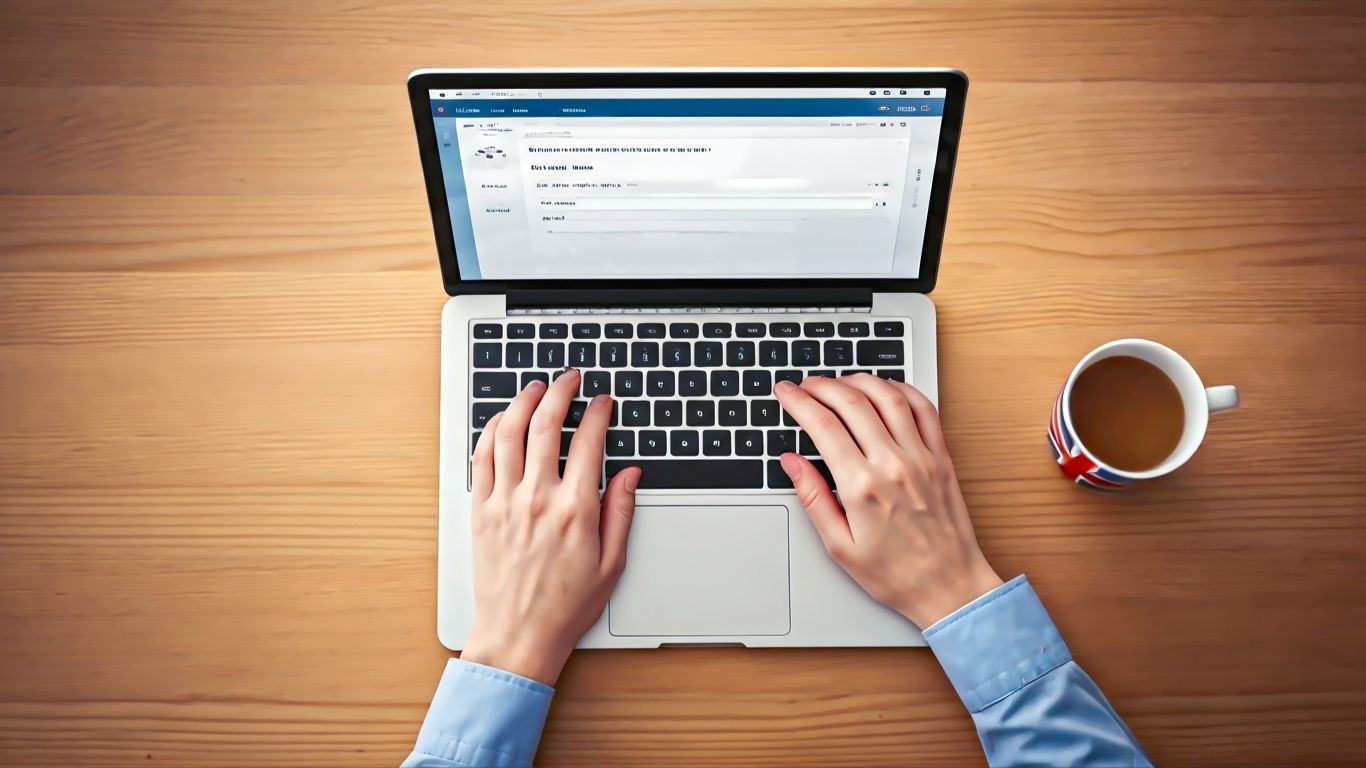
This post may contain affiliate links. If you make a purchase through these links, we may earn a commission at no additional cost to you.
Picture this: you’ve finally done it. After weeks of tinkering, choosing the perfect theme, and writing your first few pages, your new website is live. Maybe it’s for your side hustle selling handmade soaps from your flat in Bristol, or a blog dedicated to the best hiking trails in the Peak District. You send the link to your mum, feeling pretty chuffed with yourself. She calls you back and says, “It’s lovely, dear, but why does the tab at the top of my computer say ‘My Blog’?”
Your heart sinks. In the whirlwind of creation, you forgot to change the default WordPress site name. Or perhaps your business has grown. That little soap-making hobby is now a proper brand, and “Deb’s Soapy Suds” needs to become “Bristol Botanicals” to match your ambitions.
Whatever your reason, you’re here because you need to change your WordPress site’s name. You might be worried. Is it complicated? Will it break my website? Will Google get cross and banish me to page ten of the search results?
Take a deep breath and relax. Changing your WordPress site name is almost always dead simple. For most people, it’s a job that takes less than a minute. In this guide, we’ll walk you through everything you need to know. We’ll cover the super-easy methods for everyday users, the more advanced tricks for special situations, and what it all means for your site’s visibility on search engines. Think of us as your friendly digital expert, here to make sure you get it sorted without getting in a muddle.
First Things First: Are We Talking About the “Site Title” or the “Domain Name”?
Before we dive in, we need to clear up something that trips a lot of people up. The terms “site name” and “domain name” are often used interchangeably, but in the world of WordPress, they are two very different things. Getting this straight from the off is crucial.
What’s a Site Title?
The Site Title is the official name of your website. It’s what you tell people your site is called. It shows up in a few key places:
- The Browser Tab: Look at the tab at the very top of your web browser right now. That’s the site title in action.
- Search Engine Results: When your site appears on Google, the big blue clickable link is usually your site title.
- Your Website’s Header: Most WordPress themes will display the site title prominently at the top of every page, often next to your logo.
Think of it like this: if your website were a shop on the high street, the Site Title is the big, fancy sign hanging above the door. It tells everyone who you are, like “The Queen’s Head Pub” or “Peak Performance Cycles.”
And a Domain Name?
The Domain Name is your website’s unique address on the internet. It’s the bit that starts with www. and ends in something like .co.uk or .com. It’s what people type into their browser to find you.
Using our shop analogy, the Domain Name is the shop’s street address and postcode. It’s www.thequeensheadpub.co.uk or www.peakperformancecycles.com. It’s a unique location. Once you have it, no one else can.
Why This Distinction Is So Important
Here’s the key takeaway: Changing your Site Title is easy, low-risk, and takes seconds. It’s like getting a new sign for your shop.
Changing your Domain Name is a major operation. It’s like moving your entire shop to a new street. It involves dealing with domain registrars, updating lots of settings, and carefully telling search engines about the move (using something called 301 redirects) so you don’t lose all your hard-earned rankings.
This guide is all about changing the Site Title—the sign above the door. If you want to change your domain name, that’s a whole different kettle of fish and a project that requires careful planning.
Why Would You Change Your WordPress Site Title Anyway?
You’ve got a perfectly good title, so why bother changing it? Well, there are several very good reasons why you might need to give your site a new name.
The Big Rebrand
Businesses and projects evolve. That blog you started about baking scones in your Birmingham flat might have grown into a full-blown Midlands gastronomy guide. Changing the Site Title from “Brenda’s Scones” to “Midlands Menu” reflects that new, broader focus. It tells visitors and Google that you’re about more than just baked goods now. A rebrand is the most common reason for a name change.
You’ve Spotted a Typo (It Happens!)
You were so excited to launch your new gardening service website that you didn’t notice the glaring typo until a week later. “Jone’s Garden Serivces” isn’t going to inspire much confidence in your attention to detail. A quick correction to “Jones’ Garden Services” makes you look far more professional. Don’t worry, we’ve all been there.
Getting a Bit Smarter with SEO
SEO, or Search Engine Optimisation, is the art of helping your site show up on Google. Your Site Title is a powerful signal to search engines about what your page is about. Let’s say you run a pub in Chester called “The Oak.” Your Site Title might just be “The Oak.”
That’s fine, but you could make it work harder. Changing it to “The Oak Pub, Chester | Cask Ales & Sunday Roasts” instantly gives Google more context. It tells them your location and what you specialise in, which can help you appear in more relevant local searches.
It Was Just the Default!
When you first install WordPress, it gives your site a default title, usually “My Blog” or “Just another WordPress site.” It’s a placeholder, and it’s amazing how many people forget to change it. Swapping that out for your actual brand name is one of the very first things you should do to make the site truly your own.
The Two Main Ways: Changing Your Site Title in Under a Minute
Right, let’s get down to business. For 99% of you, changing your Site Title will be done and dusted in the time it takes to make a cup of tea. There are two standard methods, both accessible from your WordPress dashboard.
Method 1: The Classic Route via “General Settings”
This is the most direct way to do it. It’s tucked away in the main settings area of your WordPress admin panel.
- Log in to your WordPress dashboard. This is usually found at
yourdomain.co.uk/wp-admin. - Navigate to Settings > General. Look in the main menu on the left-hand side. Hover over “Settings,” and a sub-menu will appear. Click on “General.”
- Find the “Site Title” field. It’s right at the top of the page. You can’t miss it.
- Type in your new name. Click inside the box and replace the old title with your brilliant new one.
- While you’re there, check your “Tagline”. The box directly underneath is for your tagline. This is a short, snappy phrase that describes what your site is about. WordPress’s default is “Just another WordPress site.” This is your chance to change it to something more descriptive, like “The finest handmade soaps in Bristol” or “Exploring the best of the Peak District on foot.”
- Scroll to the bottom and click “Save Changes”. This is a vital step! If you navigate away without saving, your changes will be lost.
- All done! Now, open your website in a new browser tab and admire your work. You should see the new title reflected immediately.
Method 2: The Visual Approach with the “WordPress Customizer”
Some people are more visual, and this method is great because it lets you see the change happen in real-time before you commit to it. The WordPress Customizer is a live editor for your site’s appearance.
- From the dashboard, go to Appearance > Customize. Again, this is in the main left-hand menu.
- Look for “Site Identity”. Once the Customizer loads, you’ll see a new menu on the left and a live preview of your site on the right. The exact wording can vary slightly depending on your theme, but you’re looking for a section called “Site Identity,” “Header,” or “Logo & Title.”
- Change the text in the “Site Title” box. Just like on the General Settings page, you’ll find a field for your Site Title and Tagline.
- Watch the magic happen! As you type, you should see the title update instantly in the live preview on the right. This is brilliant for checking how a longer title looks or if it fits well with your logo.
- Happy with the result? Click the blue “Publish” button. This button is at the top of the left-hand menu. Clicking it makes your changes live for all the world to see. If you change your mind, just click the ‘X’ next to it to exit without saving.
And that’s it. For the vast majority of WordPress users, your job is now done. Go and enjoy that cup of tea.
Does Changing My Site Title Hurt My SEO? (The Million-Pound Question)
This is a fear that holds many people back from making changes. You’ve worked hard to get your site visible on Google, and you don’t want to do anything to jeopardise that. So, what’s the verdict?
Let’s be clear: changing your Site Title is generally a very low-risk activity from an SEO perspective. It is not the same as changing your domain name, which is a major SEO event. However, the title is important, so it’s worth understanding the implications.
What Google Sees
Technically, your WordPress Site Title is used to generate the HTML <title> tag for your homepage. This tag is one of the most important on-page SEO signals you can send. It’s a direct hint to Google telling it, “This is the main topic of this page.” When you change your Site Title, you’re changing this important tag.
The Good News
Search engines like Google understand that websites evolve. Businesses rebrand, names change, and focus shifts. They expect to see titles change from time to time. A single change is not going to trigger a penalty or cause your rankings to plummet overnight. In fact, if your old title was poor (like “My Blog”) and your new one is descriptive and relevant, the change can actually help your SEO in the long run.
Best Practices for a Smooth, SEO-Friendly Change
To be on the safe side, follow these simple rules:
- Be Consistent: Your Site Title should match your brand name. If you’ve rebranded to “Bristol Botanicals,” make sure the Site Title says that, your Facebook page says that, and your logo says that. Consistency builds trust with both users and search engines.
- Don’t “Keyword Stuff”: It can be tempting to cram as many keywords as possible into your title. Resist the urge. A title like “London Plumbers | Best London Plumber | Emergency Plumber London” looks spammy and unprofessional. A much better approach is “Smith & Son’s Plumbing – Your Trusted London Experts”. It’s natural, includes keywords, and works as a brand name.
- Keep it Punchy: Google typically only shows the first 50-60 characters of a title in its search results. Anything longer will get cut off with a “…”. While the full title is still read by Google, the visible part is what entices a user to click. Make sure the most important information is at the beginning.
- Give it Time: After you make the change, it might take Google a few days or even a week to notice and update its search results. This is perfectly normal. You can sometimes speed this up by asking Google to re-crawl your homepage via Google Search Console, but patience is usually all that’s needed.
So, don’t be afraid to change your title for valid business reasons. As long as you’re sensible and focus on creating a good user experience, your SEO will be absolutely fine.
For the Adventurous: Two Advanced Ways to Change Your Site Title
Warning: The following methods are not for everyday use. They are for specific troubleshooting scenarios, and mucking them up can break your site. Before you attempt either of these, make a full backup of your website files and database. Seriously. Don’t skip this step. These are the digital equivalents of looking under the bonnet of your car—proceed with caution.
Method 3: A Temporary Fix via the ‘functions.php’ File
The Scenario: You’ve just moved your website to a new server, or a plugin has gone haywire, and now you can’t log in to your WordPress dashboard. The settings in the database might be pointing to the wrong address, effectively locking you out. This method provides a temporary override to get you back in.
The Fix:
- Connect to your site’s files. You’ll need to use an FTP client (like FileZilla) or the File Manager provided in your hosting control panel (like cPanel or Plesk).
- Navigate to your active theme’s folder. The path is
wp-content/themes/your-active-theme-name. - Find and edit the
functions.phpfile. Download a copy first as a backup. Then open the file in a text editor. - Add the following lines of code right at the top, after the opening
<?phptag:update_option('blogname', 'Your New Temporary Site Title'); update_option('blogdescription', 'Your new temporary tagline');Replace the placeholder text with the desired title and tagline. - Save the file and upload it back to the server, overwriting the original.
- Try logging in again. This code directly updates the database entry, which should hopefully fix your issue and allow you to access the dashboard.
- CRUCIAL FINAL STEP: As soon as you are logged in, go back and remove those two lines from your
functions.phpfile. Leaving them in means they will run every single time a page loads, which is unnecessary and inefficient. This is a temporary fix, not a permanent solution.
Method 4: Directly in the Database with phpMyAdmin (The “Nuclear Option”)
The Scenario: This is your last resort. Perhaps a botched migration has corrupted your database, or a stubborn plugin has hard-coded the old name in a way that the WordPress dashboard can’t override it. You need to go directly to the source: the database itself.
The Big, Fat Warning: We’re not joking. Back up your database before you do this. You are directly editing the brains of your website. One wrong click in phpMyAdmin can take your entire site offline.
Step-by-Step:
- Log in to your web hosting control panel.
- Find and open phpMyAdmin. It’s a database management tool, and it’s usually found under a “Databases” section.
- Select your WordPress database. On the left-hand side of the phpMyAdmin screen, you’ll see a list of databases. Click on the one your WordPress site uses. If you’re not sure which one it is, you can find the name in your
wp-config.phpfile. - Find the
wp_optionstable. A list of tables will appear. You’re looking for the one that ends in_options. The prefixwp_might be different if you changed it during installation for security reasons. Click on it. - Locate the
blognameoption. You’ll need to browse through the rows in this table. You might need to go to the next page. Look for the row where theoption_namecolumn saysblogname. - Click “Edit” for that row.
- Enter your new site title. In the
option_valuefield, you’ll see your old site title. Delete it and carefully type in your new one. - Do the same for
blogdescription. You can also find and edit the tagline here, which has theoption_nameofblogdescription. - Click the “Go” button at the bottom of the form to save your changes.
Now, clear your site’s cache and check the front end. Your title should be updated. This is the most forceful way to change it, as it bypasses WordPress entirely and changes the data at its source.
Special Case: Managing Site Names in a WordPress Multisite Network
For those of you running a WordPress Multisite network—a single WordPress installation that powers multiple websites—the process is a little different. You have two types of titles to manage: the name of the entire network and the names of the individual sites within it.
The Network Admin vs. The Site Admin
A multisite setup has a “Super Admin” who can oversee the entire network. Each individual site also has its own administrator. The Super Admin is the only one who can change the network’s name.
Changing the Main Network Name
- Log in as the Super Admin.
- In the top admin bar, go to My Sites > Network Admin > Settings.
- On this page, you’ll find the Network Title field. Update it here and save your changes. This is the name for your entire collection of sites.
Changing an Individual Site’s Title in the Network
As a Super Admin, you can change the title of any site in your network.
- Go to My Sites > Network Admin > Sites.
- You’ll see a list of all the sites in your network. Hover over the one you want to change and click the Edit link that appears.
- You’ll be taken to the editing screen for that specific site. The Site Title field is right there on the default Info tab.
- Change the title and click Save Changes.
“Houston, We Have a Problem” – Troubleshooting When the Title Won’t Stick
You’ve followed the steps, clicked “Save Changes,” but when you check your live site… the old title is still there. It’s a frustrating but common problem. Nine times out of ten, the culprit is caching.
The Caching Gremlin
To make your website load faster, many hosting companies and plugins use “caching.” This means they store a ready-made static copy of your pages so they don’t have to build them from scratch every time someone visits. The problem is that sometimes, after you make a change, you’re still being served the old, saved copy.
How to fix it: You need to tell the system to clear its cache and make a fresh copy.
- Plugin Cache: If you use a caching plugin like WP Rocket, W3 Total Cache, or LiteSpeed Cache, look for its settings in your admin bar or dashboard. There will be an option like “Purge Cache,” “Clear Cache,” or “Delete Cache.” Click it.
- Server-side Cache: Many modern UK hosts (like Kinsta, SiteGround, and WP Engine) have their own caching built-in. You’ll usually find an option in your WordPress dashboard or your hosting control panel to clear this.
- CDN Cache: If you use a Content Delivery Network like Cloudflare, you may need to log in to your Cloudflare account and purge the cache there too.
Your Browser’s Memory
Sometimes the issue is much closer to home. Your own web browser stores copies of websites to speed up your browsing.
How to fix it:
- Hard Refresh: Try forcing your browser to download a fresh copy of the page. On Windows/Linux, this is usually Ctrl + F5. On a Mac, it’s Cmd + Shift + R.
- Clear Browser Cache: If that doesn’t work, go into your browser’s settings and clear its cache completely.
A Stubborn Theme or Plugin
In rare cases, a poorly coded theme or plugin might be overriding the default WordPress setting.
How to fix it: The easiest way to diagnose this is to temporarily switch to a default WordPress theme (like “Twenty Twenty-Four”). If the title corrects itself, you know your theme is the problem. If it doesn’t, try deactivating your plugins one by one until you find the one causing the conflict.
All Done? Not Quite! Your Post-Change Checklist
You’ve successfully changed your site title and fixed any caching issues. Brilliant! Before you put your feet up, run through this quick checklist to make sure everything is consistent and professional.
- [ ] Clear all website caches. We’ve covered this, but it’s the most important step. Do it one last time.
- [ ] Open your site in a private/incognito browser window. This ensures you’re seeing what a brand new visitor would see, with no caching involved.
- [ ] Check the text that appears in your browser tab. This is the most obvious place the Site Title appears.
- [ ] Google your brand name in a few days. See if the new title has been picked up in the search results. Be patient, as this can take a little while.
- [ ] Update your social media profiles. Make sure your business name on Facebook, X (formerly Twitter), LinkedIn, and Instagram matches your new Site Title for brand consistency.
Conclusion: It’s Your Name – Make It Count
And there you have it. Changing your WordPress site’s name, or Site Title, is a fundamental task that you’re likely to perform at some point in your website’s journey.
For 99% of you, a quick trip to Settings > General or Appearance > Customize is all it will ever take. It’s a simple, safe process that lets you keep your site’s identity perfectly aligned with your brand.
Remember the key lessons:
- Site Title is not the same as Domain Name. One is the sign on the door; the other is the street address.
- Changing it is low-risk for SEO. As long as you choose a sensible, descriptive title, Google will be perfectly happy.
- If it doesn’t seem to work, the answer is almost always cache. Clear it everywhere!
Your website’s name is its digital handshake. It’s the first thing many visitors will learn about you. By following this guide, you can ensure it’s the right one, making a strong, professional first impression that truly represents your brand.
Further Reading:
- WordPress Settings General Screen – The official documentation from WordPress.org.
- The Beginner’s Guide to SEO – From Moz, an industry leader, to understand the SEO concepts mentioned.
- How to Clear Your Cache in WordPress – A detailed guide from hosting experts Kinsta on the common caching issues.






