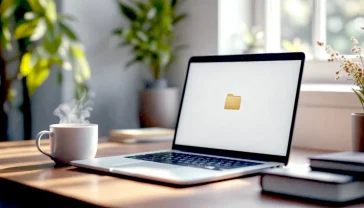The Ultimate Guide to Blocking Websites on Your iPhone: A UK Parent’s Handbook
Your complete guide to blocking websites on an iPhone in the UK. Learn how to use Screen Time, router settings, and third-party apps to protect your family online.

This post may contain affiliate links. If you make a purchase through these links, we may earn a commission at no additional cost to you.
Let’s be honest. The iPhone in your hand, or your child’s, is a window to everything amazing the world has to offer. It’s a library, a cinema, and a direct line to friends and family. But that window can also look out onto some less desirable places. Whether you’re trying to keep your kids away from the murky corners of the web, stop yourself from scrolling through social media when you should be working, or help a teenager focus on their GCSE revision, knowing how to block websites is an essential modern skill.
It can feel like a daunting task, a digital battle of wits against distracting apps and unsuitable content. But it doesn’t have to be. Your iPhone has powerful, free tools built right in, and with a bit of know-how, you can become the master of your digital domain.
This guide will walk you through everything, step-by-step, in plain English. We’ll start with the simple, built-in features and move on to more powerful, whole-house solutions. We’ll cover the best methods for different situations, whether you’re protecting a five-year-old or a fifteen-year-old. Think of this as your definitive handbook for creating a safer, more focused online experience for your family.
Method 1: The Quick Fix Using Apple’s Screen Time
The easiest and most direct way to block websites on an iPhone is using a feature you already have: Screen Time. Apple designed it to help us understand how we use our devices and to give us the power to set limits. Think of it as a digital rulebook for your iPhone, and you’re the one who gets to write the rules.
It’s completely free, surprisingly powerful, and the perfect place to start.
What is Screen Time, Anyway?
Before we dive in, let’s quickly get to grips with what Screen Time actually is. Tucked away in your iPhone’s Settings, it’s a dashboard that shows you a detailed breakdown of how much time you and your family spend on apps and websites. But it’s more than just a report. It’s a set of tools that lets you schedule ‘Downtime’ away from the screen, set time limits for specific apps (like TikTok or YouTube), and, most importantly for us, block or limit access to certain web content.
It’s the digital equivalent of saying, “Right, that’s enough telly for one night.”
Step-by-Step: How to Set Up Website Blocking
Ready to get started? Grab your iPhone, and let’s set up some rules. The key thing is to create a Screen Time passcode. This is different from the passcode you use to unlock your phone. It’s a separate, four-digit code that locks your Screen Time settings so they can’t be changed without your permission. This is crucial if you’re setting up controls for a child.
Here’s how you do it:
- Open the Settings app on the iPhone you want to manage.
- Scroll down and tap on Screen Time.
- If it’s your first time, you’ll see a splash screen. Tap Continue and then select whether this is “My iPhone” or “My Child’s iPhone”.
- Now, look for an option that says Use Screen Time Passcode (you might need to scroll down). Tap it.
- You’ll be asked to create a four-digit passcode. Choose something you’ll remember but your child is unlikely to guess (so, not their birthday!).
- You’ll need to enter it a second time to confirm.
- Apple will then ask for your Apple ID and password. This is a lifesaver. If you ever forget your Screen Time passcode, you can use your Apple ID to reset it. Don’t skip this step!
With your passcode set, your settings are now protected. No one can make changes without knowing that secret code. Now, let’s get to the main event: blocking the websites.
- Go back to the main Screen Time page in Settings.
- Tap on Content & Privacy Restrictions.
- You’ll see a toggle switch at the top. Tap it to turn it on (it will turn green).
- Now, tap on Content Restrictions just below it. You might be asked for your new Screen Time passcode here.
- Finally, tap on Web Content.
You’re now at the control centre for web access. You’ll see three main options. Let’s break down what each one does and how to use it.
Option A: Limit Adult Websites (The Broad Brush)
This is the most common choice. It’s like putting a general filter on the internet. Apple automatically blocks millions of websites that are known to contain adult content. It’s a great starting point for making Safari a safer browser for kids and teens.
But what if there’s a specific website you want to block that isn’t necessarily ‘adult’? For example, a gaming site or a social media platform you don’t want your child using. This option lets you create your own custom blocklist.
How to add a website to your “Never Allow” list:
- Under the Web Content section, make sure Limit Adult Websites is ticked.
- You’ll see two new options appear: “Always Allow” and “Never Allow”.
- Tap on Never Allow.
- Tap on Add Website.
- Type in the full address of the website you want to block (e.g.,
www.example.com) and tap Done.
That’s it! From now on, if anyone tries to visit that website using Safari on this iPhone, they’ll be met with a message telling them it’s restricted. You can add as many websites as you like to this list.
Option B: Allowed Websites Only (The Walled Garden)
This option is much more restrictive and is perfect for younger children. Instead of blocking a list of bad websites, it blocks every single website on the internet except for the ones you specifically approve. This creates a completely safe, curated browsing experience, often called a “walled garden.”
You can create a small list of approved sites, like CBeebies, the NASA website, or their school’s learning portal. They can browse those sites freely but can’t venture anywhere else.
How to set up your list of allowed websites:
- Under the Web Content section, select Allowed Websites Only.
- You’ll see a pre-populated list of child-friendly websites from Apple (like Disney and PBS Kids).
- You can remove any of these by swiping left on them and tapping Delete.
- To add your own, scroll to the bottom and tap Add Website.
- Give the website a Title (e.g., “CBeebies”) and then enter its address in the URL field (e.g.,
www.bbc.co.uk/cbeebies).
This method gives you total peace of mind, knowing your child can only see content you’ve personally vetted.
Pros and Cons of Screen Time
So, is Screen Time the perfect solution? It’s brilliant, but it’s worth knowing its strengths and weaknesses.
Pros:
- It’s completely free. There are no subscriptions or hidden costs.
- It’s built into the iPhone. You don’t need to download or install anything.
- It’s easy to use. Once you know where the settings are, it takes just a minute to block a site.
- It’s secure. The separate passcode makes it difficult for kids to change the settings themselves.
Cons:
- A clever teen might find a way around it. If they can guess the passcode or figure out your Apple ID password, they can disable the restrictions.
- It primarily works for Safari. While it can have some effect on other browsers, it’s most effective at locking down Apple’s own browser. A child could potentially download another browser like Chrome or Firefox to bypass it (though you can block the App Store itself using Screen Time to prevent this!).
- It only works on Apple devices. If your child also has an Android tablet or a Windows laptop, you’ll need a different solution for those.
Method 2: The Fortress Approach – Blocking on Your Home Wi-Fi
Blocking a website on an iPhone is great, but what about the iPad, the family laptop, the PlayStation, and your smart TV? If you want to block a website on every single device in your home, the most effective way is to do it at the source: your Wi-Fi router.
How Does Router Blocking Work?
Think of your Wi-Fi router as the main door to the internet for your entire home. Every device has to go through it to get online. By changing settings on the router, you’re essentially putting a bouncer on that door who has a list of banned addresses. When any device in your house tries to visit a site on that list, the bouncer simply refuses entry.
The best part? It doesn’t matter if it’s an iPhone, an Android phone, or a games console. If it’s connected to your home Wi-Fi, it’s protected. This is a hugely powerful way to create a safer online environment for the whole family.
A Quick Guide for Popular UK Internet Providers
Every router is a bit different, and the exact steps will vary depending on who provides your internet—BT, Sky, Virgin Media, or someone else. However, the basic process is always the same:
- Log in to your router’s settings. You usually do this by typing a special address (like
192.168.1.254or192.168.0.1) into a web browser on a computer connected to your Wi-Fi. The address and password are often printed on a sticker on the router itself. - Find the parental controls or web filtering section. It might be called “Parental Controls,” “Web Safe,” “Broadband Buddy,” or “Access Control.”
- Activate the feature and add the websites you want to block.
Here’s a rough guide for the biggest UK providers. For the most accurate, up-to-date instructions, it’s always best to search your provider’s name plus “parental controls” on their help website.
For BT Smart Hub Users
BT offers a free service called BT Parental Controls. You don’t set it up on the router itself, but through your My BT account online.
- Log in to My BT and find the Parental Controls dashboard.
- You can choose from pre-set filter levels (like Light, Moderate, Strict) or you can create your own custom list of blocked websites.
- You can also set timers, so the blocks are only active during homework hours, for example.
- Once you save the settings, they apply to every device connected to your BT Hub.
For Sky Broadband Hub Users
Sky’s system is called Sky Broadband Shield. It’s also managed online, not directly on the router.
- Sign in to your Sky account and go to the Broadband Shield section.
- You can choose an age rating (PG, 13, 18) to automatically block unsuitable content.
- You can also add specific websites to a blocklist or, conversely, an allowed list.
- The settings are applied across your network within a few minutes.
For Virgin Media Hub Users
Virgin Media’s tool is called Web Safe. It’s split into two parts: Virus Safe and Child Safe.
- Log in to your My Virgin Media account.
- Navigate to the Web Safe settings.
- Turn on the Child Safe feature.
- You can then customise which categories of websites to block (like social media, games, or adult content) and add specific websites to your own blocklist.
Pros and Cons of Router Blocking
This is a powerful method, but it’s not a magic bullet. Here’s what you need to know.
Pros:
- Protects every device. This is its biggest advantage. iPhones, tablets, laptops, games consoles—if it uses your Wi-Fi, it’s covered.
- It’s usually free. All the major UK providers offer these tools as part of your standard package.
- Kids can’t easily turn it off. The settings are protected by your main account password, which they are far less likely to know than a simple four-digit code.
Cons:
- It only works on your home Wi-Fi. This is the crucial limitation. As soon as your child leaves the house and their iPhone switches to mobile data (4G or 5G), the router’s rules no longer apply. The block is gone.
- It can be a bit fiddly to set up. Finding the right settings page and logging into your router for the first time can be intimidating if you’re not confident with tech.
- It won’t work on other Wi-Fi networks. The rules don’t follow the phone to a friend’s house or a public cafe.
Method 3: Calling in the Experts – Using Third-Party Apps
If you’ve tried Screen Time but found it too basic, and router blocking isn’t enough because you need protection on the go, then it’s time to look at dedicated third-party apps. These are specialist tools designed for one purpose: to give you powerful, flexible, and robust control over how devices are used.
Why Bother With an App?
You might wonder why you’d pay for an app when your iPhone has free tools built in. The answer is simple: features and power. Third-party apps can do things that Screen Time can’t.
- Cross-platform support: The best apps work across iOS, Android, Windows, and macOS. You can manage all your family’s devices from one central dashboard.
- Harder to bypass: These apps are designed to be difficult to remove. They often require a password to uninstall and can send you an alert if someone tries to tamper with them.
- Detailed reporting: They can give you much more detailed information about what your child is doing online, including search terms and time spent on specific sites.
- Extra features: Many offer extras like location tracking, social media monitoring, and the ability to block specific apps entirely.
Top Website Blocking Apps in the UK
The App Store is flooded with options, but here are a few of the most reputable and popular choices available in the UK.
For Productivity: Freedom
- What it’s good for: Freedom is less about parental controls and more about digital discipline. It’s for students, professionals, or anyone who finds themselves distracted by the internet. You can create blocklists of distracting websites and apps (like Twitter, BBC News, or Instagram) and then start a “session.” During that session, you’ll be completely locked out, even if you restart your phone.
- Cost: It’s a subscription service, with monthly and yearly options.
For Simplicity: BlockSite
- What it’s good for: If you just want a simple, no-fuss way to block a handful of websites, BlockSite is a great option. It’s easy to set up and lets you create custom blocklists and schedule blocking times. It’s a solid step up from Screen Time without being overly complicated.
- Cost: It operates on a “freemium” model. The basic features are free, but you’ll need to pay a subscription for advanced features like unlimited blocking and password protection.
For Powerful Parental Controls: Qustodio
- What it’s good for: This is one of the heavyweights of parental control. Qustodio is a full suite of monitoring tools for parents. It does an excellent job of filtering websites, but it also lets you set time limits for apps and devices, track your child’s location, monitor calls and texts, and see what they’re searching for on YouTube. All this information is presented in a clear, daily report.
- Cost: It’s a premium subscription service, with different tiers depending on how many devices you want to protect.
Pros and Cons of Third-Party Apps
Pros:
- They work everywhere. Because the app is installed on the iPhone itself, the rules apply whether the phone is on your home Wi-Fi, a friend’s Wi-Fi, or using 5G in the middle of a park.
- They are feature-rich and powerful. You get a level of control and reporting that built-in tools can’t match.
- They are very difficult to bypass. This is a huge plus for parents of tech-savvy teens.
Cons:
- The best ones cost money. To get the full range of features and robust protection, you’ll almost certainly need to pay a monthly or yearly subscription.
- Privacy considerations. You are trusting a third-party company with a lot of data about your family’s internet usage. It’s essential to choose a reputable company with a clear privacy policy.
- They can feel invasive. Some of the more powerful monitoring features can feel like an invasion of privacy to older children. It’s important to have an open conversation with them about why you’re using these tools.
Method 4: The Tech-Savvy Tweak – Changing Your DNS
This last method is a little more technical, but it’s a fantastically clever and effective way to filter your internet content for free. It involves changing a setting on your iPhone called DNS.
What on Earth is DNS?
Don’t worry, this is simpler than it sounds. DNS stands for Domain Name System, but you can just think of it as the internet’s address book.
When you type a website address like www.bbc.co.uk into your browser, your phone doesn’t actually know where to find it. It has to look up that name in the internet’s address book (a DNS server) to find its real, computer-friendly address, which is a string of numbers called an IP address.
By default, your iPhone uses the “address book” provided by your internet provider (BT, Sky, etc.). But you can tell it to use a different one.
How DNS Can Block Websites
This is where it gets clever. Some companies provide free, public DNS address books that are specifically designed for families. These special address books have a list of millions of known adult or malicious websites. When your phone asks one of these services for the address of a bad website, the service simply replies, “Sorry, not on the list,” and the website never loads.
It’s like using a phone book that has all the dodgy numbers ripped out.
Two of the most popular and trusted services are:
- Cloudflare for Families: A fast and secure service that blocks malware and adult content.
- OpenDNS FamilyShield: One of the original filtering services, trusted by millions.
How to Change Your DNS on an iPhone
This setting needs to be changed for each individual Wi-Fi network.
- Open the Settings app and tap on Wi-Fi.
- Find the Wi-Fi network you are currently connected to and tap the little blue ‘i’ icon on the right.
- Scroll all the way down until you see Configure DNS. Tap it.
- It will be set to Automatic. Change it to Manual.
- You will see your current DNS servers. You can delete them by tapping the red minus (-) icon and then Delete.
- Now, tap Add Server and type in the addresses for the family-safe service you want to use. You need to add at least two.
- For Cloudflare for Families, add these two servers:
1.1.1.31.0.0.3
- For OpenDNS FamilyShield, add these two servers:
208.67.222.123208.67.220.123
- For Cloudflare for Families, add these two servers:
- Tap Save in the top right corner.
That’s it! Your iPhone will now use this filtered address book whenever it’s connected to this Wi-Fi network.
Pros and Cons of DNS Filtering
Pros:
- It’s completely free. The services are provided at no cost.
- It’s very fast. These services are often faster than the ones provided by your internet company.
- It blocks more than just adult content. Many services also block sites known for phishing scams or spreading malware, adding an extra layer of security.
Cons:
- It only works on the Wi-Fi network you set it up for. Just like router blocking, it has no effect when you’re using mobile data. You would need to use an app (like Cloudflare’s 1.1.1.1 app) to get the same protection on the go.
- It’s an all-or-nothing approach. You can’t easily customise the blocklist. You are trusting the DNS provider’s definition of what is and isn’t appropriate.
- It’s a bit more technical. While the steps are straightforward, it can feel more intimidating than using an app with a friendly interface.
Frequently Asked Questions (Your Problems Solved)
My teenager bypassed Screen Time. Now what? First, don’t panic! It’s a good sign you have a curious and clever kid. Your next steps are to make your defences stronger. Change the Screen Time passcode to something much harder to guess. Then, consider moving up to a more robust solution, like a third-party parental control app (Method 3) which is designed to be much harder to remove or disable.
Does this stop websites from showing up in Google searches? No. Blocking a website prevents the iPhone from loading it. The site might still appear in search results on Google or DuckDuckGo. However, most search engines have their own ‘SafeSearch’ settings that you can turn on to filter out explicit results from appearing in the first place. Combining SafeSearch with website blocking is a great two-step strategy.
I blocked a website, but it’s still showing up. Why? The most likely culprit is the browser’s cache. A cache is a temporary storage of website data to help pages load faster. Your browser might be showing you a saved version of the site. To fix this, you need to clear the browser’s history and data. For Safari, go to Settings > Safari > Clear History and Website Data.
Can I block websites in specific apps, like Chrome or Firefox? Screen Time’s website blocking (Method 1) is most effective for Safari. While it can have some impact on other apps that use a web-view, a dedicated browser like Chrome or Firefox may not be fully restricted. The most effective ways to block sites on all browsers and apps are through your router (Method 2), a third-party app (Method 3), or DNS filtering (Method 4).
What’s the absolute hardest-to-bypass method for a child’s phone? Without a doubt, a high-quality, subscription-based parental control app (like Qustodio) is the most robust and difficult-to-circumvent solution. These apps are designed specifically to resist tampering and give parents the ultimate level of control, working across both Wi-Fi and mobile data.
Conclusion: Choosing the Right Tool for the Job
We’ve covered a lot of ground, from simple taps in your iPhone’s settings to powerful network-wide controls. There’s no single “best” way to block a website; the right method depends entirely on your situation and your goals.
Let’s quickly recap:
- For a quick, free, and easy block on a single iPhone, Apple’s Screen Time is your best friend. It’s perfect for setting up a few basic rules in minutes.
- For protecting every device in your home (when they’re on Wi-Fi), using the parental controls on your BT, Sky, or Virgin router is the most comprehensive approach.
- For the ultimate in power, flexibility, and protection that works everywhere (Wi-Fi and mobile data), a third-party app is the way to go.
- For a free, tech-savvy way to filter an entire Wi-Fi network, changing your DNS settings is a brilliant trick.
The most important tool, however, isn’t technical at all. It’s open and honest conversation. Talk to your children about why you’re putting these controls in place. Explain that it’s about keeping them safe and helping them build healthy digital habits, not about spying on them.
By combining the right technical tools with trust and communication, you can create a digital environment where your whole family can thrive.
Further Reading
For more advice on keeping your family safe online, these highly respected UK organisations are excellent resources:
- NSPCC: Expert advice on all aspects of child safety, including a comprehensive section on online safety. https://www.nspcc.org.uk/keeping-children-safe/online-safety/
- UK Safer Internet Centre: The UK’s hub for promoting the safe and responsible use of technology. https://saferinternet.org.uk/
- Internet Matters: Provides age-specific advice and guides for parents on all things digital. https://www.internetmatters.org/