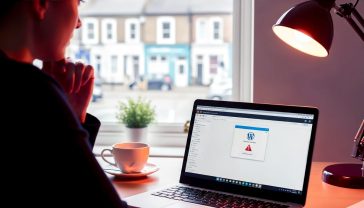Your Ultimate Guide: How to Customise the Look of Your WordPress Website
Your definitive guide to customising a WordPress site. We cover everything from themes and the Customizer to page builders and simple code tweaks for UK users.

This post may contain affiliate links. If you make a purchase through these links, we may earn a commission at no additional cost to you.
First impressions count, don’t they? When someone walks past a shop on the high street, the window display is what makes them stop. A cluttered, dated display says one thing; a clean, modern, and inviting one says something else entirely. Your website is your digital shop window. It’s often the very first place a potential customer, reader, or client will meet you. So, you want it to look the part.
But if you’re not a web designer, the thought of changing how your WordPress site looks can feel a bit daunting. You might worry you’ll break something, or that it’s all about complicated code and technical jargon.
Well, here’s the good news: it doesn’t have to be.
This guide is your friendly, step-by-step journey to making your WordPress site look exactly how you want it. We’ll start with the simplest tweaks and work our way up to more powerful tools, explaining everything in plain English. Think of it as a chat down the pub about websites, not a lecture from a tech genius. Whether you want to change a button colour, swap your logo, or completely redesign your entire site from the ground up, you’ve come to the right place.
We’ll cover everything from the basic building blocks to the powerful tools the pros use, all without the scary bits. Ready? Let’s get started and give your website the look it deserves.
The Building Blocks: Understanding WordPress Themes
Before we start decorating, we need to understand the walls and layout of the house. In WordPress, that’s all handled by something called a theme. Getting your head around what a theme is, and the different types available, is the first and most important step in customising your site.
What Exactly is a WordPress Theme?
Think of a WordPress theme as the complete outfit for your website. Your content—all your text, pages, and images—is the body. The theme is the set of clothes it wears. It dictates the entire look and feel of your site.
A theme controls:
- The Layout: Where your logo, menu, content, and footer go. Does it have a sidebar? Is it on the right or the left?
- The Colours: The default colour scheme for your background, text, and links.
- The Typography: The fonts used for headings and body text, their size, and their style.
- The Overall Vibe: Is it a smart, corporate business suit? A creative, artistic portfolio? Or a clean, minimalist blog?
When you switch your theme, you’re essentially giving your website a complete makeover. The content stays the same, but the presentation changes instantly. This is one of the most powerful features of WordPress.
Free Themes vs. Paid (Premium) Themes: What’s the Difference?
You’ll quickly discover that there are thousands of themes out there, split into two main camps: free and paid (often called ‘premium’). Neither is automatically better; the right choice depends on your needs and budget.
Free Themes
This is where most people start, and for good reason. There’s a huge library of free themes available directly within your WordPress dashboard.
- Where to find them: The best place is the official WordPress.org theme directory. You can browse and install these right from your site’s admin area.
- Pros:
- They’re free! This is the obvious and biggest advantage.
- They’re vetted. To get into the official directory, themes have to pass a strict review process, so they are generally well-coded and secure.
- Great for beginners. They are usually simpler, making them a great way to learn the ropes without being overwhelmed by features.
- Cons:
- Limited features. They often lack the advanced customisation options of their paid counterparts.
- Less support. You’ll mostly rely on community forums for help rather than a dedicated support team.
- They can look generic. Because they’re popular and accessible, you might find your site looks a bit like many others.
Paid (Premium) Themes
As your site grows, or if you need more power from the start, a premium theme is often a brilliant investment.
- Where to find them: Popular marketplaces like ThemeForest and Studiopress, or from independent theme shops like Elegant Themes (creators of Divi) and Astra. There are also excellent UK-based theme developers who understand the local market.
- Pros:
- More features and flexibility. They come packed with customisation options, pre-built templates, and unique features.
- Professional support. This is a huge one. When you get stuck, you have a dedicated team to email for help.
- Regular updates. Premium themes are constantly updated to stay secure and compatible with the latest version of WordPress.
- Cons:
- They cost money. Prices can range from around £30 to £80 or more, sometimes as a one-off payment, sometimes as an annual subscription.
How to Choose and Install a Theme
Right, let’s get a theme installed. It’s easier than you think.
- Log in to your WordPress dashboard.
- In the left-hand menu, navigate to Appearance > Themes.
- You’ll see your currently installed themes. At the top, click the Add New button.
- Here, you can browse the free themes from the WordPress.org directory. You can use the search bar to look for a specific feature (e.g., “e-commerce,” “portfolio”) or a name.
- When you hover over a theme, you’ll see two options: Install and Preview. The preview is great for getting a rough idea of how it might look with your content.
- Found one you like? Click Install. WordPress will download and install it for you.
- Once installed, the button will change to Activate. Click this to make the theme live on your site.
Top Tip: When choosing, look for a theme that was updated recently and has good reviews. This shows the developer is actively maintaining it. Also, check that it’s “responsive,” which just means it will look good on mobile phones and tablets, not just on a desktop computer.
Method 1: The WordPress Customizer – Your Friendly Control Panel
Once you’ve chosen a theme, the simplest way to start tweaking it is with a tool called the WordPress Customizer. It’s built right into WordPress and is designed to be beginner-friendly.
What is the Customizer?
The Customizer is a fantastic feature that lets you make changes to your theme and see a live preview of those changes in real-time. You can play around with colours, logos, menus, and more, and your visitors won’t see a thing until you’re happy and hit the ‘Publish’ button. It removes all the guesswork.
A Step-by-Step Tour of the Customizer
Let’s take a look around.
- From your dashboard, go to Appearance > Customize.
- This will open a new screen. On the right, you’ll see your live website. On the left, you’ll see a menu of customisation options. The exact options you see will depend on your theme, but most will include the following:
- Site Identity: This is a big one. Here you can upload your logo, change your Site Title and Tagline (the short description that appears in the browser tab), and add a little Site Icon (also called a favicon), which is the tiny image that appears next to your site title in a browser tab.
- Colours & Backgrounds: This section lets you control your site’s colour palette. Many themes will offer pre-set colour schemes or allow you to manually select colours for your background, text, and link elements. This is one of the quickest ways to make a site feel like your own.
- Fonts (Typography): Not all themes have this option, but many good ones do. It allows you to change the font family, size, and weight for your headings and main body text. Good typography can make a huge difference to how professional your site looks.
- Menus: Here, you can create and manage your navigation menus. You can decide which pages appear in your main menu, change their order, and create drop-down sub-menus.
- Widgets: Widgets are small blocks of content that you can add to specific areas of your site, like the sidebar or the footer. Common widgets include a search bar, a list of recent posts, or your social media links. The Customizer lets you add, remove, and reorder these easily.
- Homepage Settings: This is a crucial setting. By default, a new WordPress site shows your latest blog posts on the homepage. If you’d rather have a static welcome page (like most business websites), you can set that here. You’ll need to create the page first (under
Pages > Add New), then select it as your static homepage in this section.
The Golden Rule: See It Before You Save It
The absolute best thing about the Customizer is that live preview. Don’t be afraid to experiment! Click on different colours, try out new fonts, and reorder your menu. Nothing is permanent until you click the blue Publish button at the top. If you make a mess and want to start over, just close the Customizer without publishing, and all your changes will be discarded.
Method 2: Blocks and Patterns – The Modern WordPress Way
For a long time, writing a post in WordPress felt a bit like writing in a basic word processor. That all changed with the introduction of the Block Editor, also known as Gutenberg. This is now the standard way of creating content, and it gives you a huge amount of design control right within the page itself.
Welcome to the Block Editor (aka Gutenberg)
Instead of one big text box, the Block Editor treats every single piece of content as a ‘block’. A paragraph is a block. An image is a block. A headline, a video, a button—they are all individual blocks.
Why is this so cool? Because you can style each block independently. It’s like building your page with digital LEGO bricks. You can stack them, move them around, and change the look of each one.
Styling Individual Blocks
When you’re editing a page or post, click on any block. You’ll see a settings panel appear on the right-hand side. This is where the magic happens. For a paragraph block, you can change the text and background colours, adjust the font size, or even add a drop cap for a touch of class. For an image block, you can change its style from rectangular to circular. For a ‘Cover’ block, you can place text over an image—perfect for dramatic page headers.
This block-by-block control means you can create much more visually interesting layouts than before, all without leaving the editor screen.
Full Site Editing (FSE): The Future is Here
Full Site Editing, or FSE, is the next evolution of the Block Editor. It’s a relatively new and incredibly powerful feature that takes the ‘block’ concept and applies it to your entire website.
- What is it? With a special type of theme called a Block Theme, FSE allows you to use the same block editor to change parts of your site that were traditionally locked down, like your header (the top bit with your logo and menu) and your footer (the bottom bit with your contact details and copyright notice).
- How does it work? If you have a Block Theme activated (like WordPress’s default ‘Twenty Twenty-Four’ theme), you’ll see a new option in your dashboard: Appearance > Editor. Clicking this opens the Site Editor, which looks just like the normal page editor but lets you edit your site’s templates. You can click on your header, change the logo size, add a button next to your menu, or completely rebuild your footer using blocks.
- Why it’s a game-changer: For years, customising your header or footer often meant diving into code or buying a premium theme. FSE gives you that control right out of the box. It represents a major shift in how WordPress works and puts a massive amount of design power directly into your hands.
Method 3: Page Builders – For Complete Creative Freedom
If the Customizer feels a bit too basic and FSE still seems a little new, but you want total control over your page layouts, then you need to meet page builders. These are plugins that supercharge your design capabilities.
What’s a Page Builder Plugin?
A page builder is a plugin that gives you a visual, drag-and-drop interface for creating and designing your website. It completely replaces the standard WordPress editor with a much more powerful, hands-on tool.
Think of it like being an artist with a canvas. A page builder gives you a blank canvas for each page and a palette full of elements—headings, images, videos, testimonials, contact forms—that you can simply drag into place. You see exactly what you’re creating, as you’re creating it.
The Big Names: Elementor, Beaver Builder, and Divi
There are several fantastic page builders on the market, but three names consistently stand out:
- Elementor: Incredibly popular, with a great free version to get you started. It’s known for its fast interface and huge range of design options.
- Beaver Builder: Praised for its clean code and stability. It’s very user-friendly and a favourite among web development professionals.
- Divi: This is both a theme and a page builder rolled into one. It’s known for its powerful visual editing and vast library of pre-made layouts.
Most of these have a free ‘lite’ version, so you can try them out before committing to the more powerful paid versions.
How Do They Work? A Quick Example
The workflow for most page builders is very similar:
- You create a new page in WordPress and, instead of using the default editor, you click a button like “Edit with Elementor.”
- This launches the page builder interface. You’ll typically start by adding a section.
- You then choose a column layout for that section (e.g., one column, two columns, etc.).
- From a sidebar menu, you simply drag and drop widgets (or modules) into your columns. You might drag in a ‘Heading’ widget, then an ‘Image’ widget below it, and a ‘Text Editor’ widget below that.
- You click on each widget to edit its content and, crucially, its style. You can change fonts, colours, spacing, borders, and add animations with just a few clicks.
This process gives you pixel-perfect control over every element on your page, allowing you to build stunning, professional-looking layouts without ever touching a line of code.
The Pros and Cons of Using a Page Builder
Page builders are amazing, but it’s worth knowing the trade-offs.
- Pros:
- Unmatched design control: You can build virtually any layout you can imagine.
- No coding required: They are built for designers and DIYers, not developers.
- Lots of templates: Most come with huge libraries of pre-built pages and sections that you can import and customise to save time.
- Cons:
- Performance: They can add extra code to your site, which can sometimes slow it down if not used carefully.
- The ‘lock-in’ effect: If you build your whole site with a page builder and later decide to deactivate it, your pages can be left with a mess of shortcodes (scrappy bits of leftover code). It can be tricky to switch away from one down the line.
Method 4: A Touch of Code – For Precise Tweaks
Sometimes, you might find there’s just one tiny thing you want to change that isn’t an option in your theme or page builder. Perhaps you want to make a specific button a slightly different shade of green, or make the text in your footer a little smaller. For these precise little tweaks, a tiny bit of code called CSS is your best friend. Don’t panic! It’s not as scary as it sounds.
Adding Custom CSS: The Safe and Simple Way
- What is CSS? CSS stands for Cascading Style Sheets. It’s the language that tells browsers how to style the HTML of a webpage. It controls all the colours, fonts, spacing, and layouts.
- Where to add it: The best and safest place to add small snippets of CSS is right back in the WordPress Customizer. Go to Appearance > Customize and look for a section called Additional CSS.
- Why is this the safe way? Adding your CSS here means it’s not stored in your theme’s files. It’s saved separately in the database, so when you update your theme, your custom CSS tweaks won’t be wiped out.
Let’s try a simple, real-world example. Imagine you want to change the colour of all your blog post titles.
- Go to your site, right-click on one of the titles, and select Inspect. This will open your browser’s developer tools. It looks complex, but don’t worry. You’re just looking for the ‘CSS class’ of the title. It will likely be something like
.entry-title. - Now, go to Appearance > Customize > Additional CSS.
- In the text box, you can write a CSS ‘rule’. It has a selector (which element you’re targeting) and a declaration (what you want to change). It looks like this:
/* Change my blog post titles to a nice navy blue */
.entry-title a {
color: #1a3c5a;
}
As you type this, you’ll see the post titles change colour in the live preview on the right. It’s instant feedback! You can find lists of colour codes (called hex codes) online.
Why You Should Use a ‘Child Theme’ for Bigger Changes
If you plan on making more significant code changes (not just a few lines of CSS, but perhaps editing a theme’s template files), you absolutely must use a child theme.
- The Problem: Your theme’s files live in a folder on your web server. If you edit those files directly (for example, the
header.phpfile) and then the theme developer releases an update, your server will download the new files and overwrite your changes, deleting all your hard work forever. - The Solution: A child theme is like a protective overlay. It’s a separate, smaller theme that inherits all the style and functionality of its ‘parent’ theme. You can place your custom code and modified template files in the child theme’s folder. When the parent theme updates, your changes in the child theme folder are left completely untouched and continue to work.
Many premium themes come with a child theme included. If not, you can use a plugin like ‘Child Theme Configurator’ to create one easily. Rule of thumb: a few lines of CSS go in the Customizer. Anything more, use a child theme.
Don’t Forget the Details: Essential Plugins for Styling
Beyond your theme and page builder, plugins can help you customise specific parts of your site. There are thousands out there, but here are a few key types to look for:
- Custom Fonts: If your theme doesn’t have font options, a plugin like Google Fonts Typography can give you easy access to hundreds of high-quality, free fonts to use on your site.
- Contact Forms: Every site needs a contact form. Plugins like Contact Form 7 (very simple) or WPForms (more user-friendly with a drag-and-drop builder) let you create forms and style them to match your site.
- Image Galleries: If you’re a photographer, artist, or just want to show off pictures from an event, a gallery plugin can help you create beautiful, responsive photo displays that look far better than the default WordPress gallery.
Keep Your Site Healthy: Best Practices for Customisation
As you customise your site, it’s easy to get carried away. Keep these simple rules in mind to ensure your site stays fast, secure, and user-friendly.
Always Think Mobile-First
More than half of all web traffic now comes from mobile phones. Your site must look and work perfectly on a small screen. Whenever you make a design change, use the preview icons at the bottom of the WordPress Customizer to see how it looks on a tablet and a phone. Make sure text is readable, buttons are easy to tap, and nothing is squashed or broken.
Performance is Key
A beautiful site is useless if it takes ages to load. Two common customisation mistakes can kill your site’s speed:
- Huge images: Never upload images straight from your camera or phone. They are massive files. Use a tool like
TinyPNG.comor a WordPress plugin likeSmushto compress your images before you upload them. - Too many plugins: Every plugin you add is another bit of code that has to run. Be ruthless. If you’re not using a plugin, deactivate and delete it.
Back Up Before You Tweak!
This is the most important rule of all. Before you install a new theme, add a big new plugin, or start adding custom code, back up your website. If something goes wrong, you can restore the backup and it’ll be like it never happened. Many UK web hosting companies offer automatic daily backups, or you can use a trusted backup plugin like UpdraftPlus.
Conclusion: You’re Now the Boss of Your Website’s Design
And there we have it. We’ve journeyed from the simple first steps of picking a theme to the total creative control of a page builder, and even dipped our toes into the world of code.
The power of WordPress is that it gives you a ladder. You can start on the first rung with the user-friendly Customizer and get a great-looking site. As your confidence grows, you can climb higher, exploring the Block Editor, page builders, and beyond.
The key is to not be afraid to experiment. Use the live previews, make backups, and have fun. Your website is your space on the internet. Now you have the tools and the knowledge to make it a space that truly represents you, your brand, or your business. Go on, make it look brilliant.
Further Reading
To continue your learning, here are some of the best resources available:
- The Official WordPress.org Theme Directory: https://wordpress.org/themes/
- Elementor Page Builder: https://elementor.com/
- Divi & Elegant Themes: https://www.elegantthemes.com/
- Astra Theme: https://wpastra.com/
- A List of Google Fonts: https://fonts.google.com/