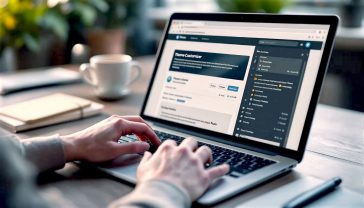How to Delete a WordPress Site for Good
Learn how to safely and completely delete a WordPress site. This definitive guide covers backups, file removal, and database deletion for any user.
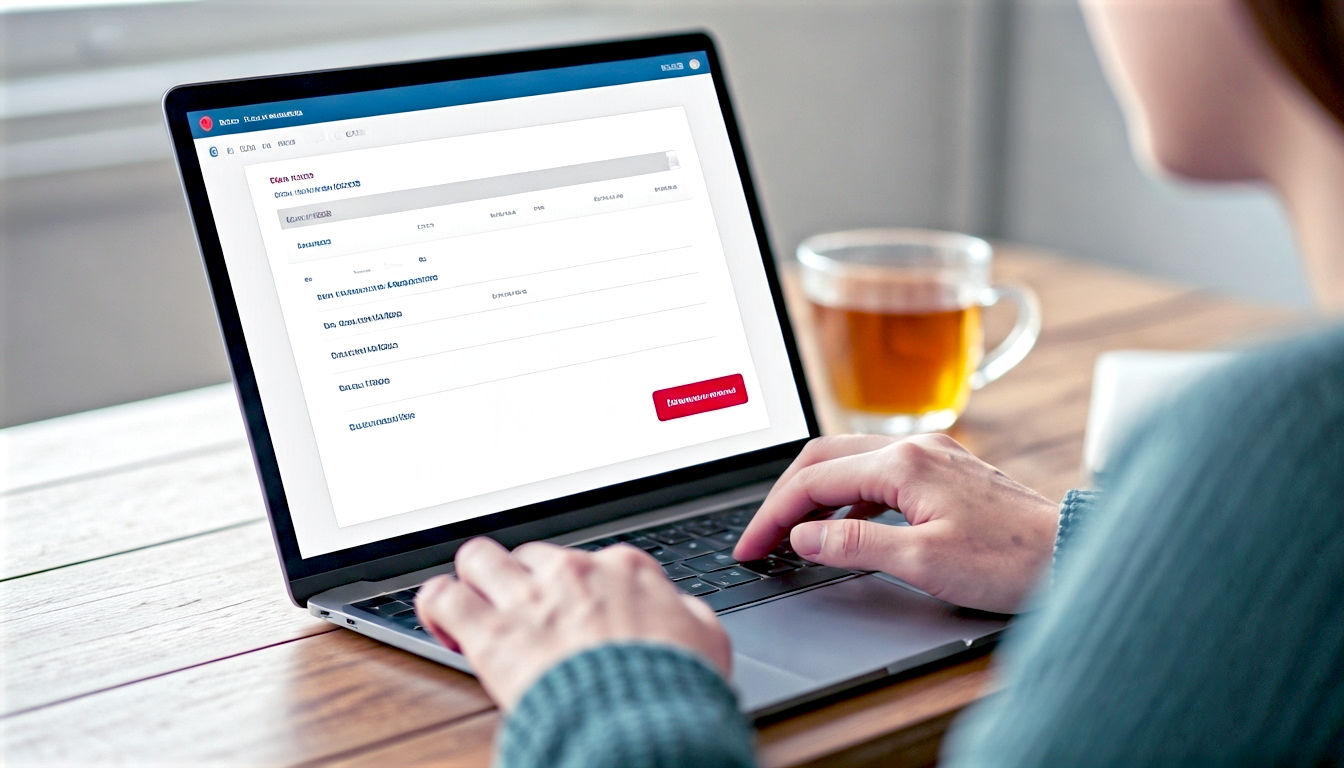
This post may contain affiliate links. If you make a purchase through these links, we may earn a commission at no additional cost to you.
Every website has a life. Some burn bright and fast, like a passion project that’s run its course. Others are long-standing digital homes that need to be cleared out for a new venture. Whatever your reason—a rebrand, the end of a business, or simply a desire to wipe the slate clean—deleting a WordPress site can feel like a daunting task. You might be worried about making a mistake, losing content you wanted to keep, or leaving digital ghosts behind.
Fear not. This guide is your definitive, step-by-step manual for deleting your WordPress site completely and safely. It’s like a digital demolition guide, showing you where the supports are, how to save the fixtures and fittings you want to keep, and how to make sure the site comes down cleanly, leaving no mess behind.
We’ll cover everything, from the essential pre-deletion checks to the final click of the ‘delete’ button. Crucially, we’ll start by tackling the single most important question you must answer before you do anything else: are you using WordPress.com or a self-hosted WordPress.org site? The answer changes everything. Think of it as the difference between telling a landlord you’re moving out and demolishing a house you own yourself. One is a simple administrative task; the other requires a bit more planning and elbow grease. Let’s get started.
Before You Pull the Plug: A Crucial Checklist
Deleting a website is permanent. It’s not like deleting a file on your computer that you can just pull out of the Recycle Bin. When it’s gone, it’s gone for good. So, before you go anywhere near that delete button, let’s run through a crucial safety checklist. This is your point of no return, so taking ten minutes now can save you a world of headaches later.
Step 1: Create a Full Backup – Your Digital Safety Net
This is, without a doubt, the most important step. Do not skip this. Creating a full backup is your digital safety net. It’s a complete copy of your entire website, frozen in time. If you ever change your mind, realise you’ve deleted something important, or simply want a record of your work, this backup will be your saviour.
Think of it like this: you wouldn’t demolish a house without first taking out all your treasured photos, important documents, and family heirlooms. A backup does the same for your website.
- What does a backup contain? A full backup consists of two parts:
- Your Files: This includes your theme, plugins, images, and any file uploads. It’s the skeleton and look of your site.
- Your Database: This is the brain of your site. It stores all your posts, pages, comments, user accounts, and settings. Without it, the files are just an empty shell.
- How do you create a backup?
- Using a Plugin: The easiest way is with a plugin. Tools like UpdraftPlus or All-in-One WP Migration are popular, reliable, and can create a complete backup in just a few clicks. You can save the backup file to your computer or a cloud service like Google Drive or Dropbox.
- Using Your Hosting Provider: Many UK hosting companies (like Krystal, SiteGround, or Hostinger) offer built-in backup tools in their control panels. Check your hosting dashboard for a ‘Backup’ or ‘Backup Manager’ section. This is often the most reliable option, as it’s handled directly by the people who manage your server.
Once you have that backup file downloaded and stored safely on your computer, you can proceed with a clear conscience.
Step 2: Save Your Precious Content
Maybe you don’t want to keep the whole site, but you’d like to save the articles you wrote or the photos you uploaded. WordPress has a handy built-in tool for this.
Go to Tools → Export in your WordPress dashboard. Here, you can choose to download an XML file containing all your posts, pages, comments, and more. This file can be easily imported into another WordPress site in the future, making it great for moving content without moving the entire site.
Step 3: Think About Your Domain Name
Your domain name is your website’s address (e.g., www.mygreatbritishblog.co.uk). Deleting your site doesn’t automatically get rid of your domain. You need to decide what to do with it.
- Let it expire: You can simply log into your domain registrar (where you bought the name) and turn off the ‘auto-renew’ feature. The domain will eventually expire and become available for others to buy.
- Redirect it: If you’re launching a new site, you can set up a 301 redirect. This tells search engines and visitors that your site has permanently moved, sending them to the new address. This is a great way to keep any SEO authority you’ve built up.
- Sell it: If your domain name is catchy or valuable, you might be able to sell it on a marketplace like Sedo or GoDaddy Auctions.
Step 4: Inform Your Audience (If You Have One)
If you have regular visitors, subscribers, or customers, it’s good practice to let them know the site is closing. A simple post on the homepage or an email to your mailing list a week or two in advance is a professional courtesy. It prevents people from thinking the site has been hacked or is simply broken.
The Two Faces of WordPress: .Com vs .Org Explained
This is the fork in the road. The path you take from here depends entirely on which version of WordPress you’re using. Many people don’t realise there are two, and it’s the number one source of confusion.
Here’s a simple way to think about it:
- WordPress.com is like renting a flat. The landlord (Automattic, the company behind WordPress.com) handles all the building maintenance, security, and infrastructure. You just move in, furnish your flat (choose a theme), and start living (writing content). It’s easy and convenient, but you have rules to follow, and you don’t own the building. Your site address will often end in
.wordpress.comunless you paid for a custom domain. - WordPress.org is like owning your own house. You have the blueprints (the WordPress software, which is free) and you can build whatever you want on your own plot of land (your hosting account). You have total freedom and control, but you are also responsible for all the maintenance, security, and repairs. This is also known as self-hosted WordPress.
Why does this matter for deletion?
- To delete a WordPress.com site, you just need to tell the landlord you’re leaving. You log into your account and follow their process.
- To delete a WordPress.org site, you need to demolish the house yourself. This involves deleting the files from your land (hosting) and removing the foundations (the database).
If you’re not sure which one you have, the easiest way to tell is by looking at your login screen or dashboard. WordPress.com will have prominent branding and will ask you to log in with a WordPress.com account. A self-hosted site’s dashboard is generally cleaner and won’t have the same level of advertising for premium plans.
Now, let’s tackle each method in turn.
Method 1: Deleting a WordPress.com Website
This is the straightforward option. Deleting a WordPress.com site is a simple, irreversible process handled entirely within your account settings.
A Step-by-Step Guide to Deleting Your WordPress.com Site
- Log in to Your Account: Head to
wordpress.comand log in with the account that owns the site you want to delete. - Navigate to Settings: In your dashboard, go to the ‘Settings’ section in the left-hand menu.
- Find the Danger Zone: Scroll all the way to the bottom of the General settings tab. You’ll see a section highlighted in red, with a link that says ‘Delete your site permanently’. This is it.
- Export Your Content (Last Chance!): Before it lets you proceed, WordPress.com will give you one final chance to export your content using the built-in tool. If you haven’t already done a backup, do it now.
- Confirm the Deletion: The system will show you a list of the content you’re about to lose. To prove you’re serious, it will ask you to type the address of your site into a confirmation box. This is to make absolutely sure you’re not deleting the wrong site by accident.
- Press the Final Button: Once you’ve typed in the address and clicked the ‘Delete this site’ button, it’s all over. Your site will be instantly and permanently removed.
What Happens After You Delete a WordPress.com Site?
- Your Content is Gone Forever: All your posts, pages, images, and comments are permanently erased. They cannot be recovered by you or by WordPress.com staff.
- The Address is Retired: The
sitename.wordpress.comaddress you were using is gone forever. It cannot be used again by anyone, including you. This prevents someone else from impersonating your old site. - Your Custom Domain is Disconnected: If you were using a custom domain (like
www.mygreatbritishblog.co.uk), it will stop working with the site. The domain itself is not deleted—you still own it through whichever registrar you bought it from, and you can use it for a different website.
Method 2: Deleting a Self-Hosted WordPress.org Site
Right, this is the full demolition job. Because you own the ‘house’ and the ‘land’, you’re responsible for removing everything. This process involves two main stages: deleting the files and deleting the database.
Think of it this way: deleting the files is like knocking down the walls, roof, and floors of the house. Deleting the database is like digging up the foundations. You need to do both to clear the plot properly.
Part 1: Removing the WordPress Files
These are the core software files, themes, and plugins that make up your site’s structure. There are two ways to get rid of them.
The Easy Way: Using Your Host’s Installer (like Softaculous)
Most modern web hosts provide a tool in their control panel (often called cPanel or Plesk) to make installing software like WordPress a one-click affair. These tools, such as Softaculous or Fantastico, can usually uninstall the software just as easily.
- Log in to Your Hosting Control Panel: This is usually cPanel. Your host will have sent you the login details when you first signed up.
- Find the Software Installer: Look for an icon named ‘Softaculous Apps Installer’, ‘WordPress Manager’, or something similar.
- View Your Installations: Inside the tool, there will be an option to view all your current installations. Find the WordPress site you want to delete.
- Click Remove/Uninstall: Next to the installation details, you’ll see an option to remove or uninstall it. Click this. The tool will ask you to confirm and may give you options to remove the files, the database, and the database user. Tick all the boxes to ensure a complete removal.
- Confirm the Action: Click the final ‘Remove Installation’ button. The tool will automatically delete all the files and the associated database for you. Job done.
The Manual Way: Using a File Manager or FTP
If you installed WordPress manually or your host doesn’t have an installer tool, you’ll need to delete the files yourself. You can do this using either the ‘File Manager’ in your cPanel or an FTP client.
- What is FTP? FTP (File Transfer Protocol) is a way of moving files between your computer and your web server. Think of it as a digital courier service. A popular, free FTP program is FileZilla. You’ll need your FTP login details from your host to connect.
Here’s the process using the cPanel File Manager, which is often simpler:
- Log in to cPanel and open the ‘File Manager’.
- Navigate to Your Website’s Root Directory: This is usually a folder called
public_html. This is where all the files that are visible on the internet live. If you have multiple domains, you might need to go into a subfolder named after your domain. - Select All WordPress Files: Once inside, you’ll see the familiar WordPress folders:
wp-admin,wp-content, andwp-includes, along with lots of other files likewp-config.php. Click ‘Select All’. - Delete the Files: Click the ‘Delete’ button in the File Manager’s toolbar. It will ask you to confirm. It’s a good idea to tick the box that says ‘Skip the trash and permanently delete the files’ to make sure they are gone for good.
At this point, the ‘house’ is gone. If you visit your domain, you’ll see an error message or a blank page. But the foundations are still there.
Part 2: Deleting the WordPress Database
The database is where all your unique content lived. Even with the files gone, the database is still sitting on your server, taking up space and potentially posing a security risk if left forgotten.
What Is the Database, Anyway?
In simple terms, a database is a highly organised set of tables, like a massive digital filing cabinet. One table stores your posts, another stores your settings, another stores your user comments, and so on. Deleting the database is the final step in wiping your site from existence.
Step 1: Find Your Database Name
Before you can delete the database, you need to know its name. Your server could be hosting several databases, and deleting the wrong one could break another website.
The name of your site’s database is stored in a file called wp-config.php. If you deleted your files manually in the previous step, you should have made a note of it first! If you forgot, you can restore just that one file from your backup to check it. Inside the file, you’re looking for a line that looks like this:
define( 'DB_NAME', 'your_database_name_here' );
The part in the single quotes is the name you need. It often starts with a prefix related to your cPanel username, like cpaneluser_wp123.
Step 2: Using phpMyAdmin to Drop the Database
The standard tool for managing databases on most web hosts is called phpMyAdmin.
- Log in to cPanel and find the ‘phpMyAdmin’ icon. Click it.
- Select the Correct Database: On the left-hand side of the phpMyAdmin screen, you will see a list of all your databases. Carefully click on the name of the database you identified from your
wp-config.phpfile. - Go to the Operations Tab: Once the database is selected, look at the menu running across the top of the main screen. Click on the ‘Operations’ tab.
- Drop the Database: In the Operations screen, you will see a red section with the option ‘Drop the database (DROP)’. This is the database equivalent of a self-destruct button. Click it.
- Final Confirmation: A screen will pop up asking, “You are about to DESTROY a complete database! Do you really want to execute DROP DATABASE…?” Click OK.
And with that, the foundations are gone. Your WordPress site has been completely and irrevocably removed from your hosting account.
The Final Polish: Cancelling Hosting and Domains
Just because you’ve deleted the site doesn’t mean you’ve stopped paying for the services. This is a common oversight.
- Cancel Your Hosting Plan: Log in to your hosting provider’s client area (this is different from cPanel) and navigate to your services. There will be an option to cancel the plan. Be aware of your billing cycle; you may have paid for a year upfront.
- Turn Off Domain Auto-Renewal: Log in to your domain registrar and ensure that auto-renew is turned off for the domain you were using. Otherwise, you’ll get a surprise bill in a year’s time.
Alternatives to Total Deletion: Other Options to Consider
Is total annihilation the only answer? Not always. Before you go through with it, consider these less permanent options:
- Make the Site Private: You can use a maintenance mode plugin or password protection to take the site offline for the public while keeping it perfectly intact for your own access.
- Reset the Site: If you just want to start over with a fresh, empty WordPress installation, you can use a plugin like WP Reset. It will delete all your posts, pages, and settings but keep the core WordPress files, themes, and plugins in place, ready for you to begin again.
- Unpublish the Site: You could simply delete all the content and leave up a single page saying the site is no longer active.
Conclusion: Wiping the Slate Clean, The Right Way
Deleting a WordPress site might feel like a big deal, but it’s a manageable process when you break it down into logical steps. The core principles are simple: back up your data first, correctly identify whether you’re on the easy-to-manage WordPress.com or a self-hosted platform, and then methodically remove both the files and the database.
By following this guide, you can confidently take down your old site, knowing you’ve saved what’s important and left nothing behind. Deleting a website isn’t an ending—it’s clearing the way for whatever you decide to build next.
Further Reading
For those looking to dive deeper into website management and best practices, these resources are highly respected in the industry:
- WordPress.org Codex: The official instruction manual for WordPress. It’s technical but incredibly thorough. https://codex.wordpress.org/
- WPBeginner: An excellent resource for tutorials and guides on all things WordPress, explained in simple terms. https://www.wpbeginner.com/
- Krystal Hosting Blog: A UK-based host known for its transparency and excellent support, their blog often has high-quality articles on website management and security. https://krystal.uk/blog
- Smashing Magazine: A leading online magazine for web designers and developers, offering in-depth articles on best practices, from coding to user experience. https://www.smashingmagazine.com/