Your Ultimate Guide to Installing WordPress: A Beginner’s Handbook
Ready to start your website? This definitive guide walks you through installing WordPress, from choosing UK hosting to the essential first steps after installation.
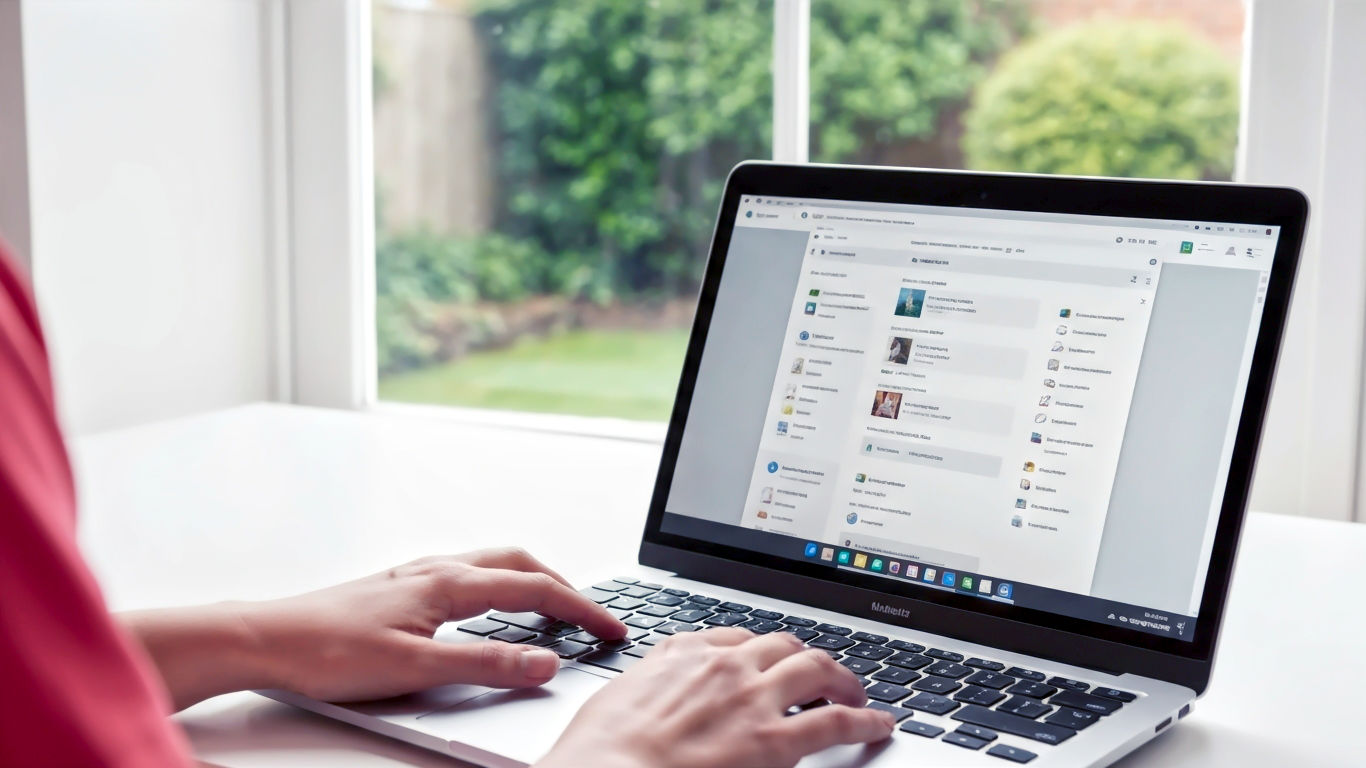
This post may contain affiliate links. If you make a purchase through these links, we may earn a commission at no additional cost to you.
Hello there! So, you’ve decided to build a website. Brilliant choice. Whether it’s for a new business, a personal blog about your passion for gardening in the unpredictable British weather, or a portfolio to show off your incredible work, you’re in the right place. You’ve probably heard of WordPress, and for good reason. It powers a massive chunk of the internet—over 43% of all websites, in fact. It’s like the Swiss Army knife of website building: powerful, versatile, and surprisingly straightforward once you get the hang of it.
But that first step can feel a bit like staring at a flat-pack wardrobe with a confusing manual. How do you actually install it?
Don’t worry. This guide is here to walk you through it, step-by-step. We’ll break down all the jargon, explain the different ways to get it done, and have you up and running in no time. Think of me as your friendly guide, here to make sure you don’t get lost. By the end of this, you’ll have a shiny new WordPress website ready for you to shape into whatever you dream up. Let’s get started, shall we?
Part 1: Before You Begin – The Foundations of Your Website
Before we jump into the installation itself, we need to sort out two crucial things: a domain name and web hosting. These are the absolute essentials for any website.
Imagine your website is a new house. The web hosting is the plot of land you build it on, and the domain name is its street address so people can find it. You can’t have one without the other.
What is Web Hosting and Why Do I Need It?
Web hosting is a service that provides the space and technology for your website to live on the internet. A hosting company owns massive, powerful computers called servers. When you buy hosting, you’re essentially renting a small, secure space on one of these servers. This is where all your website’s files, images, and content will be stored.
When someone types your website address into their browser, the browser connects to your server, finds your files, and displays your website. Without hosting, your website would just be a collection of files on your computer that nobody else could see.
Choosing a Good British Host
For a UK audience, it often makes sense to choose a hosting company with servers located right here in the UK. Why? Speed. If your server is closer to your visitors, your website will load faster for them. A fast website makes for happy visitors and is also good for your Google rankings.
Here are a few popular and reliable hosting providers that are well-regarded in the UK:
- SiteGround: Known for excellent customer support and fast speeds. They have data centres in London.
- Krystal Hosting: A UK-based company with a strong reputation for being green and providing fantastic performance. They’re powered by 100% renewable energy.
- Hostinger: Often one of the most budget-friendly options, they still offer great performance and have servers around the world, including in the UK.
- 34SP.com: Based in Manchester, they are another excellent UK-native host known for top-notch support and reliable service.
When choosing a plan, you’ll likely see options like ‘Shared Hosting’, ‘WordPress Hosting’, and ‘VPS Hosting’. For a beginner, Shared Hosting or a basic WordPress Hosting plan is perfect. They are affordable and have everything you need to get started. Managed WordPress hosting is a great option as it often handles security, backups, and updates for you, which is a huge help.
What is a Domain Name?
Your domain name is your website’s unique address on the internet. It’s what people type into their browser to find you, like bbc.co.uk or theguardian.com.
A good domain name should be:
- Memorable: Easy for people to remember.
- Relevant: Related to you, your business, or your blog’s topic.
- Concise: Shorter is usually better.
You’ll also need to choose a domain extension, which is the bit at the end (like .com or .co.uk). For a British audience, a .co.uk or .uk domain is often a great choice as it immediately signals that you’re based here. A .com is a fantastic global option if you have international ambitions.
Most hosting providers will let you register a domain name when you sign up for a hosting plan. Many even offer a free domain name for the first year, which is a nice little perk.
Right then, foundations sorted? Once you’ve signed up for a hosting account and have your domain name, you’re ready for the main event.
Part 2: The Three Main Ways to Install WordPress
There isn’t just one way to install WordPress. Depending on your hosting provider and your comfort level with technology, you can choose the method that suits you best. We’ll cover the three most common methods, from the super-simple to the slightly more hands-on.
- The ‘One-Click’ Install: The easiest and most popular method.
- The Manual Install (FTP): The classic, ‘do-it-yourself’ method.
- The Command Line Install (WP-CLI): The advanced, super-fast method for developers.
For 99% of beginners, the ‘One-Click’ Install is the way to go. It’s fast, simple, and does all the heavy lifting for you.
Method 1: The ‘One-Click’ WordPress Installation (The Easy Way)
This method is a thing of beauty. Most modern web hosts provide a tool in their control panel that installs WordPress for you with just a few clicks. It’s designed for beginners and means you don’t have to mess around with files or databases.
The exact name of the tool might vary, but you’ll typically find it under names like ‘Softaculous’, ‘Fantastico’, ‘WordPress Toolkit’, or simply ‘WordPress Installer’. It’s usually found in your hosting account’s control panel, which is often called cPanel or Plesk.
Let’s walk through the general steps. The interface might look slightly different depending on your host, but the process is almost always the same.
Step-by-Step Guide to a One-Click Install
- Log In to Your Hosting Account: The first thing you need to do is log in to the account you created with your hosting provider (e.g., SiteGround, Krystal).
- Find Your Control Panel: Look for a link to your website’s control panel. This is often called cPanel. It’s the main dashboard where you can manage your website’s settings, emails, files, and more.
- Locate the Auto-Installer: Once inside cPanel, look for the software installation section. You’re searching for an icon that says Softaculous Apps Installer, WordPress Toolkit, or something similar. It will almost certainly have the WordPress logo.
- Start the WordPress Installation: Click on the WordPress icon. This will take you to an overview screen. Look for a button that says “Install Now”.
- Fill in the Installation Details: This is the most important part. You’ll be asked for some information about your new website. Let’s break it down:
- Choose Protocol: You’ll see options like
http://,https://www.,https://://, andhttps://://www.. You should always choosehttps://. The ‘s’ stands for secure. Most hosts provide a free SSL certificate, which is what enables this. It’s crucial for security and for building trust with your visitors. Whether you includewww.is a personal preference, but it’s common to use it. - Choose Domain: Select the domain name you registered from the dropdown menu.
- In Directory: This is important! By default, this field might say
wp. If you leave it like that, WordPress will be installed atyourdomain.co.uk/wp. You almost certainly want it on your main domain (yourdomain.co.uk). So, make sure you delete the text in this box and leave it empty. - Site Settings:
- Site Name: The name of your website (e.g., “My Awesome British Bakery”). You can change this later.
- Site Description: A short tagline or description (e.g., “The best scones in all of Sussex”). You can also change this later.
- Admin Account:
- Admin Username: Do not use ‘admin’. It’s the first thing hackers try. Choose something unique and memorable.
- Admin Password: Make it strong! Use a mix of uppercase and lowercase letters, numbers, and symbols. The installer will often generate a very strong one for you. Copy it and save it somewhere safe, like a password manager.
- Admin Email: Use an email address you check regularly. This is where password reset links and important notifications will be sent.
- Choose Protocol: You’ll see options like
- Choose Language and Plugins (Optional): You can select your language (it should default to English (UK) if you’ve chosen a UK host). The installer might also offer to install some plugins for you. You can usually skip these for now and install them yourself later. One you might want to keep is a security plugin or a caching plugin.
- Click Install: Once you’ve filled everything in, double-check the details (especially the ‘In Directory’ field!). When you’re ready, click the “Install” button.
The installer will now do its magic. It will create a database, copy the WordPress files to your server, and set everything up. It usually only takes a minute or two.
Once it’s finished, you’ll see a success message and two important links:
- Your website address:
https://yourdomain.co.uk - Your admin login address:
https://yourdomain.co.uk/wp-admin
And that’s it! Congratulations, you’ve just installed WordPress. You can now go to your admin login URL, enter the username and password you created, and start building your site. Easy, right?
Method 2: The Manual WordPress Installation (The Traditional Way)
Perhaps you’re the kind of person who likes to build things yourself to understand how they work. Or maybe your host doesn’t offer a one-click installer (which is rare these days, but possible). In that case, the manual installation is for you.
It’s a bit more involved, but it’s a great way to learn what’s going on behind the scenes. You’ll need three things for this:
- The latest version of WordPress.
- An FTP Client (a tool for uploading files).
- Your database details from your host.
Don’t worry, we’ll go through each step carefully.
Step 1: Download WordPress
First, head over to the official WordPress website: wordpress.org. Click the button to download the latest version. This will save a .zip file to your computer containing all the necessary WordPress files.
Once downloaded, you need to unzip the file. This will create a folder on your computer called wordpress. Inside this folder are all the files and folders that make WordPress work.
Step 2: Upload WordPress to Your Server with FTP
Now, we need to get these files from your computer onto your web hosting server. The best way to do this is with an FTP Client. FTP stands for ‘File Transfer Protocol’ – it’s just a way of moving files between computers.
A great, free FTP client is FileZilla. You can download it for Windows, Mac, or Linux.
To connect to your server, you’ll need your FTP credentials. You can find these in your hosting control panel, usually under a section called ‘FTP Accounts’. You’ll need:
- Host: Often your domain name (e.g.,
yourdomain.co.uk) or an IP address. - Username: Your FTP username.
- Password: Your FTP password.
- Port: Usually 21 for standard FTP, or 22 for SFTP (which is more secure).
Open FileZilla and enter these details at the top of the screen, then click “Quickconnect”.
FileZilla has a two-paned view. The left side shows the files on your computer, and the right side shows the files on your server.
On the right side (your server), navigate to your website’s root directory. This is usually called public_html or www. This is the main folder for your website.
On the left side (your computer), find the wordpress folder you unzipped earlier. Open it up. Now, you need to upload all the files and folders from inside the wordpress folder into the public_html directory on your server. You can do this by selecting them all, right-clicking, and choosing ‘Upload’.
Important: Don’t upload the wordpress folder itself. You want to upload its contents.
This part can take a little while, as there are a lot of small files. Time for a cuppa.
Step 3: Create a Database
While the files are uploading, you can create the database that WordPress will use to store all your content, like posts, pages, and user information.
- Go back to your hosting control panel (cPanel).
- Look for an icon called “MySQL Databases” or “MySQL Database Wizard”. The wizard is the easiest option.
- Create a New Database: Give your database a name. Something related to your site is a good idea (e.g.,
yourdom_wp1). Click “Next Step”. - Create a Database User: Now, create a user for this database. Give it a username and a very strong password. Store this password safely! Click “Create User”.
- Add User to the Database: On the next screen, you need to give the user permissions to work with the database. Tick the box for “All Privileges” and click “Next Step”.
That’s it! Your database is ready. Make sure you have noted down the following three pieces of information:
- Database Name
- Database Username
- Database Password
You will also need your Database Host. For most shared hosting providers, this is simply localhost.
Step 4: Run the WordPress Installation Script
Once all the files have finished uploading, it’s time to run the famous WordPress 5-minute install.
Open your web browser and go to your domain name: https://yourdomain.co.uk.
The first thing you’ll see is a screen asking you to select your language. Choose your language and click “Continue”.
Next, you’ll see a welcome screen that tells you what information you’ll need. This is the database information you just created. Click “Let’s go!”.
Now, fill in the database connection details:
- Database Name: The name you created.
- Username: The username you created.
- Password: The password for that user.
- Database Host: Usually
localhost. - Table Prefix: Leave this as
wp_. It’s a security measure.
Click “Submit”. WordPress will now try to connect to your database. If all the details are correct, you’ll see a success message. Click “Run the installation”.
Step 5: Fill in Your Website Information
This is the final step! You’re now on the famous WordPress welcome screen. You just need to fill in some details about your site, just like in the one-click install method:
- Site Title: The name of your website.
- Username: Your desired admin username (again, not ‘admin’!).
- Password: A strong password.
- Your Email: Your admin email address.
- Search Engine Visibility: You can tick this box if you don’t want search engines to index your site while you’re building it. Just remember to untick it later when you’re ready to go live! You can find this setting in
Settings > Readingin your WordPress dashboard.
Click “Install WordPress”.
And you’re done! You’ll see a “Success!” message. You can now log in to your brand new WordPress dashboard using the username and password you just set. Well done, you’ve conquered the manual install.
Method 3: Installing WordPress with WP-CLI (The Power User Way)
This method is for the developers, the tinkerers, and those who love the command line. WP-CLI is the WordPress Command-Line Interface. It allows you to manage your WordPress site using text commands instead of clicking around a graphical interface. It’s incredibly fast and powerful.
This is an advanced method. If you’re not comfortable with things like SSH and the command line, it’s best to stick with one of the first two methods.
To use WP-CLI, you’ll need SSH access to your server. Most good hosting plans (especially developer-focused ones) will provide this. You’ll also need to check if WP-CLI is already installed on your server. Many managed WordPress hosts have it pre-installed.
Here’s a quick overview of the commands you would use:
- SSH into your server:
ssh username@yourdomain.co.uk - Navigate to your public directory:
cd public_html - Download WordPress:
wp core download - Create your wp-config.php file: This command connects to the database you created earlier.
wp config create --dbname=your_db_name --dbuser=your_db_user --dbpass=your_db_password - Run the installation: This final command sets up your site title, admin user, password, and email.
wp core install --url=yourdomain.co.uk --title="Your Site Title" --admin_user="your_username" --admin_password="your_strong_password" --admin_email="you@yourdomain.co.uk"
And with just a few commands, WordPress is installed. It’s the fastest method by far, but it requires a different set of skills.
Part 3: What to Do After Installing WordPress
Congratulations! You’ve successfully installed WordPress. Your website is officially live. But the journey doesn’t end here. Think of this as getting the keys to your new house. Now it’s time to furnish it and make it your own.
Here are a few essential things you should do right after installing WordPress.
1. Log In to Your Dashboard
First things first, let’s get you logged in. Go to your admin login page, which is always yourdomain.co.uk/wp-admin. Enter the username and password you created during the installation.
Welcome to the WordPress Dashboard! This is your mission control. From here, you can control every aspect of your website. It might look a little overwhelming at first, but you’ll quickly get used to it.
2. Check Your General Settings
On the left-hand menu, go to Settings > General. Here, you should double-check a few things:
- Site Title and Tagline: Make sure these are correct.
- WordPress Address (URL) and Site Address (URL): These should be correct and should both be using
https://. - Timezone: Set this to your local timezone (e.g., London) so that scheduled posts publish at the right time.
- Date and Time Format: Choose the format you prefer (e.g.,
d/m/Yis common in the UK).
3. Set Your Permalinks
Permalinks are the permanent URLs for your posts and pages. By default, WordPress sometimes uses a format that isn’t very pretty or SEO-friendly, like yourdomain.co.uk/?p=123.
Let’s fix that. Go to Settings > Permalinks. The best structure for most websites is “Post name”. Select it and click “Save Changes”. Now, your URLs will look clean and descriptive, like yourdomain.co.uk/about-us.
4. Delete Default Content
A fresh WordPress install comes with a few default items: a “Hello world!” post, a sample page, and a sample comment. It’s best to delete these to start with a clean slate.
- Go to Posts > All Posts, hover over “Hello world!” and click “Bin”.
- Go to Pages > All Pages, hover over the “Sample Page” and click “Bin”.
5. Choose a Theme
Your theme controls the design and layout of your website—the colours, fonts, and overall look. WordPress comes with a default theme, but you’ll probably want to choose one that fits your vision.
Go to Appearance > Themes. You can click “Add New” to browse thousands of free themes from the official WordPress directory. You can filter by features, layout, and subject to find one you like.
When you find one, you can click “Install” and then “Activate”.
If you have a budget, you might also consider a premium theme from a marketplace like ThemeForest or from an independent theme shop like GeneratePress or Astra. Premium themes often offer more features and dedicated support.
6. Install Essential Plugins
Plugins are like apps for your website. They add new features and functionality. There are plugins for almost anything you can imagine.
Here are a few essential types of plugins you should consider installing right away. You can find them by going to Plugins > Add New.
- A Security Plugin: To protect your site from hackers. Popular choices include Wordfence Security or Sucuri Security.
- A Caching Plugin: To make your website load faster. Your host might recommend one, or you could try WP Super Cache or W3 Total Cache.
- An SEO Plugin: To help you optimise your site for search engines like Google. Yoast SEO and Rank Math are the two most popular and are both excellent.
- A Contact Form Plugin: To allow visitors to get in touch with you. Contact Form 7 is a classic, and WPForms is a very user-friendly modern option.
- An Analytics Plugin: To track your visitors. You can use a plugin like MonsterInsights to easily add Google Analytics to your site.
A word of caution: Don’t go crazy with plugins. Too many plugins can slow down your site and create security risks. Only install what you really need from reputable sources.
Conclusion: Your WordPress Journey Begins
And there we have it. From understanding hosting and domains to installing WordPress and taking your first steps, you’re now equipped with all the knowledge you need. It might seem like a lot, but you’ve tackled the biggest technical hurdle in your website journey.
Installing WordPress is a rite of passage. Whether you chose the simple one-click method or got your hands dirty with a manual install, you’ve now laid the foundation for something amazing. The real fun starts now: creating content, customising your design, and sharing your vision with the world.
Remember, the WordPress community is vast and incredibly supportive. If you ever get stuck, a quick search online will almost certainly find you a solution. Welcome to the world of WordPress. We’re delighted to have you.
Further Reading & Resources
To continue your learning journey, here are some of the most respected resources in the WordPress community:
- WordPress.org Official Documentation (Codex): The official source for all things WordPress.
- WPBeginner: An outstanding resource with tutorials for beginners on absolutely everything.
- Kinsta Blog: Excellent for in-depth articles on performance, security, and more advanced topics.
- Smashing Magazine: A fantastic resource for developers and designers working with WordPress.






