The Guide to WordPress Plugins: A Beginner’s Handbook
Unlock your WordPress site’s true potential. This guide explains what plugins are, how to install them, and the essential ones every British website needs.
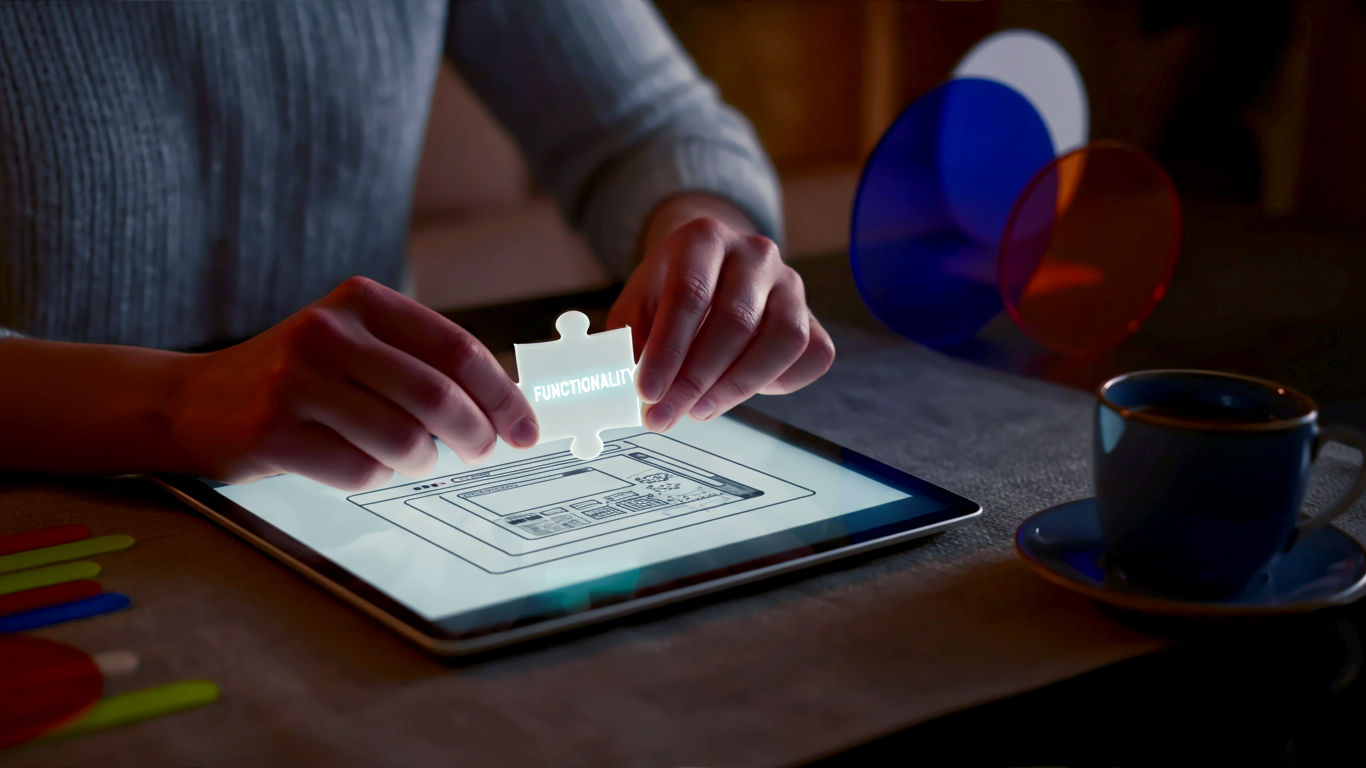
This post may contain affiliate links. If you make a purchase through these links, we may earn a commission at no additional cost to you.
Imagine you’ve just built a brilliant new shed in your garden. It’s sturdy, keeps the rain out, and has a solid door. It does its job perfectly well. But what if you wanted to add shelves for your tools, hooks for your coat, and maybe even a little window to let the light in? You wouldn’t knock the shed down and start again. You’d simply add these new bits and bobs to make it more useful.
In the digital world, your WordPress website is that shed. It’s a fantastic starting point—solid, reliable, and ready to go. But its real power comes from plugins.
Plugins are like the tools, shelves, and windows for your website. They are little bits of software you can “plug in” to your WordPress site to add new features and functionality. Whether you want to sell products, show off your photos in a fancy gallery, protect your site from baddies, or just add a simple contact form, there’s almost certainly a plugin for that.
This guide is your complete handbook to understanding, choosing, and using WordPress plugins. We’ll walk you through everything, step-by-step, without any confusing jargon. By the end, you’ll be able to confidently turn your basic website into a powerful, feature-rich hub for your business, blog, or hobby.
What Exactly Is a WordPress Plugin?
Let’s keep it simple. A plugin is a small app that adds a specific function to your WordPress website.
Think of your smartphone. When you first get it, it can make calls, send texts, and browse the internet. But it truly becomes your phone when you start adding apps from the App Store or Google Play. You add a banking app to manage your money, a navigation app to find your way around, and maybe a game or two for the commute.
Plugins do the same thing for your WordPress site. WordPress itself provides the core system—the ability to create pages, write posts, and manage users. Plugins provide the rest.
- Want to create a professional-looking online shop? You can install the WooCommerce plugin.
- Need a way for visitors to get in touch? The WPForms plugin adds a contact form.
- Worried about hackers? A security plugin like Wordfence acts as your digital bodyguard.
- Want your site to rank higher on Google? An SEO plugin like Yoast SEO helps you optimise your content.
These little add-ons are the secret behind WordPress’s incredible flexibility. They are what allow a simple blogging platform to power everything from small local business sites in Cornwall to massive news outlets read across the country.
How Do Plugins Work? A Peek Under the Bonnet
You don’t need to be a mechanic to drive a car, and you don’t need to be a coder to use a plugin. But it helps to have a rough idea of what’s happening.
WordPress is built using a programming language called PHP. Plugins are also written in PHP and are designed to integrate seamlessly with the WordPress core. When you install and activate a plugin, its code tells WordPress to do something new. This could be adding a new menu item to your dashboard, displaying a form on a page, or blocking a suspicious visitor in the background.
The beauty of this system is that it’s all modular. You only add the features you need, which keeps your website from getting cluttered and slow. And because WordPress is “open-source,” thousands of developers all over the world are constantly creating new plugins, which means there’s an endless supply of tools to choose from.
Free, Freemium, and Premium: What’s the Difference?
When you start looking for plugins, you’ll notice they fall into three main categories. Understanding the difference will help you decide what’s right for your budget and your needs.
- Free Plugins: There are tens of thousands of completely free plugins available in the official WordPress.org plugin directory. These are often created by individual developers or teams who contribute to the WordPress community. For many basic needs—like a simple contact form or basic security—a free plugin is often more than enough.
- Premium (Paid) Plugins: These are plugins you have to pay for. They usually offer more advanced features, dedicated customer support, and regular updates. If a feature is critical for your business (like a sophisticated booking system for a hotel), investing in a premium plugin is often a very smart move.
- Freemium Plugins: This is a mix of the two. A developer will offer a free version of their plugin with a good set of core features, hoping you’ll love it so much you’ll upgrade to the paid “Pro” version to unlock even more powerful tools. This is a very common model and a great way to try before you buy. Yoast SEO and WPForms are popular examples of freemium plugins.
Our advice for beginners? Start with free plugins from the official directory. They are reviewed for basic security and quality, and you can build a very powerful website without spending a penny. As your site grows, you might find you need the advanced features or support that a premium plugin offers.
Where to Find a Trustworthy Plugin
Just as you wouldn’t download a random app to your phone from a dodgy-looking website, you need to be careful about where you get your WordPress plugins. Sticking to trusted sources is the best way to keep your website safe and running smoothly.
The Official WordPress.org Plugin Directory: Your First Port of Call
The absolute best place to start your search is the official WordPress Plugin Directory. You can access it directly from your website’s dashboard.
This directory is the heart of the WordPress community. It contains over 60,000 free plugins that have all been checked by a review team. While this doesn’t guarantee every plugin is perfect, it does mean they meet basic coding standards and are free from obvious malicious code. Think of it as the official, trusted marketplace.
Premium Plugin Marketplaces and Developer Sites
Sometimes, the perfect plugin for your needs is a premium one. These are typically sold in two places:
- Directly from the developer’s website: Companies like Elementor (for page building) or the team behind WP Rocket (for speed) sell and support their plugins directly. This is often the best way to buy, as you’re dealing straight with the people who built it.
- Third-party marketplaces: Websites like CodeCanyon sell thousands of premium plugins from different developers. While you can find some gems here, the quality can vary, so it’s extra important to check reviews and sales figures before buying.
A Big Warning: Avoid Nulled or Pirated Plugins
You might come across websites offering paid plugins for free. These are called “nulled” or pirated plugins. Downloading and using these is a very, very bad idea.
It’s tempting to save a bit of money, but these plugins are almost always riddled with malware. They can hijack your website, steal your data (and your customers’ data), redirect your visitors to spammy sites, and get you blacklisted by Google. It’s like being offered a free Rolex in a dark alley—you know it’s not going to end well. Always pay for premium plugins or use the free versions from official sources.
How to Choose the Right Plugin: Your Pre-Flight Checklist
With so many options, how do you pick the right one? It’s not just about what the plugin does, but also about how well it’s built and supported. Before you click that “Install Now” button, run through this quick checklist.
When you’re looking at a plugin in the WordPress directory, pay attention to the details in the sidebar.
- Active Installations: This number shows how many websites are currently using the plugin. A higher number (tens of thousands or millions) is a good sign that the plugin is popular, tested, and reliable.
- Last Updated: Technology changes fast. A good plugin is one that is regularly updated by its developer to keep it compatible with the latest version of WordPress and to patch any security holes. If a plugin hasn’t been updated in over a year, it’s probably best to avoid it.
- Tested with your WordPress Version: The directory will show you if the plugin has been tested with your current version of WordPress. If it says it’s untested, it might still work, but there’s a higher risk of it causing problems.
- Ratings and Reviews: Just like on Amazon, you can see what other users think. Look for plugins with lots of positive reviews (4 stars or more). Don’t just look at the rating; read a few reviews to see what people like and dislike.
- Support: Check the “Support” tab. Can you see the developer actively answering questions and helping users solve problems? A responsive developer is a huge plus, especially if you run into trouble.
Taking two minutes to check these details can save you hours of headaches later on.
How to Install a WordPress Plugin: A Step-by-Step Guide
Right, let’s get to the practical bit. Installing a plugin is surprisingly easy, and there are three main ways to do it. We’ll start with the simplest.
Method 1: Installing a Free Plugin from the WordPress Dashboard (The Easiest Way)
This is the method you’ll use 99% of the time for free plugins.
- Log in to your WordPress dashboard. This is usually found at
yourwebsite.co.uk/wp-admin. - On the left-hand menu, hover over Plugins and then click on Add New.
- You’ll now see the WordPress Plugin Directory search page. In the search box on the top right, type the name of the plugin you’re looking for or a keyword describing what you want to do (e.g., “contact form”).
- The search results will appear. Once you’ve found the plugin you want (after doing your pre-flight checks!), click the Install Now button.
- WordPress will now download and install the plugin for you. The button will change to say Activate. Click it.
And that’s it! The plugin is now installed and active on your site. You’ll usually find its settings in a new menu item on the left, under the “Settings” tab, or sometimes on the top admin bar.
Method 2: Uploading a Plugin in a .zip File (For Premium Plugins)
When you buy a premium plugin, the developer will usually give you a .zip file to download. Here’s how you install that.
- First, download the plugin’s .zip file to your computer. Do not unzip it!
- Log in to your WordPress dashboard, go to Plugins, and click Add New.
- At the top of the page, click the Upload Plugin button.
- You’ll see a box appear. Click Choose File and select the .zip file you just downloaded from your computer.
- Click Install Now. WordPress will upload and unzip the file for you.
- Once it’s done, you’ll see a link to Activate Plugin. Click that, and you’re all set.
Method 3: Installing a Plugin Manually with FTP (The Advanced Way)
This method is a bit more old-school and technical. You’re unlikely to need it as a beginner, but it’s good to know it exists. It involves using an FTP (File Transfer Protocol) client to connect directly to your website’s server and upload the plugin files. This can be useful if the WordPress dashboard uploader isn’t working for some reason.
Unless you’re comfortable with the idea of moving files around on a server, it’s best to stick to the first two methods.
Managing Your Plugins: The Essentials
Your job isn’t done once a plugin is installed. To keep your site healthy, you need to manage your plugins properly.
Activating, Deactivating, and Deleting
From your main Plugins page in the dashboard, you can see a list of all the plugins you’ve installed.
- Activate/Deactivate: Under each plugin’s name, you’ll see a link to Activate or Deactivate. Deactivating a plugin switches it off without removing it. This is really useful for troubleshooting. If your site starts acting strangely, you can try deactivating plugins one by one to see which one is causing the conflict.
- Delete: If you deactivate a plugin, a Delete link will appear. This will permanently remove the plugin and its files from your site. If you’re sure you don’t need a plugin anymore, it’s best to delete it rather than just leaving it inactive. This keeps your site tidy and secure.
The Golden Rule: Always Keep Your Plugins Updated
This is the single most important part of plugin management. You must keep your plugins updated.
Developers release updates for a few key reasons: to add new features, to fix bugs, and—most importantly—to patch security vulnerabilities. Out-of-date plugins are the number one way that WordPress sites get hacked.
Thankfully, WordPress makes this easy. When a plugin has an update available, you’ll see a notification circle next to the Plugins menu item and a message on the plugins page itself. You just need to click the “update now” link. You can even enable auto-updates for plugins you trust, so you don’t have to think about it.
The Must-Have Plugins for Almost Every British Website
While every website is unique, there are a few types of plugins that we recommend for nearly every single site. Think of this as your starter toolkit.
1. SEO Plugin (To Help You Get Found on Google)
What it does: Search Engine Optimisation (SEO) is the art of making your site more appealing to search engines like Google. An SEO plugin gives you the tools to improve your rankings, helping more people find you. Top Picks:
- Yoast SEO (Freemium): The long-standing champion. It’s incredibly user-friendly and guides you through optimising your pages and posts with a simple traffic light system.
- Rank Math (Freemium): A powerful newcomer that offers a lot of features in its free version.
2. Security Plugin (To Keep the Hackers Out)
What it does: A security plugin is like a burglar alarm and a strong front door for your website. It scans for malware, blocks malicious login attempts, and provides a firewall to protect your site from attacks. Top Picks:
- Wordfence Security (Freemium): A comprehensive security solution that’s very popular and effective. The free version provides a powerful firewall and malware scanner.
- Sucuri Security (Free): Another excellent choice that focuses on security auditing, malware scanning, and hardening your site’s defences.
3. Caching Plugin (To Speed Up Your Website)
What it does: A slow website is a frustrating website. A caching plugin dramatically speeds up your site by saving static versions of your pages. This means they load much faster for your visitors. In a world of short attention spans, speed is essential. Top Picks:
- WP Rocket (Premium): Widely regarded as the best and easiest-to-use caching plugin. It’s a paid product, but for serious websites, the performance boost is well worth the investment.
- W3 Total Cache (Freemium): A powerful and highly configurable free option. It’s a bit more technical to set up but can deliver great results.
4. Backup Plugin (Your Digital Safety Net)
What it does: Imagine your website is accidentally deleted or hacked. Disastrous, right? A backup plugin automatically saves a complete copy of your site (your files, posts, pages, and database) to a safe location like Dropbox or Google Drive. If the worst happens, you can restore your site with a few clicks. This is not optional—it’s essential. Top Picks:
- UpdraftPlus (Freemium): The most popular backup plugin for a reason. It’s reliable, easy to set up, and the free version offers everything most people need to schedule regular, automatic backups.
5. Contact Form Plugin (To Let People Reach You)
What it does: Unless you want to put your email address on your site for all the spam bots to find, you need a contact form. A form plugin lets you create simple or complex forms easily. Top Picks:
- WPForms (Freemium): Has a brilliant drag-and-drop builder that makes creating forms incredibly simple. The free “Lite” version is perfect for basic contact forms.
- Contact Form 7 (Free): A bit more technical to use, but it’s completely free and very reliable. It’s been around for years and is a solid workhorse.
6. Cookie Consent Plugin (For GDPR Compliance)
What it does: If you have visitors from the UK or EU, you need to comply with GDPR and privacy regulations. This means you need a banner that informs visitors about the cookies your site uses and asks for their consent. A plugin is the easiest way to handle this. Top Picks:
- Complianz (Freemium): A fantastic plugin that guides you through the setup process, detects the cookies your site uses, and generates the correct banner and legal documents for your region.
Common Pitfalls and How to Avoid Them
Plugins are powerful, but with great power comes great responsibility. Here are a few common mistakes people make and how you can steer clear of them.
The Problem of “Plugin Bloat”
It’s easy to get excited and start installing dozens of plugins for every little thing. This is a bad idea. Every active plugin uses server resources and adds code to your site. Too many plugins—or even just a few poorly coded ones—can seriously slow your website down.
The Solution: Be ruthless.
- Only install plugins that you absolutely need.
- If a plugin isn’t providing real value, deactivate and delete it.
- Before installing a plugin to do one small job, ask yourself if you can achieve the same result with a bit of code or a feature already in your theme.
- Aim to keep your number of active plugins as low as possible. There’s no magic number, but quality is always better than quantity.
Dealing with Plugin Conflicts
Occasionally, two different plugins won’t play nicely together. This can cause anything from a small feature not working to the dreaded “White Screen of Death” where your site completely disappears. Don’t panic!
The Solution: Troubleshoot by deactivating.
- Go to your Plugins page.
- Deactivate all of your plugins. (Don’t worry, your settings are saved).
- Check if the problem is gone. If it is, you know it was a plugin conflict.
- Now, reactivate your plugins one by one. After each activation, check your site.
- When the problem comes back, you’ve found the culprit. You can then look for an alternative plugin or contact the developer for help.
Conclusion: Your Website, Your Rules
Plugins are the key to unlocking the true potential of your WordPress website. They transform a simple platform into a bespoke tool that can do almost anything you can imagine.
By starting with trusted sources, choosing well-maintained plugins, and managing them responsibly, you can add powerful functionality to your site with confidence. You don’t need to be a tech genius. You just need to be curious, careful, and willing to experiment.
So go on, have a browse through the plugin directory. What’s the first new feature you’re going to add to your site? A beautiful photo gallery? A bookings calendar? An online shop? The power is now in your hands.
Further Reading
For those who wish to dive deeper, these resources are highly respected and provide a wealth of information:
- The Official WordPress.org Plugin Directory: The source for over 60,000 free plugins. https://en-gb.wordpress.org/plugins/
- WPBeginner: An outstanding resource for tutorials and guides on all things WordPress. Their plugin reviews are excellent. https://www.wpbeginner.com/
- The Kinsta Blog: Kinsta is a hosting company, but their blog provides incredibly in-depth technical articles on WordPress performance and security. https://kinsta.com/blog/
- The Official Yoast SEO Blog: A must-read for anyone wanting to understand how to get their site ranking on Google. https://yoast.com/seo-blog/






